Keeping up with the rapid pace of innovation can be a challenge, as new features are constantly being added. To help you stay informed, we have curated a list of useful features that you may have missed. When we talk about tricks for the iPhone, we mean little-known features that can make your life easier. Incorporating these features into your iPhone experience will undoubtedly enhance its overall functionality.
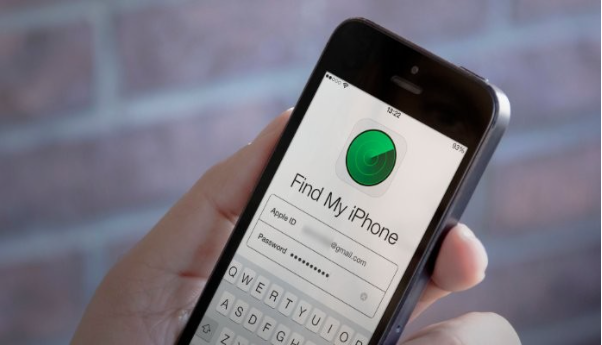
How to Master Your iPhone?
#1 Quickly type
Your unique set of familiar keystrokes, such as your mailing or e-mail address, can be customized using Text Replacement. This feature can be accessed in your Settings->General->Keyboard menu on iOS devices. It allows users to save time by programming their own shortcuts.
For example, you can program “OMW” to automatically display as “on my way” or use “addy” to quickly enter your mailing address. Unfortunately, Text Replacement doesn’t work with obscured passwords (represented by dots), but it can be used with usernames.
#2 Human height measurement
To determine someone’s height using your iPhone, begin by opening the Measure app. Ensure the person’s entire body, from head to toe, is visible. As a result, a line will appear above the person’s head, indicating their height. Capture this information by clicking the white shutter button located on the right-hand side.
#3 Clean your iPhone automatically
Think about how you use your iPhone. Very soon you will find that it has run out of memory or the phone has started to lag. This is where CleanUp cleaner comes to the rescue, which can automatically get rid of a certain amount of garbage. With the clean up iPhone app, you can find and remove duplicate files as well as very similar photos. Phone cleaner also helps remove duplicate videos and contacts, as well as compress media data. This app cleaner helps you quickly get rid of unnecessary data, thereby speeding up your smartphone’s performance.
#4 Scientific calculator
The iPad does not include a calculator, unlike the iPhone which does. However, it might feel somewhat restrictive when it comes to operations beyond addition, subtraction, multiplication, and division – until you come across a fresh approach.
If you rotate your iPhone sideways while the calculator app is open, you will activate the scientific calculator, granting you access to brackets, square roots, cos/sin/tan functions, and the ever-useful π command, among many others.
#5 Back tap
The iPhone’s ‘back tap’ button, initially designed as an accessibility feature, offers power users an extra input method for their device. To access this feature, navigate to Settings, then go to Accessibility, and finally, select Touch. From there, you will find various options available for the Back Tap function. It can be used in multiple ways, including triggering the App Switcher, quickly capturing a screenshot, or opening Spotlight search from any screen on your device. Additionally, you can configure double and triple-tap options to assign multiple functions to it.
#6 Improve your Touch ID experience
The fingerprint scanner on the iPhone is akin to a little girl with a curl: it can be great or terrible. To enhance its performance, simply use only one finger, typically your thumb, when setting up Touch ID. Scan and rescan this finger multiple times for optimal results. By doing so, you will consistently unlock your phone on the first attempt.
#7 Camera flash as a notification
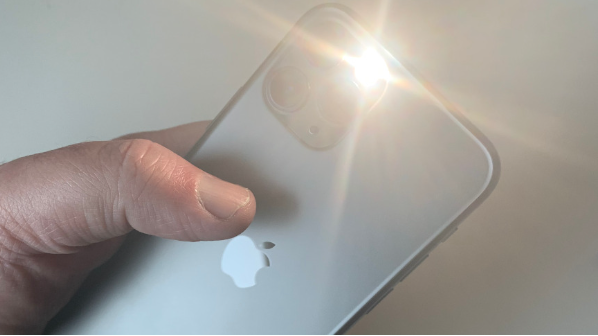
You can utilize an interesting camera trick on your iPhone as an accessibility feature. It involves setting your phone’s camera flash to activate when you receive a notification. This provides a visual indication of incoming calls or messages. To enable this feature, navigate to “Settings” and then “Accessibility.” Look for the “LED Flash for Alerts” option in the Audio/Visual section. Additionally, you can configure it to only work when your phone is on silent, which is convenient if you don’t want your phone to vibrate on a desk.
#8 Save web clippings
When stumbling across an online gem, you’ll want to swiftly save it before it slips from your memory. Enter Mail to Self—a simple solution that enables you to email a link to the webpage you’re currently browsing with just one tap. No need to struggle with typing out the proper email address while juggling text messages or emails to yourself. This handy app is particularly beneficial for individuals who utilize their email inbox as a to-do list.
#9 Record a video with music playing in the background
When you try to record a video with background music playing on Spotify or Apple Music, the music stops as soon as you open the video pane. However, there’s a clever trick for iPhone users to work around this limitation.
While playing a song from Spotify or Apple Music in the background, open the Camera app. Instead of switching to video mode, tap the white shutter button and drag it to the right. Your iPhone will start recording while the background music continues to play.
Conclusion
Your iPhone is capable of much more than just making calls or watching videos on the Internet. While the features listed above may seem small, they make using the device smoother and more efficient. Personally, this gives me pleasure, especially when my friends struggle with simple tasks for a long time, and I know how to do it in a couple of seconds.


