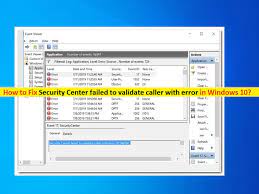 What is ‘Security Center failed to validate caller with error’ in Windows 10?
What is ‘Security Center failed to validate caller with error’ in Windows 10?
If you are facing ‘Security Center failed to validate caller with error’ when you open ‘Event Viewer’ utility in Windows 10 in order to check the cause of system issue, then you are in right place for the solution. Here, you will be guided with easy steps/methods to resolve the error. Let’s starts the discussion.
‘Security Center failed to validate caller with error’: It is common Windows error usually occurs due to corruption in system files or interference of third-party software that is conflicting with your Windows 10 built-in antivirus Windows Defender and Security Center. This error is appeared when you open ‘Event Viewer’ tool in Windows 10.
Windows ‘Event Viewer’ is component of Microsoft’s NT Operating System that lets administrators and users view the event logs on local or remote computer. Applications and operating system components can be use this centralized log service to report events that have taken place like failure to start component or to complete the action. It is quite simple to Event View in Windows 10 by entering ‘eventvwr’ in ‘Run’ dialog box.
However, several users reported that they faced ‘Security Center failed to validate caller with error’ or ‘Security Center failed to validate caller with error dc040780’ while they open Event Viewer in computer in order to see software service logs. To check the detailed information about this error, you need to open ‘Event Viewer’ tool in Windows 10 and expand ‘Windows Logs > Application’ in left pane, and find and select ‘Event ID 17’ in ‘Application’ section in right pane. When you click on ‘Event ID 17’ that is showing an error, click on ‘Details’ tab under this section and you can read detailed information about error.
The possible reason behind this error can be software conflict issue caused by Acronis True Image with your security center. In such case, you can try to fix the issue by uninstalling the conflicting software like Acronis True Image software in computer. Also, this error can also be occurred due to software conflict issue caused by your third-party security software installed in computer. You can disable or uninstall your third-party antivirus software in computer in order to fix the issue.
With certain security software, you can expect the native security solutions (Windows Defender + Windows Firewall) to run at the same time as third-party equivalent causing a conflict reflected inside Event Viewer. You can fix the issue by disabling both Windows Defender and native Windows Firewall in computer.
However, Security Center failed to validate caller with error dc040780 can also be occurred due to issue that lets Windows Defender run even through third-party antivirus equivalent is already active. In such case, you can try to fix the issue by disabling the native component via ‘Registry Editor’.
Some users reported that they faced Security Center failed to validate caller with error dc040780 while using Symantec Endpoint Protection software in their Windows 10 computer, and explained that when they use this software, chances are the problem they are facing is related to sub-component of Security Center. If you dealing with this problem, then you can try to fix the issue by disabling Security Center in computer via Command Prompt.
Another possible reason behind this error can be corruption in system files, outdated BIOS firmware and other reasons. You can update BIOS firmware and run SFC Scan tool to repair system files in computer in order to fix the issue. Let’s go for the solution.
How to fix Security Center failed to validate caller with error dc040780 in Windows 10?
Method 1: Fix ‘Security Center failed to validate caller with error’ with ‘PC Repair Tool’
‘PC Repair Tool’ is easy ways to find and fix BSOD errors, EXE errors, DLL errors, problems with programs/applications, malware or viruses issues, system files or registry issues, and other system issues with just few clicks. You can get this tool through button/link below.
⇓ Get PC Repair Tool
Method 2: Uninstall Acronis True Image software
As mentioned, this error can be occurred due to software conflict caused by Acronis True Image Software installed in computer. If you have installed this software in computer, then you can find and uninstall this software in order to fix the issue.
Step 1: Press ‘Windows + R’ keys on keyboard, type ‘Control Panel’ in the opened ‘Run’ dialog box and hit ‘Ok’ button to open ‘Control Panel’
Step 2: In ‘Control Panel’, go to ‘Uninstall a Program > Programs & Features’
Step 3: Find and select ‘Acronis True Image 2021’ software in lists of programs, and select ‘Uninstall’ option
Step 4: Follow on-screen instructions to finish uninstall process and after that, restart your computer and check if the error is resolved.
Method 3: Uninstall or reinstall your third-party antivirus
Sometimes, this type of error is occurred due to interference of your third-party antivirus software installed in your computer. If you have installed any third-party antivirus in computer, then you can try to uninstall it in computer in order to fix the issue. Once resolved, you can reinstall the same third-party antivirus software in computer.
Step 1: Follow ‘Step 1 and Step 2’ of above method to go to ‘Control Panel > Uninstall a Program > Programs and Features’
Step 2: Find and select your third-party antivirus, and select ‘Uninstall’. Follow on-screen instructions to finish uninstall process and after that, restart your computer and check if the error is resolved.
Method 4: Disable Windows Defender and Windows Firewall both in Windows 10
This error can also be occurred if you run both third-party antivirus software and native antivirus software at the same time. This can cause conflict issue in computer result in ‘Security Center failed to validate caller with error dc040780’. So, you can disable your native Windows Firewall and Windows Defender in computer in order to fix the issue.
Step 1: In Windows 10, press ‘Windows + I’ keys on keyboard to open ‘Settings’ App
Step 2: In ‘Settings’ app, go to ‘Update & Security > Windows Security > Virus & Threat Protection > Manage Settings’
Step 3: Now, disable the toggle associated with Firewall and Network protection
Step 4: Now, go back to ‘Windows Security’ window in Settings App, click on ‘Firewall & Network Protection’
Step 5: In next screen, find and click on the network that is currently active, and disable the toggle associated with ‘Windows Defender Firewall’
Step 6: Once done, save the changes and restart your computer and check if the error is resolved.
Method 5: Disable Windows Defender via ‘Registry Editor’
If disabling Windows Firewall using above method didn’t work for you, then you can disable Windows Defender through Registry Editor in order to fix the issue.
Step 1: Press ‘Windows + R’ keys on keyboard, type ‘regedit’ in the opened ‘Run’ dialog box and hit ‘OK’ button to open ‘Registry Editor’
Step 2: In ‘Registry Editor’ window, navigate to following path in left pane:
HKEY_LOCAL_MACHINE\SOFTWARE\Policies\Microsoft\Windows Defender
Step 3: Once you are in correct path, right-click on empty space in right-pane, and select ‘New > DWORD (32-bit) Value’, name the key to ‘DisableAntiSpyware’.
Step 4: Double-click on newly created key to edit, set the ‘Base’ to ‘Hexadecimal’, and value data to ‘1’ and then hit ‘OK’ button to save the changes
Step 5: Once done, restart your computer and check if the error is resolved.
Method 6: Disable Security Center in Windows 10
If you are using Symantec Endpoint Protection software and facing ‘Security Center failed to validate caller with error’ in Windows 10, then software conflict issue with the native Security Center could be reason behind the problem. You can disable Security Center via Registry Editor in order to fix the issue.
Step 1: Open ‘Registry Editor’ using above method and navigate to following path in left pane of Registry Editor window
HKEY_LOCAL_MACHINE\SYSTEM\CurrentControlSet\Services\SecurityHealthService
Step 2: Once you are in correct path, find and double-click on ‘Start’ key (REG_DWORD) in right-pane to modify.
Step 3: Set the ‘Base’ to ‘Hexadecimal’ and value data to ‘4’, and then hit ‘OK’ button to save the changes
Step 4: After that, navigate the following path in left pane of Registry Editor
HKEY_LOCAL_MACHINE\SYSTEM\CurrentControlSet\Services\wscsvc
Step 5: Once you are inside the correct path, find and double-click on ‘Start’ key to modify
Step 6: Set the ‘Base’ to ‘Hexadecimal’ and set the value data to ‘4’ and then hit ‘Ok’ to save the changes
Step 7: After modifying ‘wscsvc’ and ‘SecurityHealthService’ registry key, restart your computer and open ‘Event Viewer’ tool in Windows 10, and check if the error is resolved.
Method 7: Update BIOS Firmware
One possible reason behind this error can be outdated BIOS firmware of your PC’s motherboard. You can fix the issue by updating BIOS firmware to latest available build. Depending on your device’s motherboard manufacturers like DELL, Acer, Lenovo, Asus or other device model you have, the steps to update BIOS firmware may differ.
You should follow your motherboard’s instructions manual or guidelines in order to install latest BIOS firmware for your device’s motherboard in computer. You can visit your device’s motherboard manufacturer (official) site and get the updates, and instructions on How to install BIOS firmware update in computer. Once you have installed BIOS firmware update, open ‘Event View’ again and check if the error is resolved.
Method 8: Reinstall or Repair Windows 10
If the issue is still persist, then you can try to fix the issue by repairing or reinstall Windows 10. This will fix any corruption Windows system files and other issues.
Windows Repair Install using Windows 10 ISO file:
Step 1: Open your browser and visit ‘https://www.microsoft.com/en-us/software-download/windows10’ page or ‘Microsoft official site’, and download Windows 10 ISO file, and save it on your PC
Step 2: Now, mount the ISO file and then double-click on ‘Setup.exe’ file of Windows 10 Installation Media, to open ‘Windows Installation Media’
Step 3: Follow on-screen instructions to repair Windows 10 OS. You can also go for clean Windows 10 installation.
Step 4: Once done, restart your computer and check if the error is resolved.
Conclusion
I am sure this post helped you on How to fix Security Center failed to validate caller with error in Windows 10 with several easy steps/methods. You can read & follow our instructions to do so. If the post really helped you, then you can share the post with others to help them. That’s all. For any suggestions or queries, please write on comment box below.


