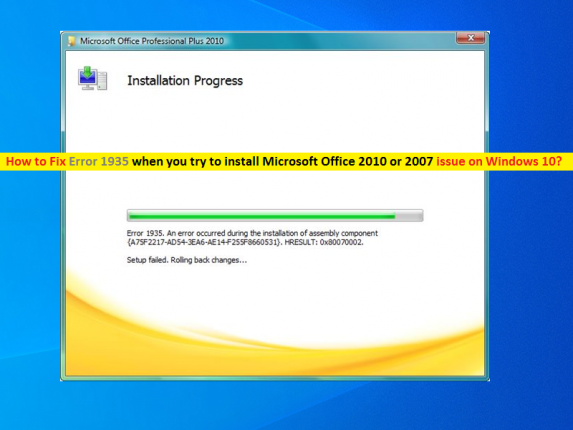 What is ‘An error occurred during installation’ – Microsoft Office Error 1935 in Windows 10?
What is ‘An error occurred during installation’ – Microsoft Office Error 1935 in Windows 10?
If you are facing ‘An error occurred during installation Microsoft Office Error 1935’ error or Error 1935 when you try to install Microsoft Office 2010 or 2007 in Windows 10 computer, then you are in right place for the solution. Here, you will be guided with easy steps/methods to resolve the error. Let’s starts the discussion.
‘Microsoft Office’: Microsoft Office (or Simply ‘Office’) is family of client software, server software and services designed & developed by Microsoft. Microsoft office Suite includes Microsoft Office Outlook, OneDrive, Word, Excel, PowerPoint, OneNote, SharePoint, Teams, and Yammer applications. Microsoft Office Suite is available for Microsoft Windows OS, MacOS, Android and iOS based devices, as well as available in web version that runs within web browser.
‘An error occurred during installation Microsoft Office Error 1935’: It is common Microsoft Office Installation error usually appeared during Microsoft Office Suite in your Windows computer. Several users reported that they faced ‘An error occurred during installation’ error with Error 1935 when they tried to install Microsoft Office 2010 or 2007 version. One possible reason behind this error can be the incompatible version of Microsoft Office you are trying to install on your Windows computer. Let’s take a look at error message.
“Error 1935.an error occurred during the installation of assembly component {97f81af1-0e47-dc99-a01f-c8b3b9a1e18e}.Hresult:0x8007054f.“
You should make sure you are installing Microsoft Office suite or applications that are compatible with Windows OS version installed in your computer. This error can also be appeared due to malware or viruses infections in computer, outdated Windows OS, corruption in system files or registry, or some other problems in your Windows computer already. In such case, you should at first try to find and fix Windows PC issues like corruption in system files or registry, malware or viruses issues or other system issues that is preventing you from installing Microsoft Office package in Windows computer.
Another possible reason behind Error 1935 when you try to install Microsoft Office 2010 or 2007 can be corruption or missing Microsoft .Net Framework. You can repair Microsoft .Net framework or reinstall the latest version of Microsoft .Net framework in computer in order to fix the issue. It is possible to fix the issue with our instructions. Let’s go for the solution.
How to fix Error 1935 when you try to install Microsoft Office 2010 or 2007 in Windows 10?
Method 1: Fix ‘An error occurred during installation Microsoft Office Error 1935’ error with ‘PC Repair Tool’
If you are facing this problem due to some problems in Windows computer, then you can try ‘PC Repair Tool’ to fix Windows PC issues. This software offers you to find and fix BSOD errors, EXE errors, DLL errors, problems with programs/applications, malware or viruses issues, system files or registry issues, and other system issues with just few clicks. You can get this tool through button/link below.
⇓ Get PC Repair Tool
Method 2: Repair Microsoft .Net Framework installation in Windows 10
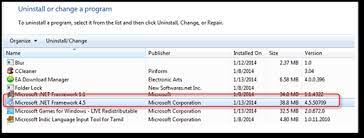
This issue can be occurred if Microsoft .Net framework installation is corrupted or not working good. You can fix the issue by repairing Microsoft .Net framework installation.
Step 1: Press ‘Windows + R’ keys on keyboard, type ‘control’ in the opened ‘Run’ window and hit ‘OK’ button to open ‘Control Panel’
Step 2: In ‘Control Panel’, go to ‘Uninstall a Programs > Programs & Features’, find and select ‘Microsoft .Net Framework’, and click ‘Uninstall/Change’ button
Step 3: Click ‘Continue’ to run repairing with Admin permission. In the opened window, tick ‘Repair’ radio option and hit ‘Next’ button. Wait to finish the repairing process. This will launch a setup wizard. If you have more Microsoft .Net framework version, you should repair all of them using same step. Once finished, click ‘Exit’ button and then retry installing Microsoft Office suite and check if the error is resolved.
Method 3: Install Microsoft .Net Framework in Windows 10/7/Vista
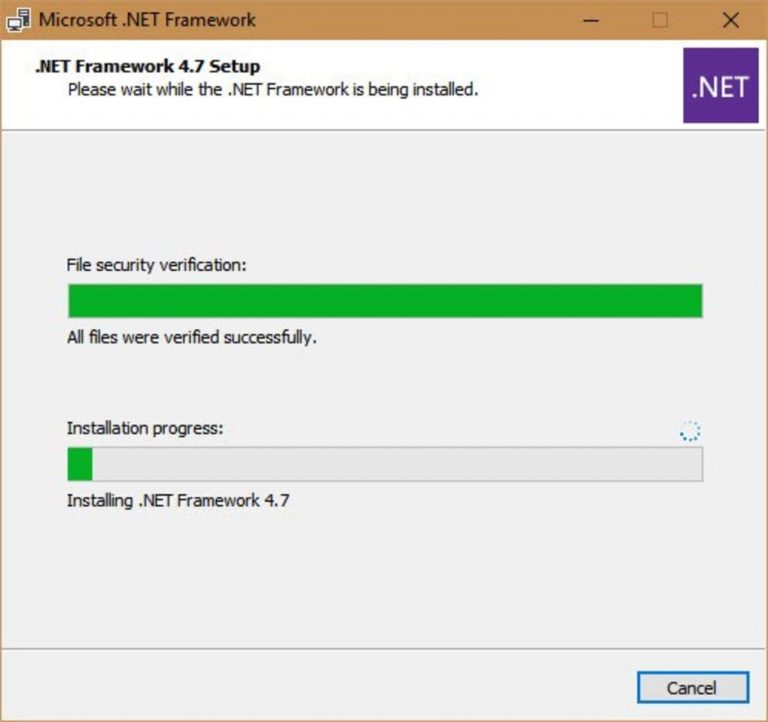
If repairing Microsoft .Net framework didn’t work for you or this program is not installed, you need to download and install it from Microsoft Official site in your computer. Once installed, you can retry repairing Microsoft .Net framework installation, or retry installing Microsoft Office package in your computer.
Step 1: Open your browser like Google Chrome in Windows 10 and visit ‘Microsoft Official site’
Step 2: Download the latest & compatible version of .Net Framework in your Windows computer
Step 3: Once downloaded, double-click on downloaded Microsoft .Net framework setup file and follow on-screen instructions to finish installation.
Step 4: Once .Net framework installed, retry installing Microsoft Office 2010 or 2007 in your computer and check if the issue is resolved.
Method 4: Install Microsoft NET Framework 2.0 SDK (Software Development Kit) of x64 version
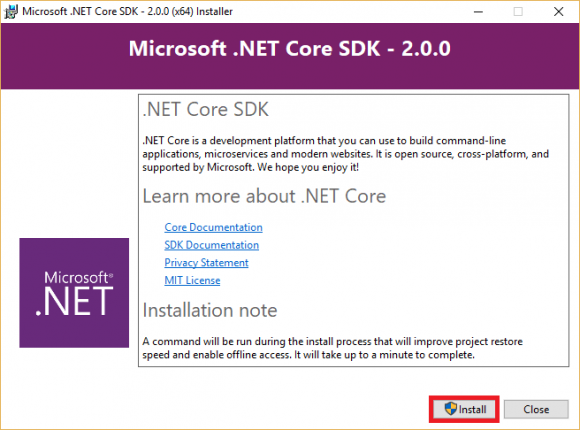
If the error is still persist, then you can try installing Microsoft NET Framework 2.0 SDK (Software Development Kit) of x64 version in your computer in order to fix the issue. This program can you install on Windows 10/7/Vista.
Step 1: Open your browser like Google Chrome and click on the ‘Download’ button below according to your Windows OS version 32-bit or 64-bit to download Microsoft NET Framework 2.0 SDK in your computer.
Download Microsoft NET Framework 2.0 SDK for x86 (32-bit)
Download Microsoft NET Framework 2.0 SDK for x64 (64-bit)
Step 2: Once downloaded, double-click on downloaded software setup file and follow on-screen instructions, accept the terms of license and finish the installation
Step 3: Once installed, retry installing Microsoft Office Package in your Windows computer and check if it works for you, means you can install Microsoft Office 2010 or 2007 in computer without any issue.
Conclusion
I am sure this post helped you on How to fix Error 1935 when you try to install Microsoft Office 2010 or 2007 in Windows 10 with several easy steps/methods. You can read & follow our instructions to do so. That’s all. For any suggestions or queries, please write on comment box below.


