large number of users have shared their grievance that they are facing CS GO Video Settings Not Saving Error while decreasing visual settings which are maximized again after restart. And some if the users have also claimed that they encounter the above mention error with changing the settings from auto.
Well if you are also one of those thousands of victims and looking for a troubleshooting guide to get past the error then keep reading the blog till the end.
What causes CS GO Video Settings Not Saving Error?
From the above mention explanation you might have understood that there is something wrong with your video settings properties of Counter-Strike: Global Offensive. But after researching a lot about the error we have concluded that corrupted game files is also one of the major reasons for facing the same. But don’t panic you can follow the below mention guidelines to get past the situation. So without any further delay let’s gets started:
Try these fixes for CS GO Video Settings Not Saving Error
Method 1: Reload HUD
Several users have claimed that reloading the HUD resolved their issue, so you can also give a try to this method. In order to proceed follow the below mention instructions:
Step 1: Navigate to Game Settings, tap on Game and Enable Developer Consoled(-) to YES> Once the Developer Console is open, you can enter your command and click on Submit
Step 2: Then execute hud_reloadscheme command to reload HUD, applying all the commands to custom changes
Step 3: And finally execute cl_reload_hud command to cancel all the changes to CS GO HUD and return to default settings.
Method 2: Change Video Settings Properties
You can also resolve the error just be changing the video settings properties, so to proceed follow the below mention instructions:
Step 1: On your keyboard press Windows + E keys to open File Explorer > then go to the following path:
C:\Program Files (x86)\Steam\userdata\278162900\730\local\cfg
Note: Keep in mind that the location path may differ according to where you have installed the Steam app in your PC.
Step 2: After that right-click on video.txt and select Properties from the menu > then uncheck Read-Only box and click on OK
Method 3: Uninstall and then Reinstall the game
Uninstalling and then reinstalling the game is also an effective way to get past the above mention issue. Doing so will remove all the bugs/glitches from your game and it will refresh the app.
To do so follow the below mention guidelines:
Step 1: First of all press Windows keys and then type in Steam and click on Open> Navigate to LIBRARY menu from its homepage
Step 2: Now locate the CS GO game and right-click on it and after that select Uninstall option> then tap on Uninstall to confirm and close the Steam app after uninstalling the game.
Step 3: Here launch the File Explorer> and then go to the following location path:
C:\Program Files (x86) \Steam\steamapps\common
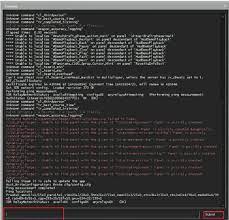
Step 4: Select the Counter Strike game folder and press the Delete key to remove it, and then reboot your PC > launch the Steam app and search for CS GO and then select the game
Step 5: Click on Play Game option to download the game> lastly choose location for install and tap on the Next > button to install the game.
Method 4: Verify Integrity of Game Files
As we have earlier mentioned that corrupted system files may also leads to this error. And these corrupted files block the access while launching the game. So you really need to verify the integrity of the game files.
Alternatively, you can also use an automatic PC Repair Tool to scan the repositories. This is one of the most recommended PC Repair Tool which will repair your corrupted files and will fix the CS GO Video Settings Not Saving Error and not to mention it will also enhance your system performance by fixing minor glitches of your PC.
⇑PC Repair Tool from Here⇓
Method 5: Contact CS GO Steam Support
If none of the above mentioned methods works for you, contact CS GO Steam Support they will definitely help you in resolving the issue.
To do so follow the below mention guidelines:
Step 1: First of all visit CS GO Steam Support Page from your browser then click on Log in for more personalized options.
Step 2: Enter your login credentials> after that describe your problem in a detailed way.
That’s all about CS GO Video Settings Not Saving Error. If you liked the blog then keep visiting the site for more useful articles.

