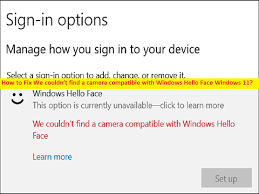What is ‘We couldn’t find a camera compatible with Windows Hello Face’ error on Windows 11?
In this article, we are going to discuss on How to fix We couldn’t find a camera compatible with Windows Hello Face Windows 11. You are provided with easy steps/methods to resolve the issue. Let’s starts the discussion.
Table of Contents
‘We couldn’t find a camera compatible with Windows Hello Face’ error:
It is common Windows Problem considered as Windows Hello Face problem. This error is usually appeared when you try to use Windows Hello Face feature & function in Windows 10/11 computer. The error is appeared with message saying ‘We couldn’t find a camera compatible with Windows Hello Face’, and indicates that your Windows computer is unable to find the compatible camera device that could be compatible with Windows Hello Face functions.
This issue can be occurred possibly due to issue with Windows Hello Face feature or it is not installed, corruption in system files or registry, malware or viruses infections in computer, corruption in Windows Hello Biometric database, outdated camera drivers, and other issues. You should make sure camera device is working properly and its driver is properly installed, and is up-to-date to latest & compatible version in computer. It is possible to fix the issue with our instructions. Let’s go for the solution.
How to fix We couldn’t find a camera compatible with Windows Hello Face Windows 11?
Method 1: Fix We couldn’t find a camera compatible with Windows Hello Face error with ‘PC Repair Tool’
‘PC Repair Tool’ is quick & easy ways to find and fix BSOD errors, DLL errors, EXE errors, problems with programs/applications, malware or viruses infections in computer, system files or registry issues, and other system issues with just few clicks.
⇓ Get PC Repair Tool
Method 2: Make sure Windows Hello Face Feature is installed
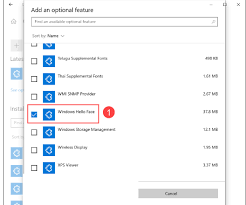
You should make sure Windows Hello Face feature is installed and activated in computer if you don’t want to face this issue.
Step 1: Open ‘Settings’ app in Windows PC via Windows Search Box and go to ‘Apps > Optional features’
Step 2: Check if Windows Hello Face is in the list under ‘Installed features’ and if not, click ‘Add a feature’, find and tick ‘Windows Hello Face’ checkbox, and hit ‘Install’ option to install it and after that, restart your computer and check if the issue is resolved.
Method 3: Update IR camera drivers
Wrong IR camera driver version installed in computer could be a reason behind the issue. You can fix the issue by updating IR camera drivers in computer. You can update IR camera driver along with all Windows drivers using Automatic Driver Update Tool. You can get this tool through button/link below.
⇓ Get Automatic Driver Update Tool
Method 4: Install FaceDriver file
Some users reported installing FaceDriver file in computer in order to fix the issue.
Step 1: Open ‘File Explorer’ in Windows PC and go to following path
C:\Windows\System32\WinBioPlugIns\FaceDriver
Step 2: Right-click ‘HelloFace.inf’ and select ‘Install’ option to install it. Wait to finish and then restart your computer, and check if the issue is resolved.
Method 5: Restart Windows Biometric Service
You can restart Windows Biometric service in computer in order to fix the issue.
Step 1: Open ‘Services’ app in Windows PC via Windows Search Box
Step 2: Find and right-click on ‘Windows Biometric Service’, and select ‘Restart’ option
Step 3: Now, open ‘Settings’ app in Windows PC via Windows Search Box and go to ‘Accounts > Sign-in Options’, and select ‘Windows Hello Face’, and register the Hello Face Data again
Step 4: Once done, restart your computer and check if the issue is resolved.
Method 6: Use Windows built-in ‘Get Help’ app
Windows built-in ‘Get Help’ app can answer you tech-support questions, provide solutions, and troubleshoot some of the computer issues.
Step 1: Open ‘Get Help’ app via Windows Search Box
Step 2: Enter the issue you need to solve and then you will have a chat with a virtual agents who will run the troubleshooter to help to fix. Once done, check if the issue is resolved.
Conclusion
I hope this post helped you on How to fix We couldn’t find a camera compatible with Windows Hello Face Windows 11 with easy ways. You can read & follow our instructions to do so. That’s all. For any suggestions or queries, please write on comment box below.