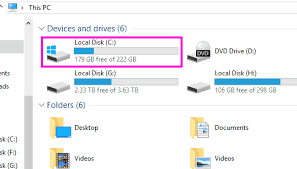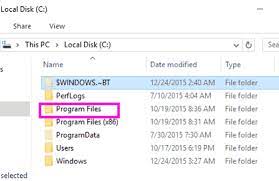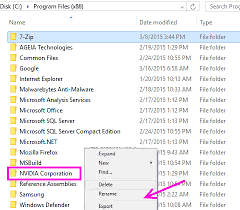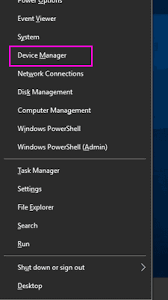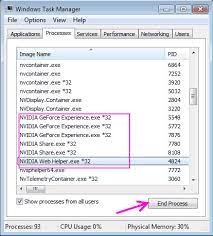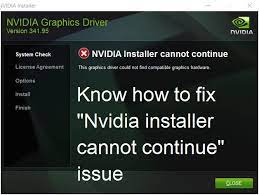
Nvidia installer cannot continue is an error message that normally appears when user tries to install drivers for their nVidia graphics card. Nvidia is an American technology company that designs Graphics Processing Units (GPUs) for gaming markets. Many Windows 10 users have reported that they are unable to install the driver even after several attempts and continuously getting this annoying error message. Reports say, this problem mostly occurs with Win 10 users but can happen to Win 7 or Win 8, 8.1 systems as well. After downloading the drivers, you will see an NVIDIA folder in the drive where the OS is installed even if the installation is failed. This is because the application extracts its setup itself before beginning of the installation.
While trying to install the NVIDIA Graphics driver, you may get the following error messages:
“Nvidia installer cannot continue other installations are running”
“Nvidia installer cannot continue not compatible with this version of windows”
“Nnvidia installer cannot continue required files are missing”
“Nvidia installer cannot continue you must install an intel driver first”
Causes Behind “Nvidia installer cannot continue” Error:
There might be various reasons behind the occurrence of this notorious issue such as incompatible graphics hardware, corrupt Windows registries, malware or virus and so on. When user tries to install a third-party program, sometimes hazardous cyber infections also manage to settle down on the PC along with the main software. This perilous threat ruins important system files which assure smooth computer processing and prevents many installed apps as well as drivers from working normally. It keeps executing malicious acts in the background and causes various hazardous issues inside including this particular one.
How To Get Rid of The Issue?
If you are among those users who are dealing with the same issue, you don’t need to be panic. We have provided some effective methods that you have to apply one at a time and then see if the problem is resolved.
Solution 1- Install the drivers manually
- Press ‘Windows’ key and type device manager and then open ‘Device Manager’
- Find ‘Display adapters’ in the device manager and then expand it.
- Select ‘NVIDIA Graphics Card’ driver in the expanded list, go to the ‘Action’ menu and opt for ‘Uninstall. Once the process is completed, restart your PC.
- Now, go to ‘Device Manager’ one more time. Right-click on ‘nVidia driver’ and opt for ‘Update Driver Software’.
- Opt for ‘Browse my computer for driver software’ and then go to the ‘NVIDIA’ folder where the setup extracted its files.
- Check the ‘Include subfolders´. Click on ‘Next’ and once it is finished, restart the PC again.
- So far, only display driver have been installed, now you have to go to the folder where the setup files are extracted and run the .exe file.
- Once you accept the terms within the setup, opt for ‘Custom’ install tick ‘Perform a clean install’.
- This process will install everything that was not already installed.
Solution 2- Rename Your NVIDIA Graphics Card Folder
Renaming the NVIDIA folder in program files can help you fixing “Nvidia installer cannot continue” issue. And for this, follow the below steps:
- Go to the ‘C Drive’ (Or the drive where Windows is installed).
- Find ‘Program Files’ and click on it.
- Find ‘NVIDIA’ or ‘NVIDIA Corporation’ in the program files, right-click on it and opt for the ‘Rename’ option. You can name it anything.
- Now, try to install the NVIDIA Graphics Card on your system again.
Solution 3- Stop all NVIDIA Processes
Try to fix “Nvidia installer cannot continue” issue by ending all the NVIDIA processes from the TASK manager. To do the process, follow the below steps:
- Type ‘Taskmgr’ in the search bar of the start menu. And then click on the ‘Task manager’.
- In the ‘Processes’ tab, find ‘NVIDIA processes’ and right-click on each of them. After that, tap upon the ‘End Task’ option. It will stop all the running NVDIA processes.
- After that, try to install the graphics card again and see if the problem still occurs.
Solution 4- Perform a system scan
Like we stated earlier, the “Nvidia installer cannot continue” issue might also occur due to the presence of malware or virus in the infected PC. So, you need to scan the complete machine to remove all the perilous infections from the device. You can do this both manually as well as automatically. The “Manual” process requires much attention and you need to be highly skilled in computer or technology. So, we strongly recommend using “Automatic” procedure and for this purpose, you can use Reimage anti-malware software.
Is Your PC Behaving Abnormal & Needs Instant Optimzation?
We recommend you to choose Reimage PC Repair Suite which is dedicated to offer complete options to optimize a PC, fix any Windows error, and remove malware threats in easy. The software is award winning and suggested as the best malware fix application supporting all Windows versions including XP/Vista/7/8/8.1/10. Just 3 steps to avail error free PC.
- Download Reimage PC Repair and install on your PC. (Follow all on screen instructions when installer is executed)
- Click “Scan Your PC” button to scan all present issues, errors, junk files, and malware threats.
- Finally, click “Start Repair” to fix all detected problems in next few minutes.
Hopefully, one of these steps helped you in fixing “Nvidia installer cannot continue” issue. If you really liked the article or you have any other solution to get rid of the problem, just let us know. Write us on the comment section if you have any question or query.