Is Broadcom Bluetooth hardware, software or both?
Broadcom Bluetooth wireless technology includes both hardware and software. Broadcom Bluetooth hardware consists of Bluetooth module/chipset which is comprised Bluetooth radio or transceiver and baseband or single-chipset that contains both. This Bluetooth hardware also consists of Antenna. Depending on Broadcom Bluetooth device model you have, you need a Broadcom Bluetooth Driver installed in your computer.
The core functions of baseband on Bluetooth chipset are piconet and device control such as connection creation, frequency-hopping sequence selection and timing, mode of operations like power control and secure operation, and medium access functions like polling, packet processing, packet types and links types. And without drivers for Broadcom Bluetooth Device, Windows can’t recognized this Bluetooth in your computer.
Is Broadcom Bluetooth Driver Necessary in Windows 10?
In any Windows Operating System based PC/laptop, drivers for each hardware device connected/integrated into your computer is necessary. Drivers are the software act as mediator between your hardware device and Operating System.
For example, if you have either Broadcom-enabled Bluetooth or USB plug-in Bluetooth wireless adapter for your Windows OS based device, then Broadcom Bluetooth Driver must be installed according to your Broadcom Bluetooth model.
Drivers for your Broadcom Bluetooth hardware & software offer support for windows device and this way, your Bluetooth device can easily communicate with Windows Operating System like windows 10, 8, 7 and Windows XP.
If Broadcom Bluetooth Driver is not installed properly:
You should make sure that Windows driver for your Broadcom Bluetooth Device is properly installed in Windows computer. To check the status of Bluetooth driver in Windows, open ‘Device Manager’ and expand ‘Bluetooth’ category. Check if it shows ‘Yellow Exclamation Mark’ on your Broadcom Bluetooth. If yes, Bluetooth driver update is necessary.
How to download and install Broadcom Bluetooth Driver in Windows 10/8/7?
Step 1: Open your browser and visit ‘Broadcom Support Documents and Downloads’ Page (official).
Step 2: You can look for drivers by selecting your ‘Product Group’, ‘Product Family’, ‘Product Name’, and ‘Asset Type’ from required dropdown and hit ‘Search’ button. Note that you need to select options from these dropdown according to your Broadcom Bluetooth model.
Step 3: Download the correct driver for Broadcom product and save the ‘setup file’ in computer
Step 4: Double-click on ‘setup file’ or ‘Downloaded file’ and follow on-screen instructions to finish installation.
How to download or reinstall Broadcom Bluetooth Driver update in Windows 10?
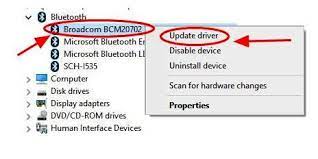
If you are unable to download and install driver for your Broadcom Bluetooth with above method, then you can do this with ‘Device Manager’ in Windows device. You can update Bluetooth driver to fix any issue associated with your Broadcom Bluetooth in computer.
Step 1: Press ‘Windows + X’ keys together from keyboard and select ‘Device Manager’
Step 2: In the opened ‘Device Manager’, locate and expand ‘Bluetooth’ category
Step 3: Right-click on your Broadcom Bluetooth like ‘Broadcom BCM20702’ and select ‘Update Driver’ or ‘Update Driver Software…’
Step 4: Select ‘Search automatically for updated driver software’ and follow on-screen instructions to finish installation.
Step 5: Once done, restart your computer to see the changes.
Conclusion
I am sure this post helped you on ‘How to download, reinstall or update Broadcom Bluetooth Driver in Windows 10/8/7’ with easy steps. You can read & follow our instructions to do so. Note that without Windows driver for Broadcom Bluetooth Device, you can’t access or use Broadcom Bluetooth in your Windows computer. So, you should make sure that this driver is properly installed. That’s all. For any suggestions or queries, please write on comment box below.


