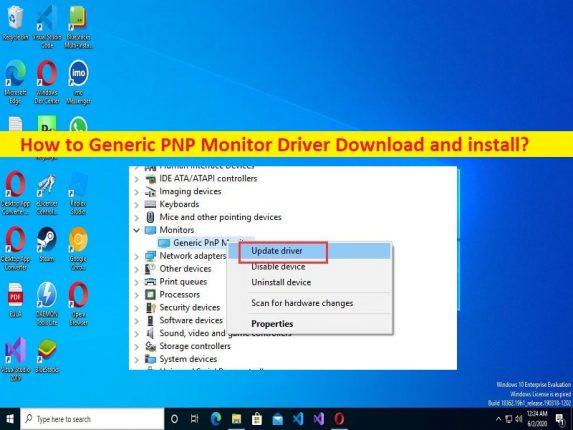Tips to Generic PNP Monitor Driver Download and install in Windows 10:
In this article, we are going to discuss on How to Generic PNP Monitor Driver Download and install in Windows 10. You are provided with easy steps/methods to do so. Let’s starts the discussion.
What is ‘Generic PNP Monitor Driver’?
Generic PNP Monitor Driver is important software required to communicate Generic PNP Monitor/ Plug & Play Monitors and operating system installed in your computer. It acts as mediator between your Generic PNP Monitor/Plug & Play Monitors and Windows operating system. Usually, Generic PNP Monitors are pre-installed in computer that gets actively installed in compute when it is used for first time.
However, several users reported they faced Generic PNP Monitor not working/recognized, Generic PNP Monitor Driver not installed/missing or other similar issues on their Windows 10 computer. The issue is usually occurred after a Windows update installation or due to some other reasons. In such case, Generic PNP Monitor Driver update is necessary in computer if you don’t want to face any issue relating to Generic PNP Monitors.
It is quite simple & easy to check the status of Generic PNP Monitor Driver in Device Manager app in Windows computer and you can perform driver update or reinstall operation from there. If you are looking for ways to get Generic PNP Monitor Driver, then you are in right-place for this. Let’s go for the solution.
How to Generic PNP Monitor Driver Download and install?
Method 1: Download and Install Generic PNP Monitor Driver through Windows Update
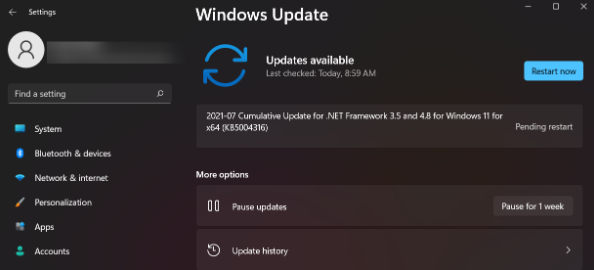
Step 1: Open ‘Settings’ app in Windows PC via Windows Search Box and go to ‘Update and Security > Windows Update’ and click ‘Check for updates’ button
Step 2: Download and install all available updates and once updated, restart your computer and check if works for you.
Method 2: Update Monitor Driver
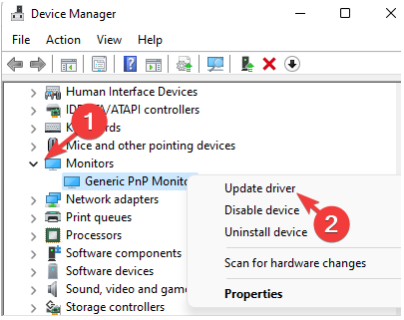
Step 1: Open ‘Device Manager’ in Windows PC via Windows Search Box and expand ‘Monitors’ category
Step 2: Right-click ‘Generic PNP Monitor Driver’, and select ‘Update Driver’, and follow on-screen instructions to finish update and once done, restart your computer and check if it works for you.
Method 3: Update Display Adapter Drivers
Step 1: Open ‘Device Manager’ in Windows PC and expand ‘Display Adapters’ category
Step 2: Right-click on your graphics card and select ‘Update Driver’, and follow on-screen instructions to finish update. Once updated, restart your computer and check if the issue is resolved.
Method 4: Reinstall Generic PNP Monitor Driver
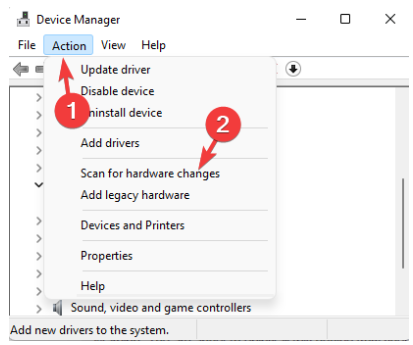
Step 1: Open ‘Device Manager’ in Windows PC and look for Generic PNP Monitor Driver
Step 2: Right-click ‘Generic PNP Monitor Driver’ and select ‘Uninstall Device’ and confirm it
Step 3: Once done, click ‘Action’ tab and click ‘Scan for hardware changes’ and this will reinstall the Generic PNP Monitor Driver again in computer and once done, restart your computer and check if it works for you.
Method 5: Install Generic non-PNP Monitor Driver
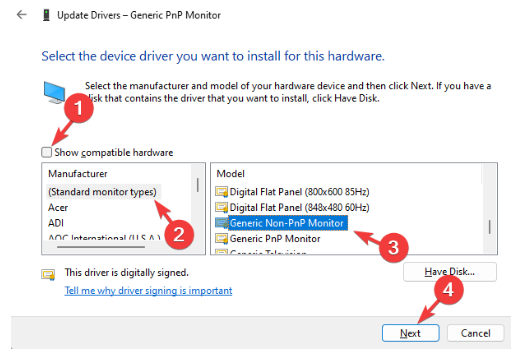
Step 1: Open ‘Device Manager’ in Windows PC and expand ‘Monitors’ category
Step 2: Right-click ‘Generic PNP Monitor Driver’, and select ‘Update Driver’
Step 3: Click ‘Browse my computer for drivers > Let me pick from a list of available drivers on my computer’
Step 4: If you see Generic PNP non-Monitor Driver listed under ‘Model’, select it and hit ‘Next’
Step 5: Once installed, restart your computer and check if it works.
Method 6: Download or reinstall Generic PNP Monitor Driver update in Windows PC [Automatically]
You can also try to update all Windows drivers including Generic PNP Monitor Driver using Automatic Driver Update Tool. You can get this tool through button/link below.
⇓ Get Automatic Driver Update Tool
Fix Windows PC issues with ‘PC Repair Tool’:
‘PC Repair Tool’ is easy& quick way to find and fix BSOD errors, DLL errors, EXE errors, problems with programs/applications, malware or viruses infections in computer, system files or registry issues, and other system issues with just few clicks.
⇓ Get PC Repair Tool
Conclusion
I am sure this post helped you on How to Generic PNP Monitor Driver Download and install in Windows 10 with easy ways. You can read & follow our instructions to do so. That‘s all. For any suggestions or queries, please write on comment box below.