Imagine you’re in a high-stakes CS:GO match, one of the most competitive and intense esports games out there. Your team is on the brink of victory, and you need to make a quick decision. You press Alt-Tab to check a crucial piece of information on another screen, but instead of a seamless transition, you’re left waiting for what seems like an eternity. The seconds tick away, and by the time CS:GO finally returns, it’s too late. Your team has lost the round, and you’re frustrated beyond belief.
This scenario is all too familiar to many CS:GO players on Windows 10 and 11. The issue of CS:GO taking a long time to alt-tab can be infuriating and even game-breaking. In this article, we’ll dive deep into the causes of this problem, explore common error codes players encounter, and provide comprehensive solutions for both Windows 10 and Windows 11 users.
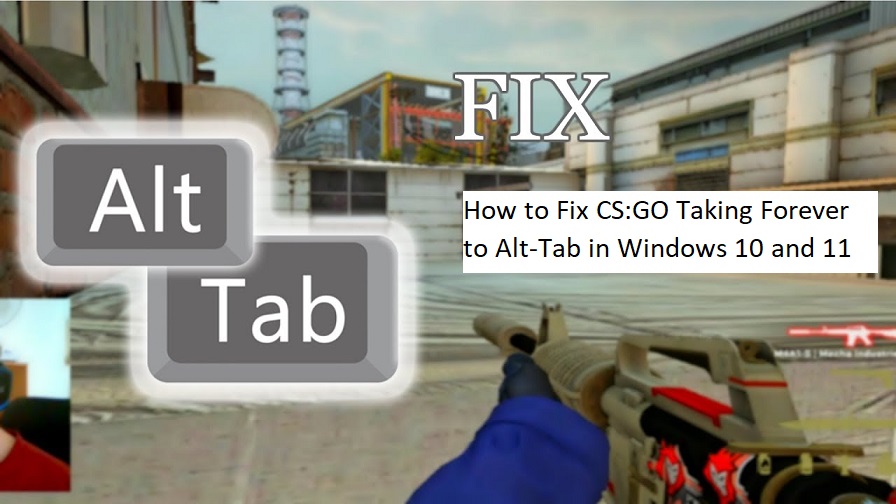
Understanding the Problem
Before we delve into solutions, let’s understand why CS:GO might take ages to alt-tab on your Windows system. There are several potential reasons for this issue:
Inadequate System Resources: CS:GO is a resource-intensive game, and if your system is already under heavy load, alt-tabbing can be slow. This often happens if you have multiple applications running in the background.
Outdated Graphics Drivers: Graphics drivers play a critical role in how quickly your game switches between applications. Outdated or incompatible drivers can slow down the alt-tab process.
Fullscreen Mode: Running CS:GO in fullscreen mode can cause alt-tabbing delays because it needs to reinitialize the game every time you switch.
Background Processes: Background processes, such as software updates or resource-hungry applications, can delay alt-tabbing.
CS:GO Configuration: Your CS:GO settings may not be optimized for quick alt-tabbing.
Common Error Codes
When CS:GO takes too long to alt-tab, you may encounter error codes like:
Error Code 0x2000000: This error often occurs due to compatibility issues or driver problems.
Error Code -1073741819: It can result from conflicts with background processes or third-party software.
Error Code -1073740791: This may indicate issues with your game files or drivers.
Solutions for Windows 10
- Optimize Your System Resources
Close unnecessary background applications and processes to free up system resources.
Set CS:GO’s priority to high in Task Manager.
- Update Graphics Drivers
Visit your graphics card manufacturer’s website and download the latest drivers for your GPU.
- Use Borderless Windowed Mode
Switch to borderless windowed mode in CS:GO’s video settings. This mode usually offers quicker alt-tabbing.
- Disable Startup Programs
Use Task Manager to manage startup programs and prevent unnecessary apps from launching with Windows.
- Verify CS:GO Game Files
In the Steam library, right-click on CS:GO, select Properties > Local Files > Verify Integrity of Game Files.
Solutions for Windows 11
- Optimize System Resources
Disable unnecessary background apps through Windows 11’s System Settings.
Use the “Focus Assist” feature to minimize distractions during gaming.
- Update Graphics Drivers
Go to Windows Settings > Windows Update > Check for updates to ensure your graphics drivers are up-to-date.
- Use Fullscreen Optimizations
Right-click on CS:GO’s shortcut, go to Properties > Compatibility, and enable “Disable fullscreen optimizations.”
- Adjust CS:GO Launch Options
In Steam, right-click CS:GO, select Properties > Set Launch Options, and add “-nod3d9ex1” to the command line. This can improve alt-tabbing performance.
- Clean Boot
Perform a clean boot to start Windows with minimal drivers and startup programs. This can help identify and resolve conflicts.
Conclusion
CS:GO taking forever to alt-tab on Windows 10 and 11 can be a maddening experience for gamers. However, by understanding the underlying causes and applying the appropriate solutions, you can enjoy smoother alt-tabbing and a more seamless gaming experience.
Remember to regularly update your graphics drivers, optimize system resources, and adjust CS:GO’s settings to suit your needs. With these steps, you’ll be better equipped to conquer the virtual battlefield without the frustration of slow alt-tabbing.
Frequently Asked Questions
Q1. Why does alt-tabbing in CS:GO cause performance issues on Windows 10 and 11?
Alt-tabbing in CS:GO can be slow due to various factors, including inadequate system resources, outdated graphics drivers, running in fullscreen mode, and background processes competing for resources.
Q2. Can I use these solutions for other games as well?
Yes, many of these solutions are not specific to CS:GO and can be applied to improve alt-tabbing in other games too.
Q3. Will these solutions work for older versions of Windows, like Windows 7 or 8?
Some solutions may work, but the steps and settings might vary. It’s recommended to consult game-specific forums or communities for guidance on older Windows versions.

