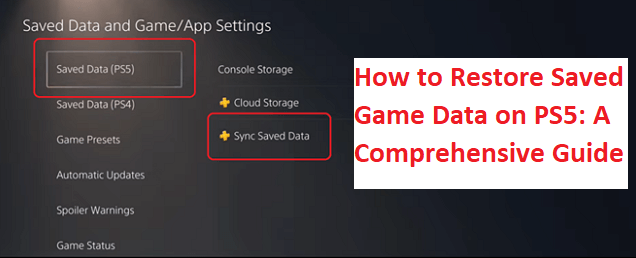
Imagine this scenario: You’ve invested countless hours conquering virtual worlds and achieving remarkable feats on your PlayStation 5 (PS5). You’re proud of your gaming accomplishments, but then, disaster strikes. Your PS5 encounters an issue, necessitating a system restore or replacement. Suddenly, all your saved game data hangs in the balance. The thought of losing your progress is disheartening, but fear not, because in this article, we will explore how to restore saved game data on your PS5. We’ll dissect the potential issues, decipher common error codes, and provide step-by-step guidance to ensure your hard-earned gaming achievements are never lost.
Understanding the Need to Restore Saved Game Data
Losing saved game data can be a gamer’s worst nightmare. Several situations may necessitate the need to restore saved game data on your PS5:
Hardware Issues: Your PS5 may encounter hardware problems, requiring a system restore or replacement.
Accidental Deletion: You or someone else may accidentally delete game data.
Data Corruption: Data corruption due to power surges or software glitches can result in lost game saves.
Transferring Data: When migrating to a new PS5 or reinstalling the system software, you need to restore your game data.
Potential Issues During the Restoration Process
While restoring saved game data is essential, several potential issues can arise:
Error Codes: You may encounter error codes during the restoration process, which can be confusing without proper guidance.
Data Loss: If you don’t have backups or if the restoration process goes awry, you risk losing your precious game saves.
Compatibility: Compatibility issues might arise when attempting to restore game data between different PS5 consoles or software versions.
Common Error Codes and Fixes
When restoring saved game data on your PS5, you may encounter error codes like these:
CE-30022-7: This error often indicates a problem with the external storage device you’re using for the backup. Check the device’s compatibility and connections.
CE-106642-6: This error suggests that there is not enough space on your PS5’s internal storage for the restoration. Delete unnecessary files or make space.
Now, let’s explore the ways to restore your saved game data on your PS5:
Restoring Saved Game Data on PS5
- PlayStation Plus Cloud Saves
Explanation: If you have a PlayStation Plus subscription, your game saves are often automatically backed up to the cloud. To restore them, go to “Settings -> Saved Data and Game/App Settings -> Saved Data (PS5) -> Cloud Storage.” Download the saves you want to restore.
- USB Storage Device
Explanation: You can also manually back up and restore game saves using a USB storage device. Connect the device to your PS5, go to “Settings -> Saved Data and Game/App Settings -> Saved Data (PS5) -> USB Drive.” Select the saves you want to restore and copy them to your PS5.
- Transfer Data from Another PS5
Explanation: If you’re moving to a new PS5, you can use the data transfer feature. On both consoles, go to “Settings -> System -> System Software -> Data Transfer.” Follow the on-screen instructions to transfer your data, including saved game data.
- Reinstalling Games
Explanation: Sometimes, simply reinstalling the games from your library can restore saved game data associated with those games.
- Backup and Restore Option
Explanation: Under “Settings -> System -> Backup and Restore,” you can perform a full system backup and restore. This is useful if you’re replacing or formatting your PS5.
Conclusion
Restoring saved game data on your PS5 is essential to preserve your gaming progress and achievements. Whether you’re dealing with hardware issues, accidental deletions, or data corruption, knowing how to restore your game saves can save you from heartbreak. Remember to regularly back up your game data to ensure you never lose your valuable progress.
FAQs
Q1: Can I restore saved game data if my PS5 encounters a serious hardware failure?
A1: If your PS5 experiences severe hardware issues, restoring saved game data might be challenging. In such cases, you should contact Sony’s customer support for guidance.
Q2: Can I transfer saved game data between different PS5 consoles with different system software versions?
A2: It’s generally recommended to use similar system software versions for data transfer to minimize compatibility issues. If you must transfer data between different versions, follow Sony’s official instructions carefully.
Q3: Is it possible to recover accidentally deleted saved game data on PS5?
A3: If you have a backup of your game data, you can restore it. Otherwise, accidentally deleted data may be irrecoverable. Be cautious to avoid accidental deletions and regularly back up your game saves.

