You’re working remotely, and it’s essential to establish a secure VPN connection using FortiClient to access your organization’s network. However, when you attempt to install FortiClient via the offline installer, you’re greeted with a perplexing error message – “Entry Point Not Found.” This frustrating situation can disrupt your work and leave you feeling stranded in the digital realm. In this article, we will explore the FortiClient VPN offline installer “Entry Point Not Found” error, dissect its potential causes, decipher common error codes, and provide step-by-step guidance to help you resolve this issue and get back to secure, uninterrupted remote work.
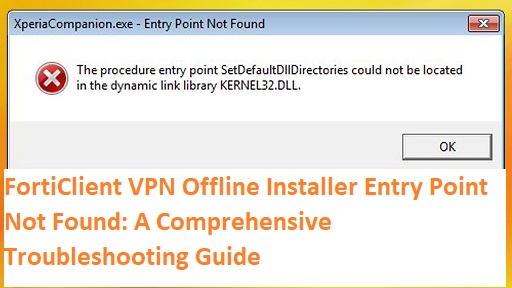
Understanding the “Entry Point Not Found” Error
The “Entry Point Not Found” error in the FortiClient VPN offline installer is a common issue that can occur when you’re trying to install or update the FortiClient software. It suggests that the installer is unable to locate a specific entry point in a dynamic-link library (DLL) file, preventing the installation from proceeding smoothly.
Possible Causes of the Error
Several factors can contribute to the “Entry Point Not Found” error in the FortiClient VPN offline installer:
DLL File Corruption: The DLL files required for the installation may be corrupted or missing, leading to entry point errors.
Software Conflicts: Existing software on your computer may conflict with FortiClient, causing entry point issues.
Outdated Installer: Using an outdated or incompatible installer can result in entry point errors.
Operating System Compatibility: The installer may not be fully compatible with your operating system, causing entry point problems.
Common Error Codes and Examples
When encountering the “Entry Point Not Found” error, you may see various error codes. Here’s an example:
Error Code 0xc0000139: This error code indicates an entry point error related to a DLL file. It often occurs when a required DLL is missing or corrupted.
Now, let’s explore different ways to resolve the FortiClient VPN offline installer “Entry Point Not Found” error:
Fixing the “Entry Point Not Found” Error in FortiClient VPN Installer
- Verify Installer Compatibility
Explanation: Ensure that you are using the correct FortiClient VPN offline installer for your operating system and architecture (32-bit or 64-bit). Download the latest installer from the official Fortinet website to guarantee compatibility.
- Check for DLL File Issues
Explanation: Run a system file checker scan to check for and repair any corrupted or missing DLL files. Open a Command Prompt with administrator privileges and type sfc /scannow, then press Enter.
- Update Windows and Drivers
Explanation: Ensure that your operating system and device drivers are up to date. Outdated components can lead to compatibility issues. Visit the Windows Update and your hardware manufacturer’s website to update drivers.
- Disable Antivirus and Firewall Temporarily
Explanation: Sometimes, security software can block certain installation processes. Temporarily disable your antivirus and firewall, then attempt to install FortiClient. Don’t forget to re-enable them afterward.
- Use a Repair Install
Explanation: If you have an existing installation of FortiClient that is not working correctly, consider performing a repair installation. Run the installer and choose the repair option when prompted.
- Perform a Clean Installation
Explanation: If all else fails, uninstall FortiClient completely, remove any remaining files or folders related to it, and then perform a clean installation using the latest offline installer.
Conclusion
The “Entry Point Not Found” error in the FortiClient VPN offline installer can be a perplexing issue, but with the right troubleshooting steps, you can resolve it and enjoy secure VPN connectivity once again. Be patient and follow the solutions carefully to ensure a successful installation. Remember that keeping your software and system up to date is essential for a smooth experience.
FAQs
Q1: Can I encounter this error when updating FortiClient?
A1: Yes, this error can occur during both installation and updating processes of FortiClient. It typically arises when there are issues with DLL files or software conflicts.
Q2: Is it safe to disable my antivirus and firewall temporarily to resolve this issue?
A2: Temporarily disabling your antivirus and firewall can be safe as long as you are cautious about the websites and files you interact with during this period. Be sure to re-enable them once the issue is resolved.
Q3: What should I do if the error persists after trying all the solutions?
A3: If the error continues to occur, you may want to contact Fortinet’s support or consult with your organization’s IT department for further assistance. They may have specific solutions tailored to your network environment.

