You’re browsing through your Facebook feed, reminiscing about past vacations and memorable moments, when suddenly you notice that your Facebook app or website is slowing down significantly. Images take forever to load, and you encounter constant lag. This frustrating situation is often caused by excessive memory usage in Facebook. In this article, we will delve into the concept of memory usage on Facebook, explore the possible reasons for memory-related issues, decipher common error codes, and provide a range of solutions to help you optimize your Facebook experience and bid farewell to frustrating slowdowns.
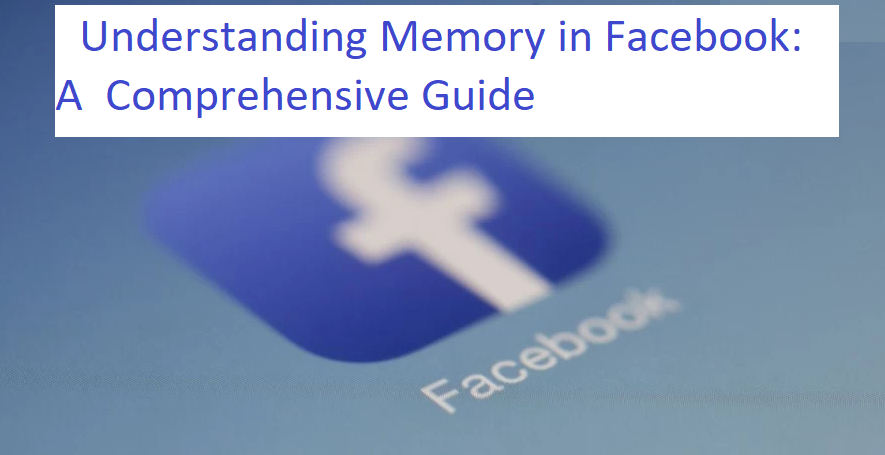
Understanding Memory Usage in Facebook
Memory usage in Facebook refers to the amount of computer or device memory (RAM) that the Facebook app or website consumes while running. It plays a crucial role in the performance and responsiveness of the platform. When memory usage becomes excessive, it can lead to various problems, including slow loading times, unresponsive pages, and even crashes.
Possible Reasons for Excessive Memory Usage
Several factors can contribute to excessive memory usage in Facebook:
Content Richness: Facebook is a platform filled with images, videos, and interactive content. Loading and displaying these elements can consume significant memory.
Software Updates: Outdated or incompatible Facebook app versions may not efficiently manage memory, resulting in memory leaks.
Extensions and Plugins: Browser extensions or plugins can interfere with Facebook’s memory management, causing issues.
Background Processes: Facebook often runs background processes for notifications, chat, and content preloading, all of which can consume memory.
Common Error Codes and Examples
While memory-related issues in Facebook may not always generate explicit error codes, you may experience symptoms such as:
Slow Page Loading: Facebook pages taking an unusually long time to load.
Page Unresponsiveness: Clicking on links or buttons may not produce any immediate response.
Frequent Crashes: The Facebook app or website may crash unexpectedly, often accompanied by error messages like “Out of Memory” or “Not Responding.”
Now, let’s explore the different ways to optimize memory usage in Facebook:
Ways to Fix Memory Issues in Facebook
- Clear Browser Cache and Cookies
Explanation: If you’re using Facebook in a web browser, clearing your browser’s cache and cookies can help free up memory and improve performance. Look for this option in your browser’s settings.
- Update Your Facebook App or Browser
Explanation: Ensure that you are using the latest version of the Facebook app or web browser. Developers often release updates that address memory-related issues and improve overall performance.
- Disable Extensions or Plugins
Explanation: If you suspect browser extensions or plugins are causing memory problems, try disabling them one by one to identify the culprit. Alternatively, use an incognito or private browsing mode without extensions to see if the issue persists.
- Limit Background Processes
Explanation: In the Facebook settings (accessible through the drop-down arrow in the top-right corner), explore options related to notifications and auto-play videos. Disable features that consume excessive memory in the background.
- Use Facebook Lite
Explanation: If you’re using the Facebook app on a mobile device, consider using Facebook Lite, a more streamlined version of the app designed for lower resource consumption.
- Use Facebook in Desktop Mode on Mobile
Explanation: Instead of using the Facebook app, try accessing Facebook through your mobile browser in desktop mode. This can reduce the resource usage compared to the app.
Conclusion
Excessive memory usage in Facebook can be a frustrating experience, leading to slow performance and unresponsive pages. By following the solutions mentioned above and optimizing your Facebook usage, you can ensure a smoother and more enjoyable experience on this popular social media platform. Remember to stay up-to-date with app or browser updates and periodically clear your cache and cookies to maintain optimal performance.
FAQs
Q1: How can I check the memory usage of Facebook on my device?
A1: You can check memory usage on your device through the task manager or activity monitor, depending on whether you’re using a computer or mobile device. Look for processes related to Facebook and their memory consumption.
Q2: Are there specific browser extensions known to cause memory issues with Facebook?
A2: While it can vary depending on individual setups, some ad blockers and privacy-focused extensions may conflict with Facebook and contribute to memory issues. Consider disabling or configuring these extensions to see if it improves performance.
Q3: Will using Facebook Lite affect my ability to access all features of Facebook?
A3: Facebook Lite is designed to be more resource-efficient, but it may not support all the features and functionalities available in the main Facebook app. However, it provides core features for browsing and interacting with your network.

