Steam is a well-known digital distribution service which was launched in September 2003. It is ruling out millions of hearts since decades. But unfortunately the service is not flawless. But it’s quite OK because expecting error free software is nothing but a day dreaming. But of course the developers have tried their best to provide an error free service but several users have shared their grievance on forums like Reddit that Steam friend list not loading or Steam friends list not opening or Steam friends list not showing.
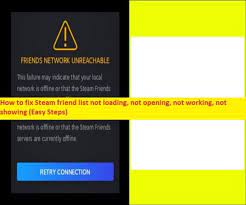
The users have reported that while playing the game Steam is unable to load the friend list and eventually throws the above mention issue. And as a result the users are unable to connect with their playmates which is quite nerve wrecking. If you are also troubled with the above mention issue then the blog really belongs to you.
Issues Related to Steam friend list not loading
- Steam Friends list not Working
- Steam Friends list is unreachable
- Steam Friends list is disconnected
You can follow our guidelines if you are facing any of the above mention issues in order to troubleshoot it because the culprits are same.
Why I am having Steam friend list not loading?
There can be multiple reasons for facing the above mention issue but after investing a lot about the problem we have collected some potential culprit. To know more keep reading the guide.
- Every application saves files to load the same information faster. These temporary files are called cache. But sometimes it happens when the cache data gets corrupted or outdated which eventually results in above current situation.
- If you are using an outdated network adapter driver then you may end up with the above trouble.
- You are likely to face the such situation if the server is down or under maintenance
- A bug/malware in the application may also create mess for you.
Troubleshooting Methods for Steam friends list not opening or Steam friends list not showing on Windows 10/11
Method 1: Restart your System (Preliminary Tip)
Before proceeding with the complex methods we would to suggest you to restart our System. Restarting the system will refresh your operating system. Once done with the restart process then proceed with the below mention guidelines.
Method 2: End all the Processes of Steam
The second method demands you to end all the Instances of Steam & start from the beginning. To do so, follow the below mention guidelines:
- First of all press Ctrl +Alt + Del at the same time> tap on Task Manager
- In the Processes tab, right-click on Steam & tap on End Task
- Finally reboot your PC.
Method 3: Clear Steam Cache & Cookies
As we have earlier mentioned the concept of cache, so it is quite necessary to clear the corrupted outdated cache data to prevent such issues. To do the same follow the below mention guidelines:
- Open Steam & login into your account
- Tap on Steam>Settings
- Choose Web Browser >tap on Delete Web Browser cache & Delete All Browser Cookies> once done with the process click on OK
- Then Exit Steam>Now Re-launch into Steam and see if the issue still persists
Method 4: Update your Network Adapter Driver
Well Network Adapter Driver plays an important role when it comes to gaming. It maintains a communication between your system and your network adapter. Bur sometimes it gets corrupted due to certain reasons or become outdated. So we strongly recommend you to update your driver with an Automatic Driver Tool to prevent several issues. This tool will find the best suited drivers for your system and will your all driver related concerns in few clicks.
⇓Download Automatic Driver Tool from Here⇓
Method 5: Temporarily Disable Third party
If you are still struggling with Steam friend list not loading then you need to disable the third party security software. We use this security software to protect our system from bugs/malwares but sometimes these softwares acts as a barrier and throw the above issues. So we suggest you to temporarily disable the security software. To do the same follow the below mention guidelines:
- you need to locate its icon under notification area or system tray on Taskbar(lower right side of the desktop)
- Then right-click the icon >select the option to disable the program.
Method 6: Rollback Steam to the Earlier Version
Several uses have claimed success after using this method. They reported that they stat facing the above mention issue after they update the Steam. So we suggest you to roll back Steam to the previous version. Follow the below mention guidelines to do the same:
- Firstly open Steam by right-clicking its icon
- Insert the words -nochatui –nofriendsui under the Target Field
- Tap on Apply>OK
Method 7: Perform a System Restore
You can also perform a system Restore and choose a restore point prior to when you encountered the issue and to do the same, follow the below mention steps:
- On your keyboard press Windows + R key
- In the appeared Run Dialog box, type in rstrui & press Enter to open the System Restore Wizard
- After reaching at the initial screen of System Restore, tap Next to advance to next Window
- Now start by checking the box related with Show More Restore Points
- Once done, choose a point which has an older date than the date in which you notice the issue
- Tap Next to advance to next menu
- Then click Finish & confirm at the final pop-up
Method 8: Uninstall & Reinstall Steam
If none of the above mention methods works for you then uninstall and then re-install Steam again. Several users have got past the issue by doing this. But remember properly clear the Steam AppData folder while uninstalling and before reinstalling don’t forget to reboot your machine.
Conclusion
That’s all about Steam friends list not opening or Steam friend list not loading or Steam friends list not showing. I have tried my best to provide all the possible troubleshooting methods to get rid of the problem. Now it’s your turn to follow the suggested methods one by one. I hope that the post will definitely help you in fixing the issue.
Apart from this do write us on our Facebook & Twitter Page, if you have any queries or concerns regarding this guide. Thanks for Reading.
Good Luck with the Fixes.
Q/A:
Q 1: Why is Steam Friends Network Unreachable in 2023?
A: ‘Steam Friends Network Unreachable’ or ‘Friends Network Unreachable’ error on Steam Client is occurred possibly due to some issue with your internet connection and speeds, corrupted cache and cookies of Steam App, incorrect or bad settings in Steam Client, corruption in your computer, and other issues. This issue can be occurred due to some issue with Steam server itself.
This issue can be occurred due to required administrator permission not given to Steam Client, interference of antivirus/firewall program or third-party antivirus in computer, corrupted network settings, corrupted DNS cache, issue with DNS server you are using on computer, and other. Another possible reason behind this issue can be corrupted Steam Client app itself. You can uninstall and reinstall Steam app in computer in order to fix the issue, also there is various other possible methods to fix this issue as mentioned in this post in separate heading started with ‘Troubleshooting Methods for Steam friends …’
Q 2: Steam Friends network down. What to do?
A: ‘Steam Friends Network Unreachable’ or ‘Friends Network Unreachable’ error problem can be occurred with your Friends’ server/network is down on Steam. Sometimes, this issue is occurred due to the server name you are entering to connect to your friend’s server might be wrong. To fix this issue, you can re-check the friend’s server name and enter it correctly, and then check if it works for you. Also, you can check on Steam official website whether the servers are down or not. If the server is down, then you will need to wait until the server issue is resolved.
Q 3: How to refresh Steam friends list?
A: Several users reported about ‘Friends list isn’t updating’ issue and explained they experience their friend list is no updating on Steam Client on their PC/mobile. If you are facing the same, then you can update or refresh Steam friends list through below steps.
Step 1: Clear cache and cookies of Steam app
Step 2: Refresh the page
Step 3: Close Steam app completely and close it from Task Manager as well. Now, restart Steam Client and check if it works.
Q 4: How to Fix Steam Friends Freezing issue?
A: Several users reported they faced ‘Steam Friends Network Unreachable’ error problem on Steam Client on their Windows computer after Steam Friends freezing. This issue indicates when you launch and run Steam Client and trying to join your friend’s server/network, then you experience Steam Friends freezing issue at the moment with ‘Steam Friends Network Unreachable’ error. If you are facing the same issue and looking for ways to fix the issue, then you are in right-place for the solution.
Step 1: You can clear Steam cache and cookies
Step 2: Join or exit Steam Beta programs
Step 3: Update your network adapter driver
Step 4: Revert Steam to an older version
Step 5: If the issue is still persist, then you can perform power cycle your modem & router
Step 6: Is it a server issue? Check Steam server status and check if it is up and running.

