
The gaming industry has been ruling the world since decades. And the evolution of the industry has increases the level of the competition. With the passage of time the developers have tried their best to enhance the gaming experience by embedding interesting features in the game. Because the makers understand the demand of today’s youth. They know that they have to add some X-Factors to the game to make it the chartbuster. In this blog we are here to discuss one of the most admired games “The Elder Scrolls V: Skyrim”. The game is unique in itself. And the story of the game is based on the player’s character, the Dragonborn.
The game is unique in itself because it uses crash logs. You must be wondering about what are Crash logs. Crash logs are a crucial part of the game. These are files which are generated by the program itself and contain vivacious data about the crashes which occurs while playing the game. The crash logs when meets with an issue gets closes itself off.
From the above lines I’m assuming that it is understood the need of the crash logs. We all know that no application in the world is bug free. So the purpose of using the crash logs is just to identify the main culprit of crash and fix it as soon as possible. So here in this tutorial will discuss how to get rid of the crash by analysing logs. These logs are just like an office admin’s system which keeps the record of their employees, in the same manner these logs keeps a record of the crashes of game and helps in decoding them. But let me introduce you to highlights of the blog “Skyrim crash logs location, where to find Skyrim Crashlogs, how to read Skyrim crash logs, how to check Skyrim crash logs”.
Stay tuned with us will talk over all the necessary factors one by one in troubleshooting the crash of the game. But you should know that these Skyrim Crash Logs are not enabled by default which simply means that you have to manually enable it. You can follow the suggested guidelines to do the same.
First of all go to the Skyrim.ini (.ini file is used by the Skyrim to stores all the game configuration in the user folder). If you are not using unusual software, you can find the Skyrim.ini file in:
<Your Main Drive>\Users\<Your User Name>\Documents\My Games\Skyrim\
If you have distinct edition go for the below mention instructions:
<Your Main Drive>\Users\<Your User Name>\Documents\My Games\Skyrim Special Edition\
And if you are using Mod Organizer 2, then the Skyrim.ini can be found under the Profiles Section of the Software. Tap on the “open INIs folder” button.
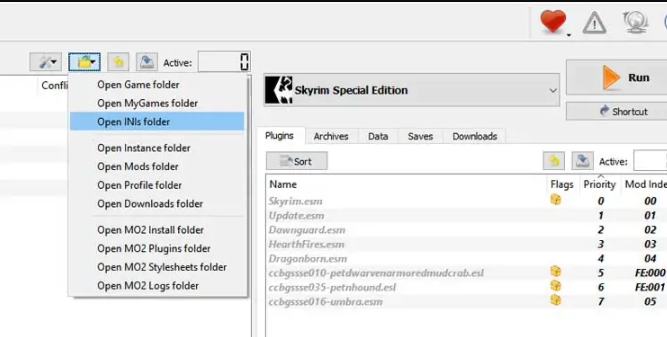
After that open Skyrim.ini> when you find the Skyrim.ini file then you have to do some edits. It is suggested to install Notepad++ to do the same. It will be convenient in the navigation of .ini or config files.
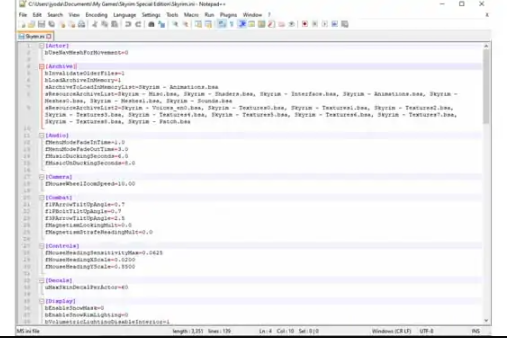
In order to edit Skyrim.ini you have to search and look for [Papyrus] section. If you cannot find any, then simply add the below mention lines to the end of ini.
[Papyrus]
fPostLoadUpdateTimeMS=500.0
bEnableLogging=1
bEnableTrace=1
bEnableProfiling=1
bLoadDebugInformation=1
The above commands will activate the Papyrus.
Note: Kindly checks to see if the above commands are there and the value match or not, If you have a [Papyrus] section. If they mismatch edit it to make it like above without modifying other settings.
Your Papyrus Crash Logging has been enabled for the Skyrim. Now the game will generates the crash logs whenever it crashes.
Once the crash logs are enabled they will stores the records of crashing and by analysing them you can troubleshoot the issues. Let’s get started with the main purpose of this blog.
Skyrim crash logs location or Where to find Skyrim Crashlogs
Once you have enabled the crashlogs then you can find them under the same folder where you found your Skyrim.ini file. Navigate to the Skyrim.ini folder > open the new folder called logs >under the logs there will be other folder named script. This is the required folder where Skyrim creates the logs.
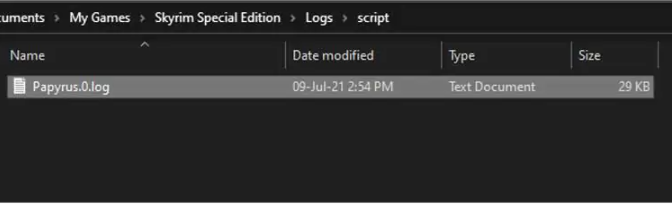
Once you find the Skyrim crash logs location then learn how to check Skyrim crash logs. Keep in mind that the Papyrus.0 file will be the newest crash log. The latest crash log may be not the required one. You need to pay heed only to that log which is required and have the similar generation time as your game crash. Try to configure the explorer to show timestamps if you are facing challenges in finding the correct log file.
After that open the required log with identical timestamp and as it is earlier mention try to use Notepad++ to do so.
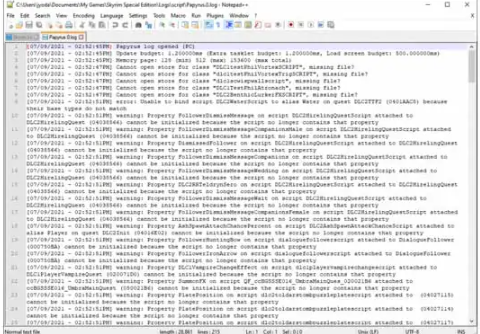
How to read Skyrim crash logs
Reading and understanding the crash logs is another headache for the novice because it seems quite tough to understand.
When you find the location of crash logs, you need to deal with the latest log which matches the timestamps of the game crash.
So open the required crash log and have a look on the error message we understand it is not easy to understand it. So you have to copy the error message and hunt it on the search engine.
It is quite understood that millions of gamers are using it and in a figure of millions it is very much possible that hundreds of them may had the same error message and they had posted the issue on the reputed forums like Reddit. The chances are higher that you will be able to decode the error message.
We have collected some mutual error messages like missing .esm/esp files or driver issues. And if you find something like Dragonborn.esm, Hearthfire.esm, or Dawnguard.esm then it simply means that you don’t have the obligatory DLC installed.
It is recommended to re-install the game and the DLC. It has been reported by many users that the missing DLC was their culprit.
Conclusion
That’s all about Skyrim crash logs location, where to find Skyrim Crashlogs, how to read Skyrim crash logs, how to check Skyrim crash logs. I have tried my best to elaborate all the terms in the best possible way. Now it’s our turn to go through the article and clear our doubts.
Additionally, it is highly recommended to use the update the graphics driver time to time to play these PC games in a smoother way. The driver tool will enhance your gaming experience. Once you have updated the drivers on your PC then it is equally important to scan the system with a PC Repair Tool. This tool will not only enhance the PC performance but will prevent you from several critical errors like BSOD error, DDL error and it will repair your damaged system files also.
Apart from this, do write us if you have any queries or concerns on our Facebook and Twitter page. Thanks for Reading. Have a great day.


