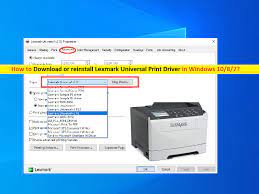 What is ‘Lexmark Printer Drivers’ in Windows 10?
What is ‘Lexmark Printer Drivers’ in Windows 10?
In this article, we are going to discuss on How to download and install Lexmark Printer Drivers in Windows 10. You will be guided with easy steps/methods to do so. Let’s starts the discussion.
‘Lexmark Printer’: Lexmark is known for manufacturing one of the best laser printers and imaging products. Lexmark MB2236adw Printer is Laser multifunction printer belongs to Lexmark Printer family. This printer supports WiFi, USB and Ethernet connectivity types and compatible with Smartphone and PC both means you can print a document from your Smartphone and Windows Computer, and via network sharing through another computer.
‘Lexmark Printer Drivers’: Printer Driver is important software required to communicate your printer device attached/connected to Windows computer, and operating system installed in computer. Depending on printer device model attached into Windows computer, printer driver must be installed into Windows computer.
For example, if you have Lexmark MB2236adw Printer device attached to your Windows 10 64-bit OS based computer, then you should make sure Lexmark MB2236adw Printer Driver is installed in your computer accordingly if you don’t want any issue relating to printing job. Corrupted/outdated drivers for Lexmark Printer in your computer can cause issue like Lexmark Printer not printing/recognized, Lexmark Printer not working in Windows 10 and other issue. So, driver update is necessary for Lexmark Printer in computer in order to fix. Let’s go for the steps to get drivers for Lexmark Printer in Windows PC.
How to download and install Lexmark Printer Drivers in Windows 10?
Method 1: How to download Lexmark Printer Drivers in Windows 10?
Step 1: Open your browser and visit ‘https://www.lexmark.com/’ or ‘Lexmark Official page’
Step 2: Click ‘Printers’ tab at top in opened page and click ‘Drivers & Downloads’ option
Step 3: Now, search for your Lexmark Printer model like ‘MB2236adw’ in ‘Search By Device Model’ search box and hit ‘Find Drivers & Downloads’ button
Step 4: Click on link relating to driver for Lexmark Printer from results appear and proceed to download it and save it in your computer hard drive.
Method 2: How to install Lexmark Printer Drivers in Windows PC?
Step 1: Once you have downloaded Lexmark Printer Drivers using above method in computer, find and double-click on driver setup file
Step 2: Follow on-screen instructions to finish installation and once finished, restart your computer and check if Lexmark Printer works.
Method 3: Download or reinstall Lexmark Printer Drivers update in Windows 10 [Automatically]
You can also try to get updates for all Windows drivers including Lexmark Printer driver using Automatic Driver Update Tool. You can get this tool through button/link below.
⇓ Get Automatic Driver Update Tool
Fix Windows PC Issues with ‘PC Repair Tool’:
‘PC Repair Tool’ is easy & quick way to find and fix BSOD errors, DLL errors, EXE errors, problems with programs/applications, malware or viruses issues, system files or registry issues, and other system issues with just few clicks.
⇓ Get PC Repair Tool
Conclusion
I hope this article helped you on How to download or reinstall Lexmark Printer Drivers update in Windows 10 with several easy steps/methods. You can read & follow our instructions to do so. That’s all. For any suggestions or queries, please write on comment box below.

