Co-relation between outlook and offline address book
Outlook is personal information manager software developed by Microsoft. It permits the user to send and receive email messages, in storing names of your contacts, manage your calendars and track our jobs whereas an offline address book is accessed by an outlook user to download an address list when disconnected from exchange online. Here, we are going to deal with an issue namely error 0x8007007A when downloading offline address book that occurs on Outlook 2013 and 2010 when users downloads an Offline Address book. The error that you may notice goes as.
“Task ‘<profile name>’ reported error (0x8007007A): ‘Unknown Error 0x8007007A’.”
Microsoft has provided such magnificent software but unfortunately users are claiming the above error while they try to download an offline address book for the profile in Outlook on windows.
Why I am facing the error?
When the .prf(profiles) or .msp(customization) file used to organise an Outlook profile which was generated using Office Customization Tool (OCT),and the user select Enable Offline use option, but the user did not specify the directory path to stock offline Address Book files.
Suggested methods to resolve the error 0x8007007A when downloading offline address book
If you are an outlook user and your work is getting hampered by this infuriating error, then you can totally rely on the below mention solutions to troubleshoot the error.
Method 1: Adjust Registry
When the value data for the 001e660e registry entry is missing the outlook remains unable to store the OAB files positively. To apply this method you need to delete the registry entry.
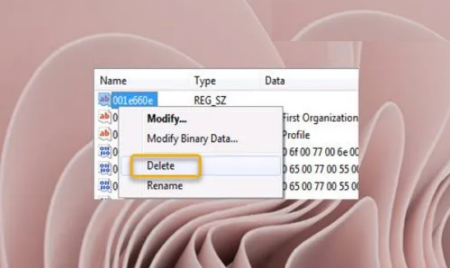
But remember, kindly back up the registry or generate a system restore points just being on the safe side as it is earlier mentioned that it’s registry option. You can follow the below mention steps to do so:
- On your keyboard, press Windows + R key to open the Run dialog box
- In the appeared box, type in regedit and press Enter to open the Registry Editor
- Go to the registry key path below depending on version of outlook use by you. Replace <ProfileName> placeholder with the real outlook profile name.
For the users who uses the Outlook 2013
HKEY_CURRENT_USER\Software\Microsoft\Office\15.0\Outlook\Profiles\<ProfilesName>
For the users who uses the Outlook 2010
HKEY_CURRENT_USER\Software\Microsoft\Windows NT\CurrentVersion\Windows Messaging Subsystem\Profiles\<ProfileName>
- At the place, click on Edit menu
- Then select Find
- Then enter 001e660E in the search field in order to search the registry keys
- After that select Find Next
Once the result is displayed, get ensure that the registry key is enumerated in the right <ProfileName> subkey. You can also see the data of 001e660E registry value, and if you find it blank, then this is the reason you are having the issue
- Then right-click on the registry key and choose Delete from the context menu.
If you are getting difficulties in deleting the registry key, you may take the possession or ownership of the registry key and try to execute the delete process again
- Once you are done Exit the Registry Editor
- Restart your system
Method 2: Verify directory path of the OAB file
Depending upon the version of outlook installed on your work station, you need to check directory path of the OAB file.
In order to check directory path of the OAB file for the Outlook 2013, you can follow the below mention instructions:
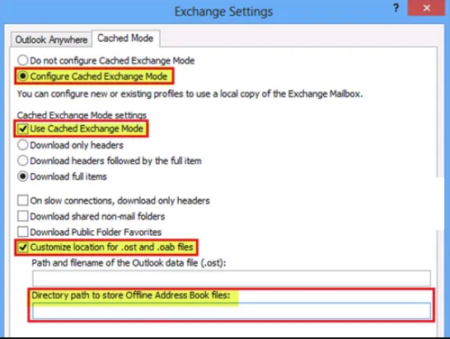
- First of all, in the Office 2013 OCT, click Add Accounts in the Outlook section
- Then click Add or Modify the account which is going to be configured
- Click on More Settings
- Under the Cached Mode tab, then select Configure Cached Exchange Mode option
- Then select Use Cached Exchange Mode option
- After that select Customize location for .ost and .oab files option
- Then check Directory path to store Offline Address Book files text box
Now you can follow one of the following and click on OK button
- You need to enter valid path in the Directory path to store Offline Address Book files text box
- Then clear Customize location for .ost and .oab files option
In order to check the directory path of the OAB files for Outlook 2010, you can follow the below mention instructions:
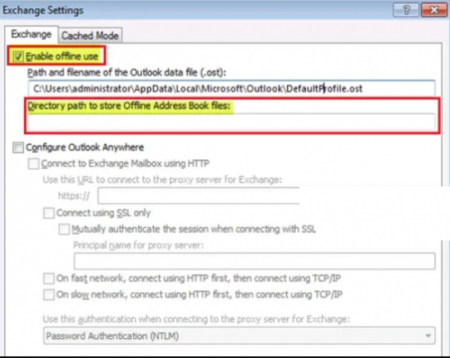
- Now in the Office 2010 OCT, you need to click on Add accounts in the Outlook section
- Then click on Add or Modify the account which is going to be configured
- Now click on More Settings
- Under the Exchange tab, you need to select the Enable Offline Use option
- Then check Directory path to store Offline Address Book files text box
Now you can follow one of the following and click on OK button.
- You need to Clear the Enable Offline Use option
- Then Enter a valid path in Directory path to store Offline Address Book files text box.
Method 3: Make new Outlook Profile
If you are still stuck with the error 0x8007007A when downloading offline address book, then you can go for this method. You have to simply make a new Outlook Profile to resolve the error.
Recommended solution to fix various computer errors
If you are annoyed with the slow running of the Windows or you are encountering different stubborn Computer errors then it is suggested to scan your system with the PC Repair Tool. It’s an advanced repair tool which will fix all your stubborn computer errors.
Get PC Repair Tool
Final words
So, this is all about error 0x8007007A when downloading offline address book. Here I tried my best to provide you with the most operative solutions to troubleshoot the issue.
Hopefully the above listed solutions were worthy enough to solve your error. Do share your thoughts with us on our Facebook and twitter page. Thanks for Reading.


