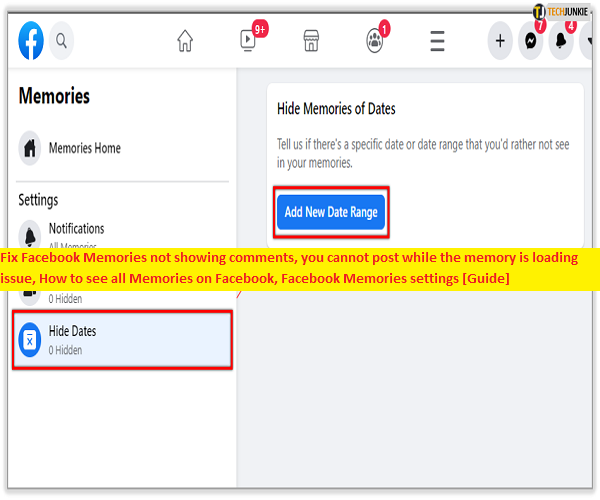Fix issue relating Facebook Memories, and tips to see Facebook Memories on Facebook:
In this article, we are going to discuss on How to view all Facebook Memories, settings, fix comment not showing in Facebook Memories issue. You are provided with easy steps/methods to do so. Let’s starts the discussion.
What is Facebook Memories?
Facebook Memories is one of the most interesting features of Facebook launched by the company. It is single place on Facebook to reflect the moments you have shared with family and friends on Facebook, including posts and photos, friends you have made, and major life events. Facebook Memories includes ‘On This Day’ section as this option is used by huge number of users on Facebook every day. ‘On This Day’ section in Facebook Memories shows the moments you have shared on this day in the past years. It shows your past posts and major life events from date.
How to access Facebook Memories settings?
Facebook Memories includes four different sections including On This Day, Friends Made on This Day, Recaps of Memories, and Memories You May Have Missed. Each section in Facebook Memories has different memories you can share with friends and people that mean something to you. You can access Facebook Memories settings on Facebook any time by clicking Memories bookmark in left of your news feed. To access Facebook Memories, follow the steps below.
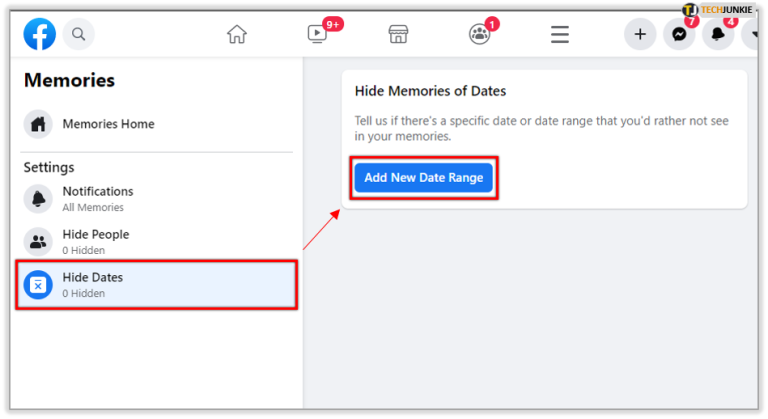
Step 1: Open ‘Facebook’ app in your device or open Facebook website official, and login into your account
Step 2: Extend the ‘Explore’ tab to see ‘Memories’ bookmark.
Step 3: The Memories that happened on that day will appear in the feed.
How to see all Memories on Facebook?
All Facebook Memories are now on a single place to reflect on the moments you have shared with family and friends. It includes four sections such as On This Day, Friends Made on This Day, Recaps of Memories, and Memories You May Have Missed. Here, you can see all memories on Facebook using below steps.
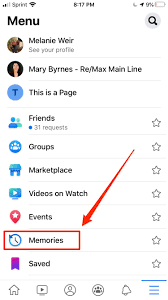
See Facebook Memories on iPhone or iPad:
Step 1: Open ‘Facebook’ app in your iPhone/iPad and log into your account
Step 2: Tap ‘Menu’ icon at bottom-right corner of screen and tap ‘See More…’ option
Step 3: Tap ‘Memories’ option to open Memories page
Step 4: Scroll down through memories as it displays several different statuses, pictures, and other media from today’s date for past years. You will also see a section at bottom of the page dedicated to days previous to today’s date.
See all Facebook Memories on Android:
Step 1: Open ‘Facebook’ app and login into your account, and tap ‘More’ icon at top-right corner and select ‘See More…’
Step 2: Tap ‘Memories’ to open Memories page. Now, you can see all Facebook Memories on the opened page.
See all Facebook Memories on web:
Step 1: Open ‘Facebook’ website in your browser and login into your Facebook account
Step 2: Click ‘See More’ under ‘Explore’ tab and then tap ‘Memories’ option
Step 3: Now, you can see all Facebook Memories including statuses, pictures and posts from today’s date for past years.
How to see Facebook Memories from yesterday?
It is quite simple to see your Facebook memories from Yesterday on Facebook. If you are looking for the same, then you can follow below steps to do so.
Step 1: Open Facebook app or Facebook website and login into your account
Step 2: Go to ‘Search Bar’ and enter a relevant search term to find memory, and hit ‘Enter’ key
Step 3: On left-side of page, choose the category you want to see.
Step 4: Utilize a variety of filters to narrow your search, like any post or group may be searched for. Using this filter, you can get Facebook Memories from yesterday on the page.
How to see On This Day Memories on Facebook?
This method is almost the same as you read in ‘How to access Facebook Memories settings’ section in this post. To see ‘On this Day’ memories on Facebook Memories on Facebook, follow the steps below.
Step 1: Open Facebook app or Facebook website and login into your account
Step 2: Click ‘See More’ under ‘Explore’ tab and click ‘Memories’, and this will show you all the moments from today’s date or On This Day for past years.
What is Facebook Memories not showing comments?
It is common issue relating to Facebook Memories feature on Facebook indicates comments not showing on Facebook Memories. Several users reported they faced comments not showing on Facebook Memories on Facebook. They explained when they click ‘View more comments’, comments fail to appear or I can’t able to view previous comments or click comments section, but the comments won’t load.
There could be several reasons behind the issue including the issue with Facebook app itself like outdated/corrupted Facebook app, there is no contents you have shared on this day, corrupted/outdated cache of Facebook app, issue in your device, and other issues. If you are facing the issue, then you can follow our instructions to fix as mentioned just after the next paragraph.
What is Facebook you cannot post while the memory is loading?
On other hand, some users reported they faced they are unable to post on Facebook while Facebook Memories is loading properly. Sometimes, this type of issue is occurred due to some temporary issues on Facebook account. You can fix the issue by logging out of your Facebook account and then login into your account again, and then check if the issue is resolved. This issue can be occurred due to outdated/corrupted Facebook app cache, outdated Facebook app, and other issues. It is possible to fix the issue with our instructions. Let’s go for the solution.
How to fix Facebook Memories not showing comments, Facebook you cannot post while the memory is loading?
Method 1: Log out of Facebook, restart your computer and login into your Facebook again
Sometimes this type of issue is occurred due to some temporary issues in your computer and in your Facebook account. You can fix the temporary issue by logging out of Facebook account, and then restart your computer, and then login into Facebook account, and then check if the issue is resolved.
Method 2: Try login into Facebook in another device
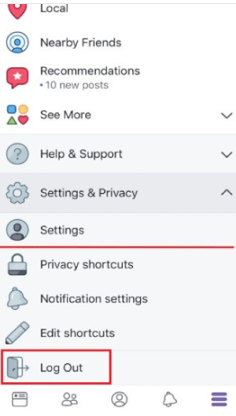
This issue can be occurred due to some issues in your device itself. You can try login into Facebook on another device and then check if it works for you toward resolving the issue.
Method 3: Disable extensions on browser or third-party apps
This issue can be occurred due to interference of some problematic extensions in browser if you are facing issue while using Facebook in browser, and then check if the issue is resolved. Or if you are facing the issue while using Facebook app, then chances the interference of third-party apps installed in your device could be a reason behind the issue. You can disable third-party apps in your device to fix the issue.
Method 4: Clear Facebook app cache
Clearing Facebook app cache can resolve the issue.
Step 1: Open ‘Settings’ app in your device and go to ‘Apps > Facebook’
Step 2: Click ‘Storage Options’ and tap ‘Clear Cache’ and then tap ‘Clear Cache’ and confirm it. Once done, restart Facebook app and check if the issue is resolved.
Method 5: Uninstall and reinstall Facebook app
If the issue is still persist, you can uninstall and then reinstall Facebook app to fix. To do so, you need to open ‘Settings’ app in your device and go to ‘Apps > Facebook’, and tap ‘Uninstall’ to uninstall the app. Once done, download and reinstall Facebook app in your device from App Store or Play Store and then check if the issue is resolved.
Method 6: Update Facebook app
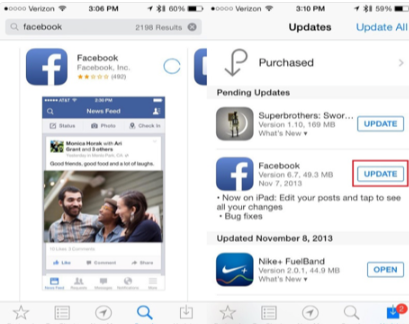
You can update Facebook to latest & compatible version in your device can resolve the issue. You can get the latest update from App Store or Play Store in your device, and then check if the issue is resolved.
Method 7: Check if Facebook Memories is turned ON
This issue can be occurred if Facebook Memories is turned OFF. You can check and turn it ON to fix.
Step 1: On the Timeline page, type ‘Memories’ on the search bar.
Step 2: Click on the Memories Icon.
Step 3: On the left side of your PC find the Memories home.
Step 4: You can click on the notifications and select all memories, highlights, or none.
Step 5: Below this, you can find the hide people or Hide dates option
Step 6: Customize to your preference.
Method 8: Check Facebook server status
This issue can be occurred if Facebook server is down temporarily or not running at the moment. You can check Facebook server status via official twitter handle or some news relating to Facebook server down. If you investigate there is some issue with Facebook server itself. You will need to wait until the server issue is resolved.
Method 9: Check internet connection
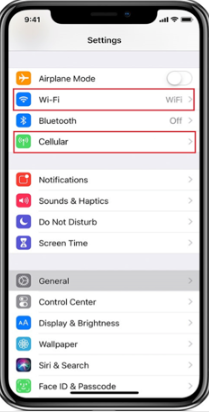
This issue can be occurred due to some issue with your internet connection. You can fix the internet connection issue by enabling Airplane Mode and then disable it in your device. Also, you can reset/restart your network device like router, modem or WiFi device in order to fix the issue, and check if the problem is resolved.
Conclusion
I am sure this post helped you on How to Fix Facebook Memories not showing comments, you cannot post while the memory is loading issue, How to see all Memories on Facebook, Facebook Memories settings. You can read & follow our instructions to do so. That’s all. For any suggestions or queries, please write on comment box below.