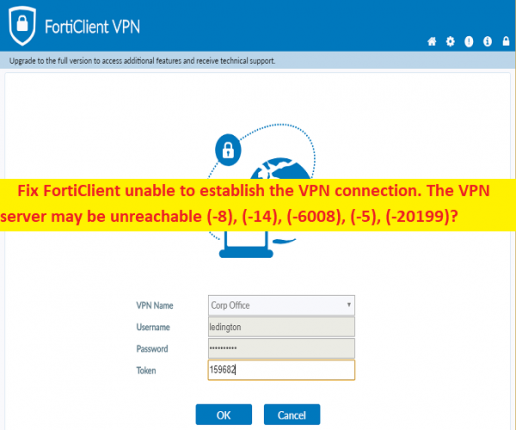
In this article, we are going to discuss on How to fix FortiClient unable to establish the VPN connection error codes in Windows 10/11. You are provided here with easy steps/methods to fix this issue with ease. Let’s starts the discussion.
What is FortiClient?
FortiClient is known for providing one of the best VPN (Virtual Private Network) that is designed & developed to provide market-leading protection suite. FortiClient VPN combines security, compliance and access control into a single, lightweight client to offer us a completely secure and virtual private network. FortiClient is not only EndPoint protection but also incorporates endpoints with network security and provides us full endpoint accessibility, and risk evaluation and improve the overall security of your organization.
What are FortiClient unable to establish the VPN connection error codes?
It is common FortiClient VPN connection error problem occurred on Windows computer usually when you to try to connect to FortiClient SSL VPN. This error is appeared with message saying ‘FortiClient unable to establish the VPN connection. The VPN server may be unreachable’ along with some error codes (-8), (-14), (-6008), (-5), (-20199), or other error codes on error window. This error codes indicates you are unable to connect to FortiClient SSL VPN in computer for some reasons. Let’s take a look at some error codes.
What is FortiClient unable to establish the VPN connection. The VPN server may be unreachable. (-8)?
Sometimes, FortiClient unable to establish the VPN connection error appeared with error code -8 when you try to connect to FortiClient VPN or FortiClient SSL VPN in your Windows 10/11 computer. This issue indicates FortiClient VPN service is unable to connect to FortiClient server for some reasons that’s why the error is occurred. The text ‘Server unreachable’ presented error window states your VPN client on your computer can’t reach the server.
The possible reasons behind the issue including sticky connection, you are too far away from router/network device, you are behind firewall or your internet service provider’s DNS server is unable to accept the large DNS response from our mobile servers. One possible way to fix the issue is to disconnect and reconnect network connections in your computer, but there is also some other possible solutions to fix the issue as mentioned in the post.
What is FortiClient unable to establish the VPN connection. The VPN server may be unreachable. (-14)?
This error code ‘-14’ is usually appeared when you try to connect FortiClient VPN to FortiClient server in your Windows computer. This error prevents you from connecting FortiClient VPN Client to FortiClient server in your computer for some reasons. One possible reason behind this error can be the enabled ‘Host Check’ option is enabled in config SSL-VPN configuration on ForiGate. You can fix the issue by disabling this option in FortiGate.
What is Unable to establish the VPN connection. The VPN server may be unreachable. (-6008)?
This error code is another FortiClient unable to establish the VPN connection error code in this list which is occurred almost in same situations. This error code also indicates you are unable to connect FortiClient VPN client to FortiClient server in your Windows computer for some reasons. If you are facing the same error code and looking for ways to fix, then you are in right-place for the solution.
What is FortiClient unable to establish the VPN connection (-5)?
Several users reported about this FortiClient VPN fails to connect error code and explained when they tried to connect FortiClient VPN Client to FortiClient server on their Windows 10/11 computer, they experience this error code on the screen with message saying ‘FortiClient unable to establish the VPN connection. The VPN server may be unreachable’. Users reported this error stop FortiClient VPN connection to server at 40% after upgrading to 5.4.x from 5.2 or earlier. The possible reason behind the issue can be the default settings of encryption have changed in FortiOS v5.4.
What is Unable to establish the VPN connection. The VPN server may be unreachable (-20199)?
The VPN server may be unreachable (-20199) is another error code in this list which we are discussing in this post. This FortiClient VPN Fails to connect error code is also occurred when you try to connect FortiClient VPN Client to FortiClient server in your Windows 10/11 computer, and the process fails to connect to server with this error code. It is possible to resolve this error code problem with our instructions. Let’s go for the solution.
How to Fix FortiClient unable to establish the VPN connection. The VPN server may be unreachable (-8), (-14), (-6008), (-5), (-20199) in Windows 10/11?
Method 1: Change TLS version
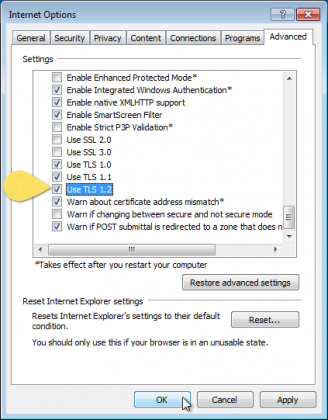
This issue can be occurred due to mismatch TLS version in computer. You can fix the issue by changing TLS version to fix.
Step 1: Open ‘Internet Options’ via Windows Search Box and in the opened window, click ‘Advanced’ and scroll down to check ‘TLS version’
Step 2: If ‘TLS 1.2’ version is selected on client end, you can change it to ‘TLS 1.1’ and/or other TLS 1.0 on FortiGate end, and it is done. Check if the issue is resolved.
Method 2: Reinstall Miniport Driver
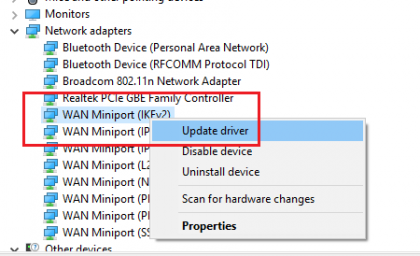
You can also try to fix the issue by reinstalling Miniport driver in computer.
Step 1: Open ‘Device Manager’ app in Windows PC via Windows Search Box and click ‘View’ menu and select ‘Show Hidden Devices’
Step 2: Now, expand ‘Network Adapters’ category, there should be series of WAN Miniport driver: IP, IPv6, PPTP, IKEv2, etc. If Miniport driver is not visible, you will have to reinstalled.
Step 3: Open your browser and visit Microsoft Official website, search for ‘devcon.exe’ and download & install this file in computer
Step 4: You can find the different miniport driver version name relating to your OS in “C:\Windows\inf\netrasa.inf”. Depending on Windows OS version, this path will be different.
Step 5: Now, press ‘Windows + R’ keys on keyboard, type ‘cmd’ in ‘Run’ window and press ‘CTRL + SHIFT + ENTER’ keys on keyboard to open ‘Command Prompt as Administrator’
Step 6: Type the following commands and hit ‘Enter’ key after each to execute.
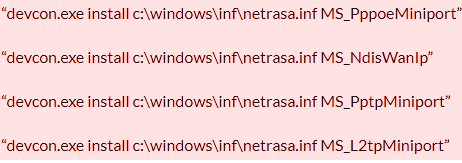
Step 7: Once executed, restart your computer and check if the issue is resolved.
Download or reinstall Miniport driver update in Windows PC [Automatically]
You can update all Windows drivers including miniport driver update in computer using Automatic Driver Update Tool. You can get this tool through button/link below.
⇓ Get Automatic Driver Update Tool
Method 3: Execute some commands to make FortiClient VPN to work with Windows 10/8.1
If the issue is occurred due to some compatility issue in your Windows computer with FortiClient client, you can fix the issue by executing some commands to work with Windows 10/8.1.
Step 1: Open ‘Command Prompt as Administrator’ using above method
Step 2: Type the following commands and hit ‘Enter’ key after each to execute.
“netcfg –v ms_ndiswanip”
“netcfg –v ms_ndiswanipv6”
Step 3: Once executed, restart your computer and check if the issue is resolved.
Method 4: Restart “Telephony”, “Remote Access Connection Manager”, “Secure Socket Tunneling Protocol Service”
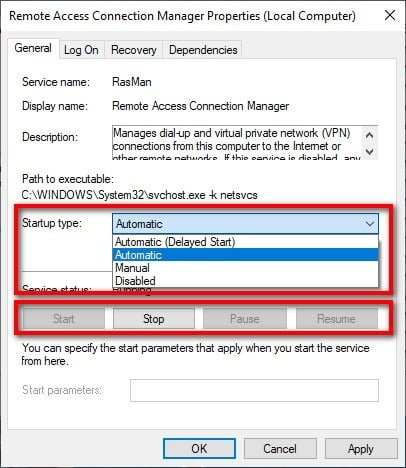
This issue can be occurred if “Telephony”, “Remote Access Connection Manager”, “Secure Socket Tunneling Protocol Service” services are not running in computer. You can check and restart these services to fix the issue.
Step 1: Open ‘Services’ app in Windows PC via Windows Search Box and look for following services
“Telephony”
“Remote Access Connection Manager”
“Secure Socket Tunneling Protocol Service”
Step 2: Double-click on first service mentioned above to open its Properties. Select ‘Automatic’ from ‘Startup Type’ dropdown, and hit ‘Start’ button under ‘Service Status’ section, and then hit ‘Apply > Ok’ button to save the changes.
Step 3: Repeat the same steps for other two services and once done, restart your computer and check if the issue is resolved.
Method 5: Update FortiClient VPN Client
Another way to fix the issue is to update FortiClient VPN Client to latest & compatible version like FortiClient version 5.6 and then check if it works for you toward resolving the issue.
Method 6: Add DUO authentication under IPv4 Policy section in Fortigate
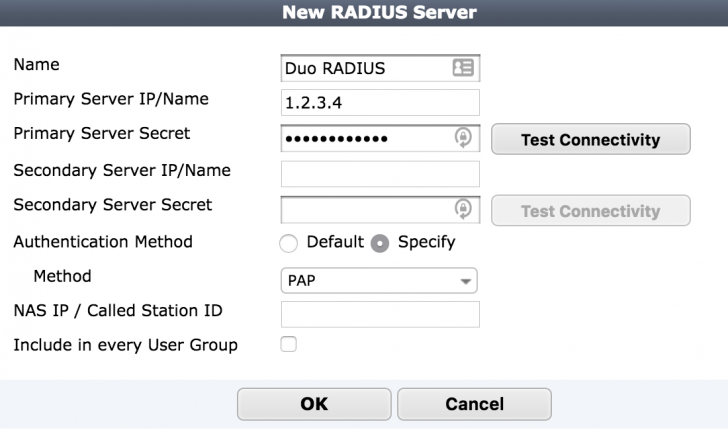
Another way to fix the issue is to add Duo Authentication under IPv4 policy section in FortiClient FortiGate.
Step 1: At first, log into FortiClient FortiGate administrative interface and click ‘Policy & Objects’ in left pane
Step 2: Tap ‘IPv4 Policy’, and add ‘Duo User Group’ in ‘Source Field’ and save the changes, and then check if it works for you.
Method 7: Try another VPN solution
If the issue is still persist, then you can try using some other VPN solution in your computer if you still want to use VPN client connection. You can use NordVPN Client in your computer and to get this VPN Client, click the button/link below.
⇓ Get VPN Tool
Fix Windows PC issues with ‘PC Repair Tool’:
‘PC Repair Tool’ is easy & quick way to find and fix BSOD errors, DLL errors, EXE errors, problems with programs/applications, malware or viruses infections in computer, system files or registry issues, and other system issues with just few clicks.
⇓ Get PC Repair Tool
Conclusion
I hope this post helped you on How to fix Fix FortiClient unable to establish the VPN connection. The VPN server may be unreachable (-8), (-14), (-6008), (-5), (-20199) in Windows 10/11 with easy ways. You can read & follow our instructions to do so. That’s all. For any suggestions or queries, please write on comment box below.


