
If you are facing Qualcomm Atheros QCA9377 wireless network adapter issues on your PCs/Laptops after updated your Windows 10 to its latest version, then you are in right place. In this article, we are discussing about Qualcomm QCA9377 driver issues and providing some recommended tips to fix this issue. Let’s starts the discussion.
What is Qualcomm QCA9377 driver?
“Qualcomm Atheros” is Semiconductor Manufacturing Company that develops semiconductors for Network communication including “Wireless Chipsets”. When we talk about Qualcomm QCA9377, it is designed to deliver superior integration of WLAN and Bluetooth low energy technology in single-chip solution.
Qualcomm QCA9377 SoC offers both power dual-band (2.4 & 5GHz), 1-stream (1 X 1), 802.11ac MU-MIMO and Bluetooth technologies. It also support high-speed Wi-Fi connectivity and enriched media experiences for virtually all connected devices and is optimized for energy efficiency which is critical to extending the battery life of portable devices.
Depending on Operating System version (Microsoft Windows OS, MacOS, linux) and Wireless Network Adapter, Network Adapter driver is required to communicate your Network Adapter with Operating System you have. In other words, you need to download/install driver for your Qualcomm Atheros wireless network adapter on your computer.
Why Qualcomm QCA9377 driver is needed?
As discussed above, Qualcomm QCA9377 SoC is designed to support both high speed WiFi connectivity and latest variant of Bluetooth technology. Once this network adapter is installed/integrated in your computer, now it is the time to install driver of this network adapter in your computer. Note that QCA9377 wireless network adapter must be installed if you want to work with this Qualcomm brand’s network adapter in your Windows 10 computer.
If Qualcomm QCA9377 Network Adapter is in good condition but you still can’t connect to the network using this SoC, then it might possible that something went wrong with its driver either it is corrupted or outdated or drivers for Qualcomm QCA9377 network adapter is not installed properly. Due to problem with Network Adapter driver, you might several other Network connectivity related issues like “Internet Connection Problem”, “Network Adapter Driver is incompatible”, “Qualcomm QCA9377 driver is missing” and/or other errors.
Some common Qualcomm Atheros wireless network adapter errors:
- Qualcomm Atheros QCA9377 wireless network adapter driver is missing
- Qualcomm Atheros QCA9377 wireless network adapter driver is not installed properly
- Qualcomm Atheros QCA9377 wireless network adapter is experiencing drive
- System won’t detect Qualcomm Atheros QCA9377 wireless network adapter
- Qualcomm QCA9377 WiFi not working
- Qualcomm QCA9377 Bluetooth not working
Many users reported about Qualcomm Atheros QCA9377 wireless network adapter issues on various online platforms including Microsoft Official forum sites and asked for the solution. Let’s take have look at one user report about this error.
“The Qualcomm Atheros QCA9377 wireless network adapter
Adapter is experiencing drive – or hardware-related problems”
Users also explained about the Qualcomm QCA9377 Bluetooth not working issue and states that they receive error “Windows has stopped this device because it has repotted problems. (Code 43)”, when they attempt to check for its driver in Device Manager of computer, it means they can’t see the option to turn their Bluetooth On. If network Adapter is not problematic, then a next step to check for error is Network Adapter driver.
Check if Qualcomm QCA9377 driver is problematic:
Qualcomm QCA9377 driver error might occur in your Windows 10 devices due to missing or corrupted drivers. To check if Qualcomm QCA9377 driver is problematic or not, open “Device Manager”, expand “Network Adapters” category and click on your “Qualcomm QCA9377 wireless Network Adapter. Check if it shows “Yellow Exclamation Mark” on your Network Adapter, then it is proved that driver is outdated or not compatible with your Windows OS version.
In this case, you need to update or reinstall Qualcomm QCA9377 driver to fix prebake. If you are one of them who are facing the same issue, then you can read & follow the instructions given below. Let’s go for the solution.
[Tips & Tricks] How to fix Qualcomm Atheros QCA9377 wireless network adapter issues on Windows 10?
Procedure 1: Update QCA9377 wireless network adapter driver using “Device Manger”
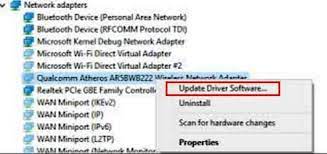
Step 1: Press “Windows + X” key from keyboard and select “Device Manager”
Step 2: In the opened “Device Manager” window, Locate “Network Adapter” and expand it
Step 3: Right-click on “Qualcomm Atheros wireless network adapter” and select “Update Driver Software”. Note that the specific device name can vary according to device model.
Step 4: In the next window, select “Search automatically for updated driver software”. This process will automatically download/install the latest driver for Wireless Adapter.
Step 5: Once done, please restart your computer and please check if Qualcomm Atheros QCA9377 wireless network adapter error is resolved.
Procedure 2: Qualcomm Atheros QCA9377 wireless network adapter driver download and install

Step 1: At first, you need to visit Manufacturer’s website
Step 2: Search for latest driver and ensure that you known the PC model and the specific operating System that you are using like Windows 10 32-bit or Windows 10 64-bit operating System. Download the latest driver on your PCs as per System configuration
Step 3: Once downloaded, double-click on Qualcomm Atheros QCA9377 wireless network adapter driver installer file to starts installation
Step 4: Once installation finished, restart your computer and please check if Qualcomm Atheros QCA9377 wireless network adapter issue is resolved.
Conclusion
I am sure this article helped you to “fix Qualcomm Atheros QCA9377 wireless network adapter issue”, “fix Qualcomm QCA9377 driver problems”, “fix Qualcomm Atheros wireless network adapter issues”, “fix QCA9377 wireless network adapter error” with easy methods. To fix this issue, you can update or reinstall your wireless network driver with the help of solutions above. If this post really helped you, please share this post with others to help them.

