You’re in the middle of an intense gaming session with friends, relying on your SteelSeries Arctis 1 headset for clear communication. Suddenly, your teammates can’t hear you, and you realize your microphone has stopped working. This frustrating situation can disrupt your gaming experience and hinder teamwork. In this article, we will explore the issue of the SteelSeries Arctis 1 microphone not working, dive into potential reasons for this problem, discuss common error codes, and provide step-by-step solutions to help you resolve the issue and get back to seamless gaming communication.
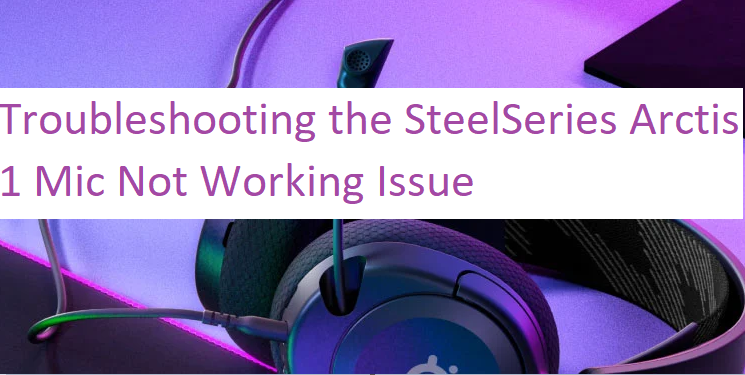
Understanding the SteelSeries Arctis 1 Mic Not Working Issue
The SteelSeries Arctis 1 is a popular gaming headset known for its audio quality and microphone performance. However, like any technology, it can encounter issues, and one common problem is the microphone suddenly not working. This issue can occur on various platforms, including PCs and gaming consoles, and it can be caused by multiple factors.
Possible Reasons for the Mic Not Working Issue
Several factors can contribute to the SteelSeries Arctis 1 microphone not working issue:
Loose Connection: A loose or damaged cable connection between the headset and the device can disrupt the microphone’s functionality.
Audio Settings: Incorrect audio settings on your device or application may lead to microphone issues.
Driver Problems: Outdated or corrupted audio drivers can affect the headset’s microphone performance.
Software Conflicts: Conflicts with background applications or conflicting drivers can interfere with the microphone.
Common Error Codes and Examples
While encountering the SteelSeries Arctis 1 microphone issue, you may not always receive explicit error codes. However, here are some common symptoms and error indicators:
Teammates Cannot Hear You: When gaming, your teammates report that they cannot hear your voice even though the headset is correctly connected.
Microphone Icon Grayed Out: In applications like Discord or Skype, the microphone icon appears grayed out, indicating that the microphone is not picking up your voice.
Now, let’s explore different ways to fix the SteelSeries Arctis 1 microphone not working issue:
Fixing the SteelSeries Arctis 1 Mic Not Working Issue
- Check Cable Connections
Explanation: Ensure that all cable connections are secure, both on the headset and the device you’re using. Disconnect and reconnect the cables to eliminate loose connections.
- Verify Audio Settings
Explanation: Check your device’s audio settings and ensure that the SteelSeries Arctis 1 microphone is selected as the default recording device. Adjust the microphone’s input level to an appropriate setting.
Explanation: Outdated or corrupted audio drivers can cause microphone problems. Visit the official website of SteelSeries and download the latest drivers for the Arctis 1 headset. Install them and restart your device.
- Check for Software Conflicts
Explanation: Ensure that background applications are not conflicting with the microphone. Close unnecessary apps and processes that might be using the microphone.
- Test the Microphone on Another Device
Explanation: To determine whether the issue is with the headset itself, test the microphone on another device such as a smartphone or a different computer. If it works on another device, the problem may be specific to your original device.
- Use Troubleshooters (Windows)
Explanation: On Windows, you can use the built-in troubleshooters to identify and automatically resolve hardware and device issues. Search for “Troubleshoot” in the Windows search bar and run the “Recording Audio” troubleshooter.
- Install SteelSeries Arctis 1 Driver
Explanation: One crucial step is to ensure you have the proper driver installed for your Arctis 1 headset. To install it, follow these steps:
Go to the SteelSeries website and navigate to the Arctis 1 product page.
Download the latest driver for your specific operating system (e.g., Windows or macOS).
Install the driver and follow the on-screen instructions.
Restart your computer after the installation is complete.
Automatic Driver Update
Conclusion
The SteelSeries Arctis 1 headset is renowned for its gaming audio quality and microphone performance. However, when the microphone suddenly stops working, it can be a frustrating experience. By following the solutions mentioned above, you can troubleshoot and resolve the microphone issue, ensuring you have clear communication with your teammates during intense gaming sessions. Remember to keep your audio drivers up to date and check for loose connections to prevent future microphone problems.
FAQs
Q1: I’ve tried all the solutions, and my SteelSeries Arctis 1 microphone still doesn’t work. What should I do?
A1: If none of the solutions work, consider reaching out to SteelSeries customer support for further assistance. They can provide specialized guidance or recommend specific troubleshooting steps for your issue.
Q2: Does the SteelSeries Arctis 1 microphone work on gaming consoles like PlayStation and Xbox?
A2: Yes, the SteelSeries Arctis 1 headset is compatible with gaming consoles like PlayStation and Xbox. However, if you encounter microphone issues, you may need to adjust the console’s audio settings or update its firmware.
Q3: Can using a third-party audio application cause microphone issues with the SteelSeries Arctis 1?
A3: Yes, third-party audio applications can sometimes conflict with the headset’s microphone. Ensure that these applications are not interfering with the microphone’s functionality and that you have configured their settings correctly.

