What is ‘The driver for this device are not installed code 28’ Error in Windows 10?
‘The driver for this device are not installed code 28’ or ‘Error Code 28’ is Windows error occurs when System doesn’t identify the connected hardware device. This error usually is appeared in ‘Device Status’ section in ‘Properties’ window of the hardware device in ‘Device Manager’ if the device is under ‘Unknown Devices’ category.
In most cases, ‘The driver for this device are not installed code 28’ error occurs usually with video card, sound card or USB devices. The possible reason behind this issue can be outdated, corrupted, or missing drivers for hardware devices like sound cards, video cards, network adapters, keyboard, mouse or many other hardware devices. In sort, this error code is appeared usually caused by missing, corrupted or outdated drivers for hardware devices that error appears in ‘Device Manager’.
However, it is possible to resolve this issue by updating or reinstalling drivers for problem hardware device that are showing ‘The driver for this device are not installed code 28’ error in ‘Device Manager’. Updating drivers for problematic hardware can fix problem with device causing error, and improve performances as well. If you are facing the same problem, then you can follow our instructions to resolve. Let’s go for the solution.
How to fix ‘The driver for this device are not installed code 28’ Error in Windows 10?
Method 1: Fix ‘The driver for this device are not installed code 28’ error with ‘PC Repair Tool’
Here, you are provided with automatic tool to repair your PC. ‘PC Repair Tool’ offers you to find and fix BSOD errors, EXE errors, DLL errors, problems with programs, malware or viruses issue, and System issues with just few clicks. This way, you can fix all types of PC problems. You can get this tool through button/link below.
⇓ Get PC Repair Tool
Method 2: How to uninstall and reinstall Windows drivers?
You can try to resolve the issue by uninstalling and then reinstalling the driver that is causing ‘The driver for this device are not installed code 28’ error. Let’s try.
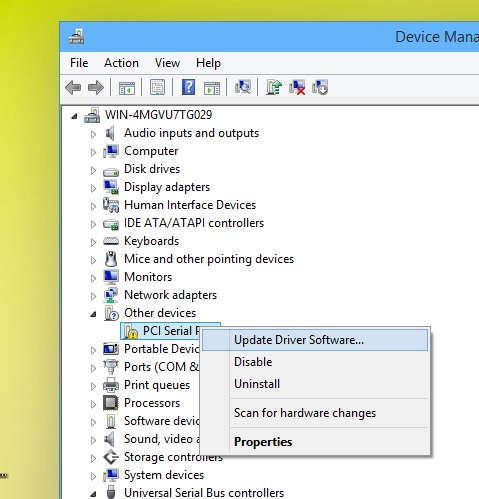
Step 1: Press ‘Windows + X’ keys on keyboard and select ‘Device Manager’
Step 2: Locate and expand ‘Other Devices’ category
Step 3: Right-click on device causing ‘The driver for this device are not installed code 28’ error, select ‘Uninstall Device’
Step 4: Follow on-screen instructions to finish uninstall and after that, restart your computer to see the changes. Restarting Windows OS will automatically reinstall the missing driver again. Once done, please check if the trouble is resolved.
Method 3: How to update Device Driver in Windows 10?
Problem with currently installed driver for device might cause ‘The driver for this device are not installed code 28’ error. It might possible that your device driver is outdated or corrupted. In such case, driver update is necessary.
Step 1: Open your browser, visit manufacturer’ website (official) of the device causing this error, and download the latest driver according your device model and operating system version installed in computer.
Press ‘Windows + X’ keys on keyboard and select ‘Device Manager’
Step 2: Locate and right-click on device causing this error, select ‘Update Driver’
Step 3: Follow on-screen instructions to finish update process
Step 4: Once done, restart your computer to see the changes and check if the trouble is resolved.
Method 4: How to rollback device driver in Windows 10?
If currently installed driver or latest driver is causing error like ‘The driver for this device are not installed code 28’, then you can try to resolve the issue by rolling back the driver. Let’s try.
Step 1: Open ‘Device Manager’ and locate the device causing the problem
Step 2: Right-click on it and select ‘Properties’
Step 3: In the opened ‘Properties’ window, click on ‘Driver’ tab and click on ‘Roll back Driver’ button (if visible)
Step 4: Follow on-screen instructions to finish the process and after that, reboot your computer and check if the problem is resolved.
Method 5: Download or reinstall device driver update in Windows 10 [Automatically]
You can also try to update the problematic drivers to latest version to resolve the issue with ‘Automatic driver update Tool’. This software will automatically find the latest updates for all Windows drivers and then install them into computer. You can get this tool through button/link below.
⇓ Get Automatic Driver Update Tool
Method 6: How to update Windows drivers through ‘Windows update’?
Updating Windows 10 Update can fix PC problem, install latest updates for all Windows drivers and improve performances as well.
Step 1: Press ‘Windows + I’ keys on keyboard to open ‘Settings’ App in Windows 10
Step 2: Go to ‘Update & Security > Windows Update’
Step 3: Click on ‘Check for updates’ button under ‘Windows Update’. This will automatically download and install the available Windows update and all Windows drivers update in computer.
Step 4: Once done, restart your computer to see the changes and check if the trouble is resolved.
Method 7: Fix ‘The driver for this device are not installed code 28’ error through ‘System Restore’
‘System Restore’ – Windows 10 built-in tool offers you to resolve ‘The driver for this device are not installed code 28’ error by restoring your Windows OS to a restore point actually when everything was working well.
Step 1: Press ‘Windows + R’ keys together on keyboard, type ‘rstrui’ in opened ‘Run’ dialog box and hit ‘Ok’ to open ‘System Restore’
Step 2: In the opened ‘System Restore’, click on ‘Choose a different restore point’ radio button and hit ‘Next’ button
Step 3: Check the ‘Show More restore points’ checkbox, select the ‘restore point’ from the list and click on ‘Next’ and then ‘Finish’ to restart restoring process.
Step 4: Wait to finish the process. Once done, restart your computer to see the changes and check if the trouble is resolved.
Conclusion
I hope this post helped you on How to fix ‘The driver for this device are not installed code 28’ error in Windows 10 with easy steps/methods. You can read & follow our instructions to resolve the issue. For any suggestions or queries, please write on comment box below.

