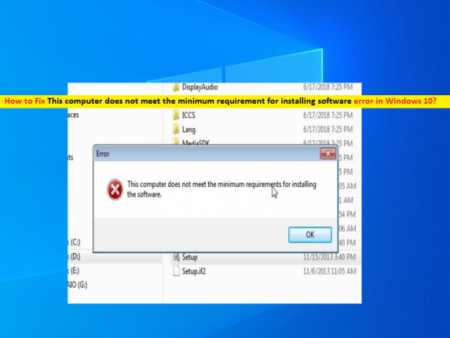What is ‘This computer does not meet the minimum requirement for installing software’ error in Windows 10?
If you are facing ‘This computer does not meet the minimum requirement for installing software’ while trying to install new version of Intel Graphics Card Driver in your Windows 10 computer, then you are in right place for the solution. Here, you will be guided with easy steps/methods to resolve the issue. Let’s starts the discussion.
‘This computer does not meet the minimum requirement for installing software’ error: It is common Windows problem usually occurred when installing latest version of Intel Graphics Card driver in Windows 10 computer. This issue prevents you from installing latest graphics card driver of Intel-brand in your device. There could be several reasons behind this issue including incompatible driver or Windows OS, lack of integrated Intel Graphics, motherboard disabling the integrated graphics chipset.
This error appears when you try to install Intel Graphics card driver in your computer and the error indicates that your Windows computer doesn’t meet the minimum requirements for installing the driver software you are trying to install. Graphics card driver is important software acts as mediator between your graphics card and operating system installed in your computer. Depending on graphics card model attached/integrated into your computer, graphics card driver must be installed in computer accordingly.
For example, if Intel Graphics Card (GPU hardware) attached/integrated into Windows 10 64-bit computer, then Intel Graphics Card driver for Windows 10 64-bit must be installed properly in your computer. However, several users reported that they faced ‘This computer does not meet the minimum requirement for installing software’ error while installing latest Intel Graphics card driver in computer.
One possible reason behind this error can be lack of Intel graphics card in your computer. It might possible your Windows computer don’t have Intel-brand graphics card but you are trying to install Intel graphics card driver in computer that’s why you are facing error. You need to install graphics card driver according to your graphics card model.
Also, you should make sure you installing compatible version of latest Intel graphics card driver in your Windows 10 computer and if not, you should download compatible driver version and then perform driver installation. Let’s go for the solution.
How to fix This computer does not meet the minimum requirement for installing software error in Windows 10?
Method 1: Fix Windows PC issues or errors with ‘PC Repair Tool’
If you are facing this issue due to some problems in your Windows computer, then you can try to fix the issue with ‘PC Repair Tool’. This software offers you to find and fix BSOD errors, DLL errors, EXE errors, problems with programs/applications, malware or viruses issues, system files or registry issues and other system issues with just few clicks. You can get this tool through button/link below.
⇓ Get PC Repair Tool
Method 2: Update Windows 10 OS
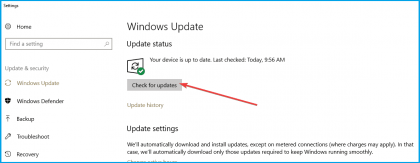
Updating Windows 10 OS to latest version can resolve any issue in Windows computer. Let’s try.
Step 1: Press ‘Windows + I’ keys on keyboard to open ‘Settings’ App in Windows 10
Step 2: In the ‘Settings’ App, go to ‘Update & Security > Windows Update’ and click on ‘Check for Updates’ button
Step 3: Download and Install the available Windows update in computer, and once done, restart your computer to see the changes and check if the error is resolved.
Method 3: Update Graphics card drivers in Windows 10 using ‘Device Manager’
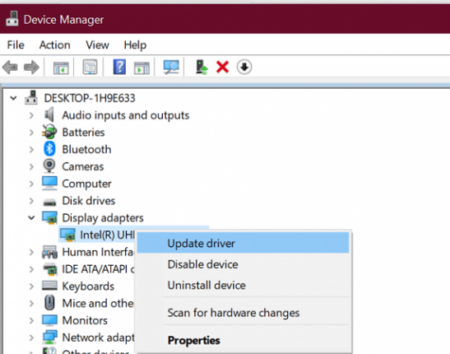
Step 1: Press ‘Windows + X’ keys on keyboard and select ‘Device Manager’
Step 2: In ‘Device Manager’, locate and expand ‘Display Adapters’ category, find and right-click on ‘Intel HD Graphics’, and select ‘Update Driver’. Follow on-screen instructions to finish update.
Step 3: Once done, restart your computer and check if the error is resolved.
Method 4: Install Intel Graphics Card driver manually

Step 1: Open ‘Device Manager’ using above method and click on ‘Action > Add Legacy Hardware’ option
Step 2: In the ‘Add Legacy hardware’ window, click on ‘Next’ button, select ‘Install the hardware that I manually select from list (Advanced)’
Step 3: Scroll down to ‘Display Adapters’ and select it, and click ‘Next’
Step 4: Select ‘Intel Corporation’ under ‘Manufacturer’, and select Intel graphics model version from list of Intel graphics
Step 5: If Intel graphics card driver you are trying to install is saved in computer hard drive, click on ‘Have Disk’ button and browse the location where the Intel Graphics driver is saved and open ‘Autorun.inf’ file in root installation folder/
Step 6: Select ‘Install Intel HD graphics card’ model and hit ‘Next’, and if you don’t known Intel graphics card model, select ‘Intel HD Graphics’ and hit ‘Next’
Step 7: Wait to finish installation and once done, restart your computer to see the changes and check if the error is resolved.
Method 5: Download or reinstall Intel Graphics card driver update in Windows 10 [Automatically]
You can also try to update all Windows drivers including Intel graphics card driver with ‘Automatic Driver Update Tool’. This software will automatically find and download the latest updates for all Windows drivers including graphics card drivers, and then install them into computer.
⇓ Get Automatic Driver Update Tool
Conclusion
I am sure this post helped you on How to fix This computer does not meet the minimum requirement for installing software error in Windows 10 with several easy steps/methods. You can read & follow our instructions to do so. That’s all. For any suggestions or queries, please write on comment box below.