Hello everyone! In this tutorial we will discuss one of the chartbuster sandbox video game which was developed by Mojang Studios for the platforms like Linux, macOS and Windows. The game was released in November 2k11. It has been almost a decade of its release but still the fan following of the game is increasing day by day. The gamers have very much appreciated its interesting and engaging gameplay.
But like the other games it also has some flaws and its developers are trying hard to make it perfect and flawless which is difficult but not impossible, but we really do appreciate their efforts. Apart from this as per the reports, it has been observed that there are some ways to enhance the gaming experience. So in this tutorial we will focus more on that. So let’s get started with the topic but before that let’s have a look on today’s highlights:
How to delete Minecraft Tlauncher?
How to delete Mods in Minecraft Tlauncher?
How to delete resource packs in Minecraft Tlauncher?
How to delete texture packs in Minecraft Tlauncher?
We will discuss all the above mentioned topics one by one and deeply analyse them, so keep reading the blog till the end to know more.
So, let’s start with the very first topic and that is How to delete Minecraft Tlauncher?
But before starting the discussion lets discuss about Tlauncher shortly. So basically Tlauncher is a free of charge Minecraft launcher that can be downloaded on your Computer. By using this launcher you can play more than a few different versions of admired video game. Not to mention, it allows customising the settings to enhance your gaming experience. And it includes the both new as well as the old versions available as files on Minecraft server.
What it is necessary to delete or uninstall Minecraft Tlauncher?
Though TLauncher is a safe program and o doubts it also enhances your gaming experience but there is something on which a user needs to pay heed and that is if a user is using TLauncher as main Minecraft launcher then it means the user is violating the anti-piracy act. And after investigating a lot, we also concluded that sometimes it acts as a barrier while playing online games.
How to delete Minecraft Tlauncher?
Follow the below mention steps for deleting or uninstalling Minecraft TLauncher:
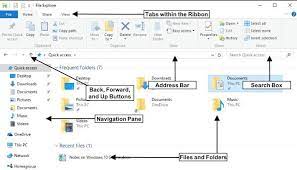
- First of all Search Run under the Windows Search bar
- Then click on Run
- After that type in %AppData%
- Now tap on the OK button
- Locate & open the Roaming folder
- Open the view tab in the File Explorer settings
- Tick on “Hidden items” under the show/hide settings
- This will allow you to see the hidden files & folders
- Now you need to locate and delete the ‘.minecraft’ folder
- Locate and delete ‘.tlauncher’ folder
How to delete Mods in Minecraft Tlauncher?
In this section we will discuss how to remove Mods in Minecraft Tlauncher. But before that lets know more about Mods in Minecraft, what do they do and what is the need to delete Mods in Minecraft Tlauncher.
What is Mods in Minecraft & what do these Mods do?
Modifications which simply called Mods are used to do minor adjustments just to enhance the gamers experience while playing. Some of the benefits of using Mods are below mention you can check:
- It modifies the graphics of Minecraft and make it more usable for the players
- It offers the players new powers and unique abilities
- It adds mobs ( animals or another creatures)
What is the need to disable Mods?
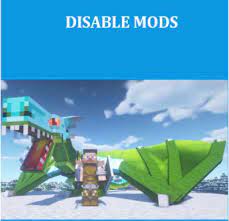
As we have earlier mentioned that the main motive of using mods is just enhancing the gaming experience but as per the reports mods may end up with the several kinds of malfunctioning while playing the game. So it’s a wise decision to disable it.
How to delete/ disable Mods in Minecraft Tlauncher?
You can follow the below mention steps to disable the Mods in Minecraft Tlauncher:
Automatic Removal by using the Installer
- Open your Computer/Laptop & choose the uninstall or change a program item >click on it
- Type ‘Tlauncher’ in the search bar
- Now select the name of mods which you desired to disable & then tap on uninstall
Keep in mind if you have installed the launcher before July 2021 then the above mentioned method is not for you, in such scenario you need to go for manual deinstallation:
- If you desire to fully delete the application then you have to delete both the folders of .minecraft & .tlauncher
Location of .tlauncher-
In Windows: type in %appdata% in the search box
In macOS: /Users/USER/Library/Application Support/
In Linux: /home/USER/
Note: Here User means your System name.
How to delete resource packs in Minecraft Tlauncher?
In section we will discuss how to delete resources packs in Minecraft, but before that let’s know more about resources packs.
Resources packs permits its users to customise music, sounds, language files, textures, splash texts, end credits without changing the original game code.
You can follow the below mention steps to delete resources packs in Minecraft:
- First of all open the Minecraft app> click on Settings
- Choose the Storage option
- Now click on the Resources packs tab
- Find & click on resources pack that you want to delete
- Tap on the delete icon> click on the delete button
How to delete texture packs in Minecraft tlauncher?
Basically texture packs are a set of files that modifies the visual blocks in Minecraft. These blocks can be anything like mobs, items, building materials, and many more that you can see in your game.
In order to delete the texture packs you can follow the above steps that are mentioned to delete the resources packs.
Closure!!!
That’s all about How to delete Mods in Minecraft Tlauncher, How to delete Minecraft Tlauncher, How to delete resource packs in Minecraft Tlauncher & How to delete texture packs in Minecraft Tlauncher? I really hope that the article was helpful for you.
Apart from this, do write us on our comment section , if you have any queries or concerns regarding the same.

