Battle.net is an internet based online game, social networking services, digital distribution and digital rights management platform developed by Blizzard Entertainment. And as per the reports the users found this game extremely engaging. But unfortunately some of the users have also registered their complain that Xbox or PlayStation controllers have some in-game troubles with Battle.net like Battle.net controller not working, not detected and even stops unexpectedly.
Well if you are too having the same issue and you are frustrated with this situation you have reached at the right place as here we will try to completely resolve this issue. So without any further delay let’s get started with the discussion.
Reason why I am facing Battle.net controller not working issue
There could be several reasons for facing the same but we have highlighted some of the major culprits you can check below:
Outdated Controller Drivers: If you are fond of playing games then you should know that you need updated controller drivers to play high end games flawlessly. And if you have not updated your drivers from long time then you are likely to face the above mention error.
Outdated Battle.net Outdated: If you are running the outdated version of game then you might end up with the current situation.
Outdated Controller Version: It doesn’t matter you are using Xbox or PlayStation, if you have not updated the controller software; you won’t be able to play the game uninterrupted.
Controller Support is disabled: If you have disabled controller support on your PC then it can be a possible reason for facing the issue.
How to troubleshoot Battle.net controller not working?
Method 1: Restart Everything
In his method we suggest you to turn off everything that you have opened both Steam and BattleNet. You will do a full restart of your computer and then just try everything from scratch. You don’t want to have apps open at all when you plug in your controller. Once done then check if the issue resolved or not.
Method 2: Access the Game’s Properties
In this method we suggest you to access the game’s properties and to do the same follow the below mention guidelines:
Step 1: Open Steam and then right-click the game you are having troubles with
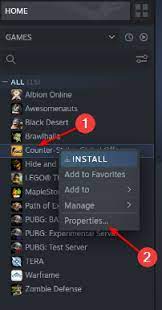
Step 2: Now go to the Controller section and select Enable Steam Input and then go back to your game and see if you managed to get past the issue or not.
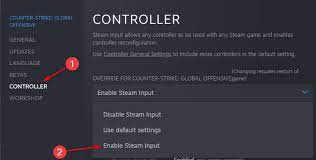
Method 3: Update the Bluetooth Driver
In this method we suggest you to update the Bluetooth driver and to do the same follow the below mention guidelines:
Step 1: Right-click the Start icon and then select Device Manager
Step 2: Now expand the Bluetooth section, right-click he Bluetooth driver & select Update Driver
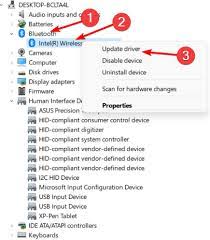
Step 3: After that Search Automatically for drivers and then restart your computer once the process is done
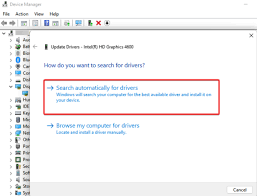
Method 4: Disable HID compliant game controller
Several users have claimed that disabling the HID Compliant resolved their issue, so you can also give a try to this method:
Step 1: Right-click the Start icon and then select Device Manager option> now expand the Human Interface Devices section, right-click HID-compliant game controller driver & select Disable device
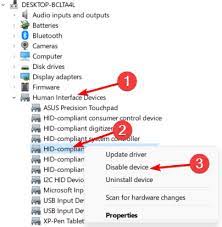
Method 5: Update HID compliant game Controller
If you are still struggling with Battle.net controller not working then it is recommended to update HID compliant game controller.
To proceed follow the below mention guidelines:
Step 1: First of all right-click Start icon and then select Device Manager>then expand the Human Interface Devices section, after that right-click the HID-compliant game controller driver & click Update driver
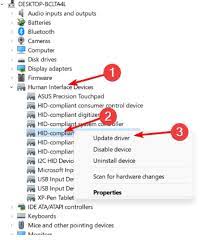
Step 2: Then select Search Automatically for drivers under the Update driver Window and then reboot your PC
If you found the above mentioned steps complicated then it is recommended to use an automatic driver tool to update your drivers. This is an expert tool which will fulfill all the driver related requirements of your PC in just a single go.
⇑Get Driver Tool from Here⇓
Method 6: Go for Third Party Controller Support
Several users have claimed that the managed to get past the issue using third party controller software, so you can also give a trey to this method.
Method 7: Update the Game
As we have earlier discussed it is imperative to update the game to its latest version. Updating the game to the latest version will remove bugs and glitches from the game. Therefore you can navigate to the official Website of Battle.net and install the latest patch.
Method 8: Battle.net controller configuration and support
If none of the above mentioned methods works for you then we suggest you to seek help from Support team of Battle.net. They will definitely help you.
FAQs
How to fix Battle.net controller not detected issue?
Well controller not detected issue is quite similar to controller not working issue and we have discussed ample solutions above for tackling the error so you can completely rely on the above mentioned methods to resolve the issue.
That’s all about Battle.net controller not working. We have tried to provide all the tried and tested methods to get past the situation. And now it’s your turn to follow our guidelines. Thanks for Reading.

