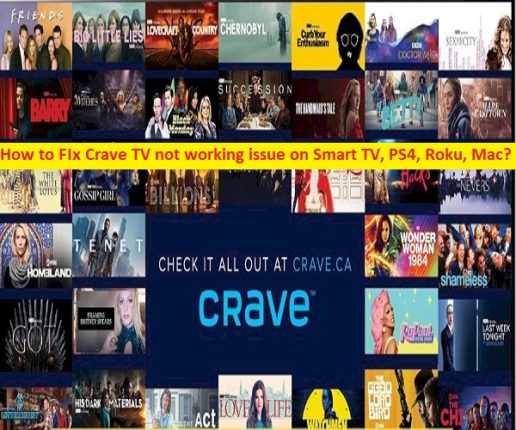 In this article, we are going to discuss on How to fix Crave TV is not working issue on Roku, Smart TVs, PS4, Mac. You are provided with easy steps/methods to resolve the issue. Let’s starts the discussion.
In this article, we are going to discuss on How to fix Crave TV is not working issue on Roku, Smart TVs, PS4, Mac. You are provided with easy steps/methods to resolve the issue. Let’s starts the discussion.
What is Crave/ Crave TV?
Crave or Crave TV is Canadian subscription video-on-demand service owned by Bell Media. Crave TV service features includes Bell Media original programming, exclusive Canadian access to programming acquired from US TV and streaming services. This service is registered with CRTC as license-exempt ‘hybrid’ VOD service, allowing its programming to be offered on-demand through IPTV/cable providers. It is available for most modern Web browsers, as well as apps for iOS/iPadOS, Android and Android TV devices, Apple TV, Samsung Smart TVs produced since 2014, Xbox One/Series X/Series S, Amazon Fire TV, Chromecast, Roku, PlayStation 4, and PlayStation 5.
What is Crave TV not working issue?
It is common issue relating to Crave TV indicates you are unable to stream Crave TV content in your Smart TVs/PS4/Roku/Mac device. Several Crave TV/ Crave users reported they are unable to enjoy Crave TV on their device for some reasons. Some users reported they faced ‘Something went wrong’ error on the screen when trying to access the content from the Crave TV streaming platform. While some users reported they are not receiving activation code when they tried to sign-in into Crave TV. Let’s take a look at some users report about Crave TV issues.
“Cant get activation code
Went to watch a show on my ps5 and was signed out for some reason, when i try to sign back in it just doesn’t show me the activation code…. already deleted and re installed the app, re-started the ps5, tried it on a different account and nothing seems to work. Anyone know a fix.”
“Can’t find activation code Playstation”
“Hey @CraveCanada, I don’t ask for much, but when you kick me out of my account, I go to sign in on my TV and I either get 3 dots to activate or a code that is unresponsive to activation, come on… “
Why is Crave TV not working on PS4, Mac, Smart TVs, Roku?
There could be several reasons behind the issue including the issue with Crave TV service/server itself, issue with Crave TV app and its cache & data, issue with your internet connection and speed, interference of VPN and other conflicting programs, and some issue with your streaming devices (PS4, Mac, Smart TVs, Roku or others). One core reason behind the issue can be the issue with Crave TV server itself. You should make sure Crave TV server is up and running properly if you don’t want to face this kind of error problem.
Sometimes, this type of issue can be occurred due to some temporary issue in your streaming device and in Crave TV app. You can fix the temporary issue just by restarting your streaming device and then restart Crave TV app in your streaming device in order to fix this issue, and then check if the issue is resolved. However, it is possible to fix the issue with our instructions. Let’s go for the solution.
How to fix Crave TV not working PS4, Roku, Smart TVs, Mac?
Method 1: Logout of Crave TV app and login again
Sometimes, this issue can be occurred due to some temporary issue with your Crave TV account. You can fix the issue just by logout of Crave TV app and then login again into Crave TV app, and check if the issue is resolved. To do so, you need to open ‘Crave TV’ app on your streaming device and log out of your Crave TV account and then close Crave TV app. After few times, open Crave TV app again and login into your Crave TV account and continue watching your favourite shows.
Method 2: Update Crave TV app and streaming deice firmware system software
One possible way to fix the issue is to update Crave TV app and update your streaming device’s firmware system software. It means you will need to update your SmartTVs/PS4/Mac/Roku TV’s system software, and also update Crave TV app to latest & compatible version in your device. Once update process is finished, retry streaming Crave TV content and check if the issue is resolved.
Method 3: Uninstall and reinstall Crave TV app
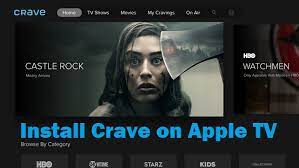
You can also try to fix the issue is to uninstall Crave TV app from your streaming device Roku, PS4, Mac, or Smart TVs, and this will delete all data linked with Crave TV app in your device. Once done, reinstall Crave TV app in your device, and then check if you can stream Crave TV content without any issue.
Method 4: Check Crave TV subscription
This issue can be occurred if Crave TV/ Crave subscription is active. If you are unable to connect into your Crave TV/ Crave subscription on other platforms, make sure the Crave TV account you are attempting to use on your streaming service is still active.
Method 5: Check your internet connection
This issue can be occurred due to some issue with your internet connection. You can fix the internet connection issue just by restarting/resetting your network device (router, modem or Wifi device) in order to fix this issue, and then check if the issue is resolved. Also, you can try using a stable internet connection/WiFi to fix internet connection problem and fix this issue.
Method 6: Turn OFF VPN
Interference of VPN connection could be a reason behind the issue. You can fix the issue by turning OFF VPN connection in your streaming device, and then check if it works for you.
Method 7: Clear Crave TV app cache and data
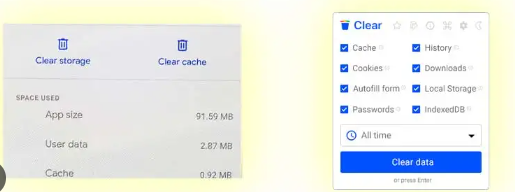
Another way to fix the issue is to clear Crave TV app cache and data in your streaming device.
Step 1: Open ‘Settings’ app in your Android TV/Iphone, Apple TV, and go to ‘Apps > Crave TV’
Step 2: Tap ‘Clear Cache’, and wait to finish clearing cache and data, and then check if the issue is resolved.
Method 8: Check Crave TV server status
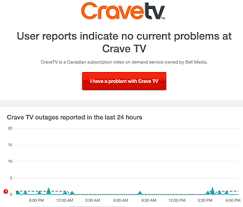
This issue can be occurred due to some issue with Crave TV server itself. You can check Crave TV server status via DownDetector.com website, and if you investigate there is some issue with Crave TV server itself like Crave TV server is down temporarily, then you will need to wait until the server issue is resolved.
Conclusion
I am sure this post helped you on How to fix Crave TV is not working issue on PS4, Mac, Smart TVs, Roku. You can read & follow our instructions to do so. That’s all. For any suggestions or queries, please write on comment box below.
Q/A:
Q 1: How to fix Subscribe to watch error Crave TV?
A: Several users reported when they tried to stream Crave TV content on their streaming device (Roku, PS4, Mac, or Smart TVs), they experienced ‘Subscribe to Watch’ error message on Crave TV app screen. This error problem prevents you from streaming Crave TV content in your streaming device for some reasons. To fix this issue, you can follow the below steps.
Step 1: You should make sure you are logged-in in to your Crave account and you have an active subscription
Step 2: If you are still seeing “Subscribe to Watch” error, log out and sign back in
Step 3: If the problem persists and you are accessing Crave through a web browser, delete your browser cache and cookies. If you are accessing Crave through one of our apps, force quit your app and re-launch Crave TV app.
Step 4: If you are still having trouble, please contact/call Customer Care department at 1-888-Crave88 (272-8388) or email us at ‘[email protected]’.


