Introduction
Modding has become an integral part of the gaming experience for many players, allowing them to enhance and personalize their games. Cyberpunk 2077 is no exception, with a thriving modding community that creates various mods to improve gameplay. However, modding can sometimes be a bit tricky, and one common issue is mod settings not showing or working as expected. In this article, we’ll explore the potential reasons behind Cyberpunk mod settings not showing and provide solutions to resolve this frustrating problem.
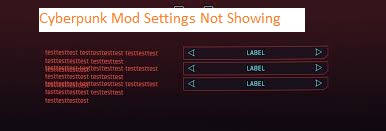
Possible Reasons for Cyberpunk Mod Settings Not Showing
Mod Installation Issues:
Mods may not be installed correctly, leading to issues with mod settings. Make sure you follow the installation instructions provided by the mod creator.
Outdated Mods:
If Cyberpunk 2077 receives updates or patches, mods may become incompatible and fail to display mod settings. Always check for updates or compatibility patches for your mods.
Conflict Between Mods:
Sometimes, multiple mods can conflict with each other, causing issues with mod settings. Disable mods one by one to identify the conflicting mod.
Incorrect Load Order:
Mods often require a specific load order. Ensure that your mods are loaded in the correct sequence by using mod management tools like Vortex or Nexus Mod Manager.
Missing Game Updates:
Running an outdated version of Cyberpunk 2077 can lead to mod issues. Make sure your game is up to date to avoid compatibility problems.
Ways to Fix Cyberpunk Mod Settings Not Showing
Check Mod Installation:
Reinstall the mod by carefully following the installation instructions provided by the mod creator. Ensure you have placed mod files in the correct directory.
Update Mods:
Keep your mods up to date. Visit modding websites or forums to find updates or compatibility patches for your mods.
Manage Mod Conflicts:
Disable all mods and then enable them one by one. Launch the game after enabling each mod to identify the one causing issues with mod settings.
Use Mod Management Tools:
Consider using mod management tools like Vortex, which can automatically manage mod load order and handle conflicts.
Verify Game Files:
If none of the above solutions work, verify the integrity of your game files through platforms like Steam or GOG. Sometimes, corrupted game files can cause mod issues.
Conclusion
Modding adds an exciting dimension to Cyberpunk 2077 and many other games. However, when you encounter issues like mod settings not showing, it can be frustrating. By understanding the potential reasons behind this problem and following the troubleshooting steps outlined in this article, you can often resolve the issue and get back to enjoying your modded gameplay experience. Remember to stay updated with mod versions and ensure proper installation for a smoother modding experience in Cyberpunk 2077. Happy modding!

