Tips to fix Easy Anti Cheat error in Windows PC:
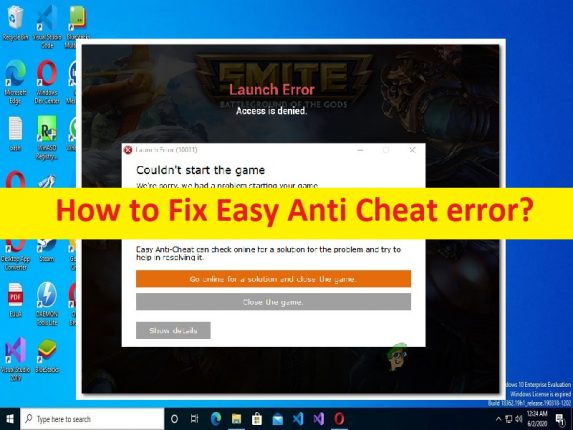
In this post, we are going to discuss on How to fix Easy Anti Cheat error in Windows 10/11. You will be guided with easy steps/methods to resolve the issue. Let’s starts the discussion.
‘Easy Anti Cheat’: Easy Anti Cheat (EAC) is program developed by Epic Games that is often installed along with a supported game. Easy Anti Cheat program prevents cheaters from abusing the game exploits to their advantages. It doesn’t aim to detect the usage of cheats/exploits but block it in first place. If you are curious, cheats make it easy for players to level up, defeat opponents, and gain in-game rewards. Easy Anti Cheat tool runs in background whenever you launch a game that uses Easy Anti Cheat service.
However, several users reported they faced Easy Anti Cheat error on their Windows 10/11 computer while trying to launch and play games like Battlefield 2042 games or others. This issue indicates you are unable to launch and play certain games in Windows computer due to Easy Anti Cheat error. The error is appeared with some error codes like error code 10011, Error Code 15 and/or others.
Easy Anti Cheat error code 10011: This error appears to be caused by RTX Audio or Razer Synapse being active on your PC. You can disable these programs in order to fix the issue. Also, you can try to fix the issue by disabling your antivirus/firewall, and reinstall Esports, and reset your Windows PC as effective solution.
The possible reasons behind Easy Anti Cheat error can be the corrupted Anti-cheat engine files, issue with antivirus, disabled anti-cheat services, corrupted Microsoft Visual C++ Redistributable package and other issues. It is possible to fix the issue with our instructions. Let’s go for the solution.
How to fix Easy Anti Cheat error in Windows 10/11?
Method 1: Fix Easy Anti Cheat error with ‘PC Repair Tool’
‘PC Repair Tool’ is easy & quick way to find and fix BSOD errors, EXE errors, DLL errors, problems with programs/applications, malware or viruses infections in computer, system files or registry issues, and other system issues with just few clicks.
⇓ Get PC Repair Tool
Method 2: Repair Easy Anti Cheat
Step 1: Open ‘File Explorer’ and navigate to following path where the installed Easy Anti Cheat for your game.
C:\Program Files (x86) \Steam\steamapps\common\BattleField 2042\EasyAntiCheat\EasyAntiCheat_Setup.exe
Step 2; Right-click on ‘Easy Anti Cheat’ executable and select ‘Run as Administrator’
Step 3: Select ‘BattleField 2042’. You will see Repair Service option and click on it. Wait to finish repairing and once finished, restart your computer and re-launch the game and check if the issue is resolved.
Method 3: Uninstall and reinstall Easy Anti Cheat

You can uninstall and then reinstall Easy Anti Cheat program in order to fix.
Step 1: Open ‘File Explorer’ in Windows PC and go to following path
C:\Program Files (x86) \Steam\steamapps\common\BattleField 2042
Step 2: Find and open ‘Easy Anti Cheat’ folder, right-click on executable of Easy Anti Cheat and select ’Run as Administrator’
Step 3: Select the game from dropdown and click ‘Install Easy Anti Cheat’ option. Once installation finished, restart your computer and then re-launch the game and check if the issue is resolved.
Method 4: Enable Easy Anti Cheat services
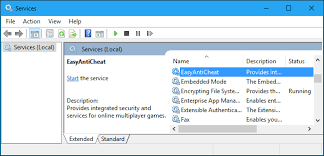
Another possible way to fix the issue is to enable Easy Anti Cheat services in computer.
Step 1: Open ‘Services’ app in Windows PC via Windows Search Box
Step 2: Find and double-click on ‘Easy Anti Cheat service’ to open its Properties.
Step 3: Select ‘Automatic’ from ‘Startup Type’ dropdown, hit ‘Start’ button under ‘Service Status’ and hit ‘Apply > Ok’ button to save the changes. Once done, restart your computer and re-launch the game and check if the issue is resolved.
Method 5: Update graphics card driver
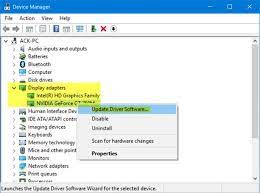
Updating graphics card driver to latest & compatible version can resolve the issue.
Step 1: Open ‘Device Manager’ in Windows PC via Windows Search Box and expand ‘Display Adapters’ category
Step 2: Right-click on your graphics card driver and select ‘Update Driver’ and follow on-screen instructions to finish update process and once finished, restart your computer and check if the issue is resolved.
Download or reinstall graphics card driver update in Windows PC [Automatically]
You can also try to update all Windows drivers including graphics card driver using Automatic Driver Update tool. You can get this tool through button/link below.
⇓ Get Automatic Driver Update Tool
Method 6: Reinstall Microsoft Visual C++ Redistributable Package
You can uninstall the previous Microsoft Visual C++ Redist package and reinstall the latest one in computer in order to fix.
Step 1: Open ‘Control Panel’ in Windows PC via Windows Search Box and go to ‘Uninstall a Program > Programs & Features’
Step 2: Find and right-click on Visual C++ Redist package, and select ‘Uninstall’ to uninstall it and after that, restart your computer.
Step 3: After restart, download and reinstall Microsoft Visual C++ Redistributable Package from Microsoft official site in computer. Once installed, restart your computer again and check if the issue is resolved.
Method 7: Update Windows 10 OS
Updating Windows OS to latest version can resolve the issue.
Step 1: Open ‘Settings’ App in Windows PC via Windows Search Box and go to ‘Update & Security > Windows Update’ and click ‘Check for updates’ button
Step 2: Download and install the available updates in computer and once updated, restart your computer and check if the issue is resolved.
Method 8: Disable your third-party antivirus/firewall
This issue can be occurred due to interference of third-party antivirus/firewall program installed in computer. You can disable your third-party antivirus/firewall program temporarily in computer in order to fix, and check if it works for you.
Conclusion
I am sure this post helped you on How to fix Easy Anti Cheat error in Windows 10/11 with easy steps/methods. You can read & follow our instructions to do so. That’s all. For any suggestions or queries, please write on comment box below.


