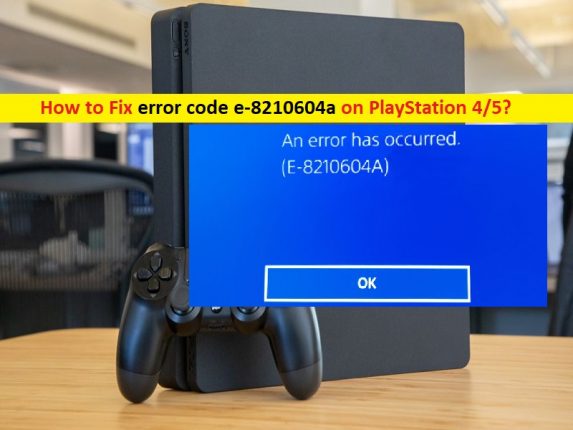What is ‘Error Code e-8210604a’ on PS4/PS5?
In this post, we are going to discuss on “How to Fix error code e-8210604a on PS4/PS5”. You will be guided with easy steps/methods to resolve the issue. Let’s starts the discussion.
PlayStation Plus (PS Plus): PS Plus is premium subscription on PlayStation Network (PSN) that offers free games every month, access to online multiplayer gaming, 100GB of cloud storage, and exclusive discounts.
‘Error Code e-8210604a’: It is common PlayStation Problem considered as PlayStation Plus issues. This error is usually appeared when you to try to get PlayStation Plus membership or extend current plan on your PlayStation 4/PlayStation 5 console. In sort, you are unable to get PlayStation Plus membership or extend current active plan on your PlayStation 4/5 for some reasons.
The possible reasons behind the issue can be the issue with PSN servers, network servers, unstable network connections or system-relating errors, that’s why you are facing the error on PS console when you try to extend PS Plus current plan or try to get new membership of PS Plus. You should make sure you have stable internet connection and there is no issue with internet connection.
You can restart or reset your network connection/router in order to fix network relating issues. Also, you should make sure there is no issue with PlayStation Network servers and check if PSN server is up and running properly. If you investigate there is some issue with PSN server, then you need to wait until the server issue is resolved. However, it is possible to resolve the issue with our instructions. Let’s go for the solution.
How to Fix error code e-8210604a on PlayStation 4/PlayStation 5?
Method 1: Check if PSN server or PlayStation Network server is up and running properly
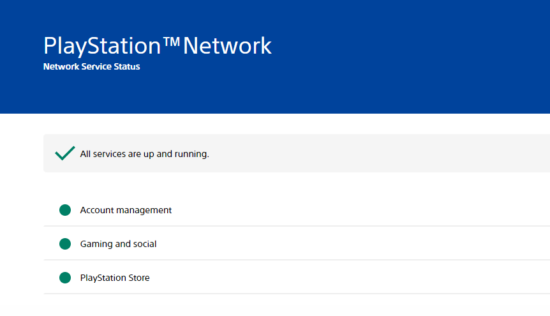
Before troubleshooting the issue, you should make sure PSN server is up and running properly because PSN server issue could be reason behind Error Code e-8210604a.You can check PSN server status by visiting ‘https://status.playstation.com/’ page. If you investigate there is some issue with PSN server PSN servers are currently offline, then you will need to wait until the server issue is resolved.
Method 2: Restart your PS4/PS5
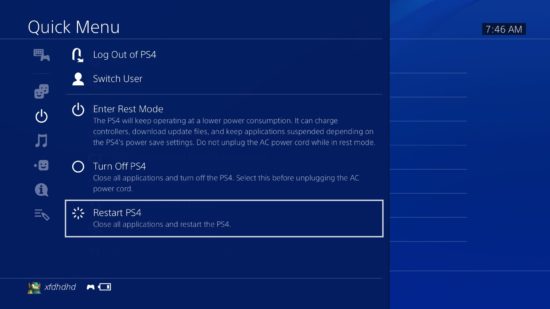
Sometimes, this issue can be occurred due to some temporary issues in your PS4/PS5 console. You can restart your PS4/PS5 console in order to fix the issue.
Step 1: On your PlayStation console, go to ‘Quick Menu’ by pressing & holding ‘PS’ button on controller
Step 2: Go to ‘Power’ tab and click ‘Restart PS4/Restart PS5’ to restart your PS console. After restart, go back to PlayStation Store and check if you can now subscribe to PlayStation Plus without any issue.
Method 3: Re-login to your PSN Account
This issue can be occurred due to corrupted your PSN Account’s data possibly due to glitches occurred on your computer. You can logout of your account and then re-login in order to fix the issue.
Step 1: Open ‘Settings’ page on your PS4/PS5 Console and click ‘Account Management’ tab
Step 2: Select ‘Sign Out’ button and press ‘O’ or ‘X’ button on your controller to proceed
Step 3: After logged out of your PSN account, wait for about 5-10 minutes and then logging back into account and check if the issue is resolved.
Method 4: Check internet connection and reset your internet
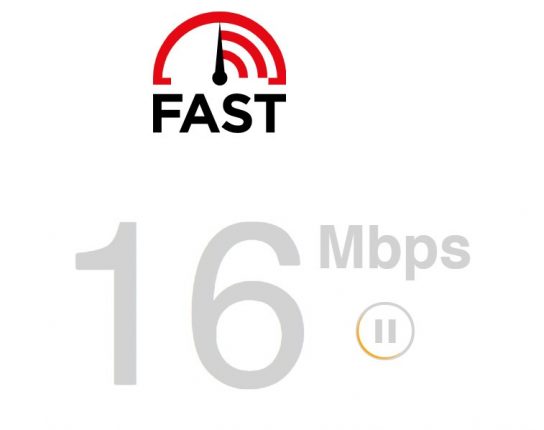
Poor internet connection can be the one possible reason behind the issue. You should make sure you have stable internet connection and speed. You can internet connection speed by visiting ‘fast.com’ page in order to check current upload and download speed. Also, you can perform router restart/reset in order to fix network problem.
To restart router, turn OFF your router and unplug power cable from router. Wait for few about 10 seconds and plug power cable back to router and turn it ON and check if the issue is resolved.
Method 5: Purchase PlayStation Plus Subscription on other platforms
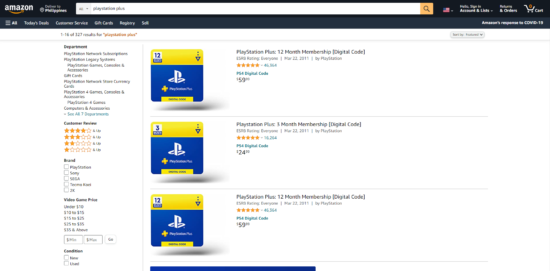
If the issue is still persist, you can try to purchase PlayStation Plus subscription from other platforms like Amazon.
Step 1: Visit ‘Amazon Official Site’ or ‘https://www.amazon.com/’ page and access your account
Step 2: After that, search for ‘PlayStation Plus’ and choose a PS Plus subscription from listings that fit your budget. If you want to get code instantly, select a listing with word ‘Digital Code’ in the title.
Step 3: Finally, confirm your order afterwards and make your payment.
Step 4: Once you have PS Plus Code, go to ‘PlayStation Store’ in your PS4/PS5 console and access ‘Redeem Codes’ tab
Step 5: Enter the ‘Digital Code’ you have purchased from Amazon and hit ‘R2’ button to proceed and then confirm it. Once finished, please check if the issue is resolved.
Method 6: Change your email
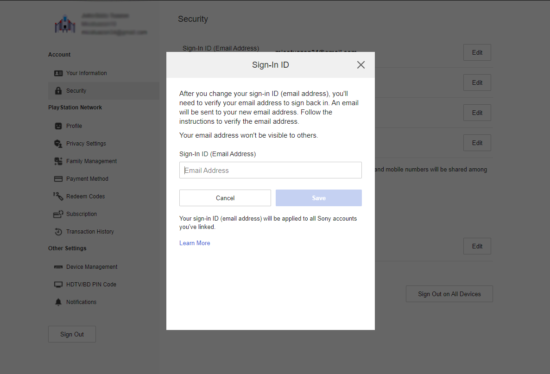
One possible way to fix the issue is to change email address relating to PS Store profile effectively.
Step 1: Visit ‘Sony’s Account Management’ page in your browser and access PSN account
Step 2: Click ‘Security’ tab and click ‘Edit’ button next to ‘Sign-in ID’ section
Step 3: Enter a new email address in text field and hit ‘Save’
Step 4: You will be asked to re-enter your password for security verifications and finally, follow on-screen instructions to complete the processes. Once done, go back to PlayStation, access PSN account and try purchasing PS Plus subscription and check if the error is resolved.
Method 7: Update PS4/PS5
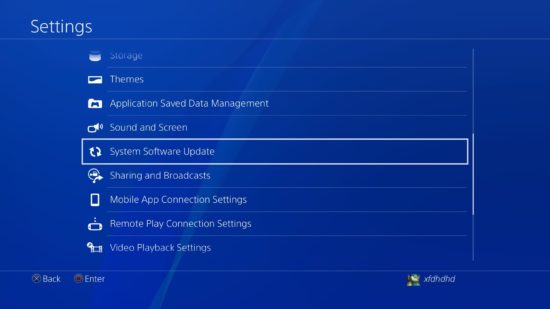
Updating PS4/PS5 system software can fix the issue. Let’s try.
Step 1: On PS4 console, go to ‘Settings’ page and go to ‘System Software Update’ tab and click ‘Update Now’ button. Follow on-screen instructions to finish process.
Step 2: On PS5 console, go to ‘Settings > System > System Software > System Software Update and Settings > Update System Software’ and click ‘Update using internet’ option. Once finished, please check if the error is resolved.
Method 8: Contact PlayStation Official Support
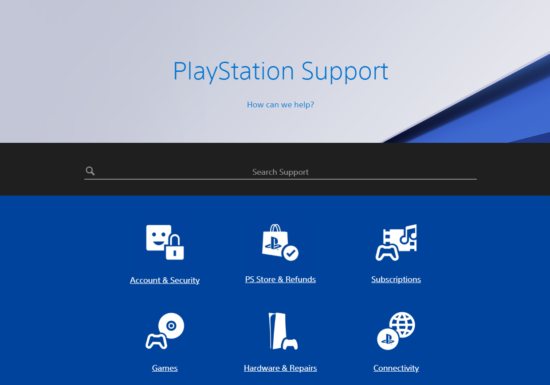
If the issue is still persist, then you can try to fix the issue by contacting PlayStation official customer support to discuss your concern regarding your PS Plus subscription. To do so, you need to visit ‘https://www.playstation.com/en-us/support/’ page and report your problem. Hope your problem will be resolved.
Conclusion
I am sure this post helped you on How to Fix error code e-8210604a on PS4/PS5 with several easy steps/methods. You can read & follow our instructions to do so. If the post really helped you, then you can share the post with others to help them. That‘s all. For any suggestions or queries, please write on comment box below.