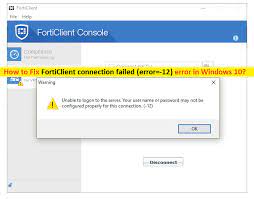 What is ‘FortiClient connection failed (error=-12)’ error in Windows 10?
What is ‘FortiClient connection failed (error=-12)’ error in Windows 10?
If you are facing ‘FortiClient connection failed (error=-12)’ in Windows 10 while trying to connect with FortiClient VPN, then you are in right place for the solution. In this post, you will be guided with easy steps/methods to resolve the issue. Let’s starts the discussion.
‘FortiClient VPN’: FortiClient VPN Client provides two options including SSL-VPN and IPsec-VPN to use this VPN client. SSL-VPN option of FortiClient VPN client is recommended option and it is more reliable as compared to ‘IPsec VPN’ which may not be worked on some network including hotels and cafes. Configuring SSL VPN connection is required if you want to use FortiClient VPN client.
However, several users reported that they faced ‘FortiClient connection failed (error=-12)’ while they tried to configure new VPN connection using FortiClient VPN’s SSL-VPN option. This issue indicates that FortiClient VPN connection failed for some reasons and result in FortiClient Error code 12 is appeared. Also, this error is appeared when FortiClient connection failed to establish the VPN connection. sometimes, FortiClient VPN connected but not working error can also be occured Let’s take a look at some common FortiClient connection failed errors.
Some common FortiClient connection failed errors:
- forticlient connection failed (error=-12)
- forticlient sslvpn tunnel connection failed (error=-20199)
- forticlient sslvpn tunnel connection failed (error=-8)
- forticlient error (-5)
- forticlient error code 7200
- FortiClient VPN connected but not working error
The possible reason behind ‘FortiClient connection failed (error=-12)’ error can be username or password is not matching the one of the device or in your device. This error can also be appeared if you are not in correct user group that has VPN access (either the local firewall group or ‘LDAP’ server group if you are using one).
This error can also be occurred if there is not a corresponding firewall policy rule that allows access for user group to any internal networks. In such case, you need to have a rule from the WAN interface to one of the internet interface with action SSL-VPN, and select the group of users which will have access, and check if your user is in correct group.
Another reason behind this FortiClient connection failed error can be wrong side of interface you are trying to connect VPN from (either form one of your internet networks or from the network of one of sites you already have a site to site connection). However, it is possible to resolve the issue with our instructions. Let’s go for the solution.
How to fix FortiClient connection failed (error=-12) in Windows 10?
Method 1: Fix ‘FortiClient connection failed errors’ with ‘PC Repair Tool’
If this FortiClient connection failed error is occurred due to some problems in your Windows computer, then you can try to fix the issue with ‘PC Repair Tool’. This software offers you to find and fix BSOD errors, DLL errors, EXE errors, problems with programs/applications, malware or viruses issues, and other system issues with just few clicks. You can get this tool through button/link below.
⇓ Get PC Repair Tool
Method 2: Contact your IT Help-desk to unlock our login account
This error can be occurred if your FortiClient SSL-VPN login account is in locked position. At first, please check if your login account is in locked position or not. If it is locked, you can contact your IT help-dest to unlock it.
Method 3: Extend login account period
This error can also be occurred if your FortiClient SSL-VPN login account is expired from the domain. In such case, you can contact your IT help-desk and extend the login account period
Method 4: Add Custom Port number in SSL-VPN client
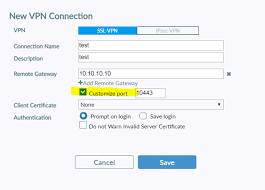
Step 1: Open ‘FortiClient client’ app in Windows 10 and start configuring SSL VPN
Step 2: Enter connection name, username, check ‘Custom Port’ checkbox and enter the same port number that is used by your organization or group in required field for example, ‘8443’.
Step 3: Fill other necessary fields and click ‘Apply’ to save the changes. Once done, retry accessing or connecting FortiClient SSL-VPN and check if it works without any issue.
Method 5: Add your VPN IP address to list of ‘Trusted Sites’ in Windows 10
Step 1: Type ‘Internet Options’ in ‘Windows Search Box’ and open it from results appear
Step 2: In ‘Internet Options’ window, click on ‘Security’ tab, select ‘Trusted Sites’ option under ‘Select a zone to view or change security settings’, and hit ‘Sites’ button
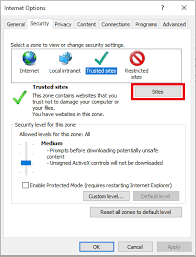
Step 3: Now, add the VPN IP address to the list of ‘Trusted Sites’ and then hit ‘Close’ button
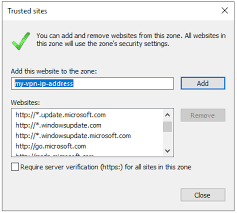
Step 4: Click on ‘Apply’ and ‘OK’ button on ‘Internet Options’ window to save the changes. Once done, try connecting to FortiClient VPN and check if the issue is resolved.
Conclusion
I am sure this post helped you on How to fix FortiClient connection failed (error=-12) in Windows 10 with several easy steps/methods. You can read & follow our instructions to do so. That’s all. For any suggestions or queries, please write on comment box below.


