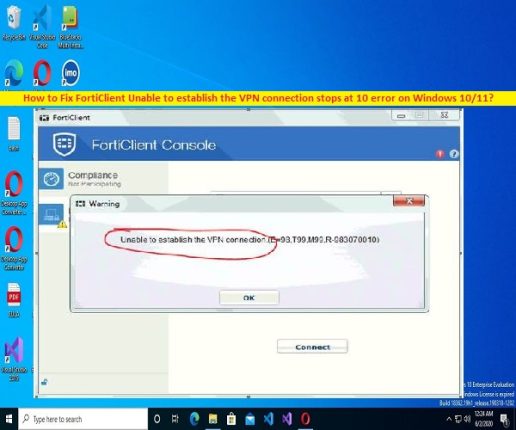
In this post, we are going to discuss on How to fix FortiClient Unable to establish the VPN connection stucks at 10 error problem in Windows 10/11. You will be guided here with easy steps/methods to resolve the issue. Let’s starts the discussion.
What is FortiClient VPN?
FortiClient is software designed for VPN capability along with security on your network from malware attacks. FortiClient software features include web filtering, content filtering and web security. This software allows you to create a secure VPN (Virtual Private Network) connection using IPSec or SSL VPN ‘Tunnel Mode’ connections between your computer and FortiClient firewall. This easy to use software supports both SSL and IPSec VPN with FortiToken support.
What is FortiClient Unable to establish the VPN connection stops at 10?
It is common FortiClient VPN issue in your Windows computer indicates you are facing some problem when you try to connect to FortiClient VPN. This error is appeared with message saying ‘Unable to establish the VPN connection’ error with some error codes like -14, -5029, -5, -8, 20199, 113, 12, or other error codes. In some cases, ‘Unable to establish the VPN connection’ – FortiClient VPN Connection error also appeared with E=10 or the VPN connections stuck at 10% as showing the error window.
This issue indicates you are unable to connect to FortiClient VPN in your Windows computer and when you try to connect to FortiClient VPN server, you may experience “Warning: unable to establish the VPN connection. The VPN server may be unreachable” error on screen stuck at 10%. The 10% on ‘FortiClient Unable to establish the VPN connection’ error says that the FortiClient SSLVPN connection stuck/stops at 10%, possibly due to some issue with network connection to FortiGate.
You should make sure FortiClient VPN Client is connected to stable internet connection and can reach the FortiGate. However, this issue can also be occurred due to incorrect IP settings and ports of Fortigate, incorrect FortiClient configuration, TLS mismatch, issue with WAN Miniport driver, issue with Windows services relating to this VPN services, and other issues in computer. If you are facing the same issue and looking for ways to fix, then you are in right-place for the solution. Let’s go for the solution.
How to fix FortiClient Unable to establish the VPN connection stops at 10 in Windows 10/11?
Method 1: Fix TLS mismatch issue
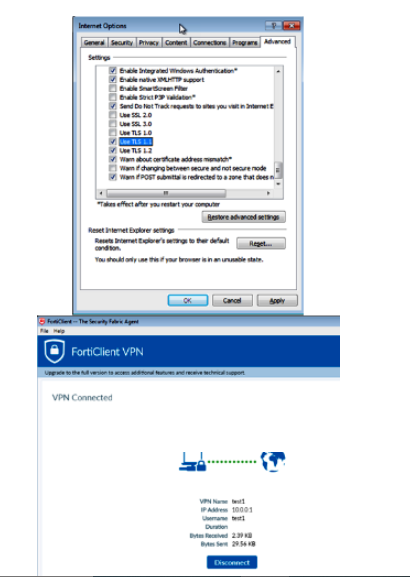
You can change TLS version in your computer to fix the issue.
Step 1: Open ‘Internet Options’ app via Windows Search Box in Windows PC and go to ‘Internet Options > Advanced’
Step 2: Scroll down to check ‘TLS Version’
Step 3: If ‘TLS 1.2’ version is selected on client end, you need to change TLS 1.1 and/or TLS 1.0 on FortiGate End.
Method 2: Run WAN Miniport Repair Tool
You can run WAN Miniport Repair Tool in computer to fix the issue.
Step 1: At first, you need to download & install ‘WAN Miniport Repair Tool’ in your computer. Once done, restart your computer.
Step 2: Now, run ‘WAN Miniport Repair Tool’ and restart your computer to save the changes, and check if the error problem is resolved.
Method 3: Reinstall WAN Miniport Driver
Another way to fix the issue is to uninstall and reinstall WAN Miniport driver in computer.
Step 1: Open ‘Device Manager’ app in Windows PC via Windows Search Box and click ‘View > Show Hidden Devices’ from menu
Step 2: Now, expand ‘Network Adapters’ category, right-click on WAN Miniport driver and select ‘Uninstall Device’ to uninstall it.
Step 3: After that, open Microsoft official site and search for ‘devcon.exe’ and download and install this file in your computer.
Step 4: Once done, you can find the different Miniport driver names relating to your OS in “C:\Windows\inf\netrasa.inf”. Depending on Windows OS version, this path will be different.
Step 5: Now, you need to perform reinstall WAN Miniport driver in computer. To do so, press ‘Windows + R’ keys on keyboard, type ‘cmd’ in ‘Run’ window and press ‘CTRL + SHIFT + ENTER’ keys on keyboard to open ‘Command Prompt as Administrator’
Step 6: Type the following commands and hit ‘Enter’ key after each to execute them.
Step 7: Once executed, restart your computer and check if the issue is resolved.
Download or reinstall WAN Miniport Driver Update in Windows PC [Automatically]:
You can also try to update all Windows drivers including WAN Miniport driver update in Windows computer using Automatic Driver Update Tool. You can get this tool through button/link below.
⇓ Get Automatic Driver Update Tool⇓
Method 4: Fix FortiClient Unable to establish the VPN connection stops at 10 on Windows 8/8.x/Windows 10 using Command Prompt
To make VPN work with Windows 8/8.x/Windows 10, you can execute following commands.
Step 1: Open ‘Command Prompt as Administrator’ using ‘step 5’ of above method
Step 2: Now, executes the following commands.
netcfg –v ms_ndiswanip
netcfg –v ms_ndiswanipv6
Step 3: Once executed, restart your computer and check if the issue is resolved.
Method 5: Restart Windows services
You should make sure and check if following Windows services are running properly in computer if you don’t want to face this error problem.
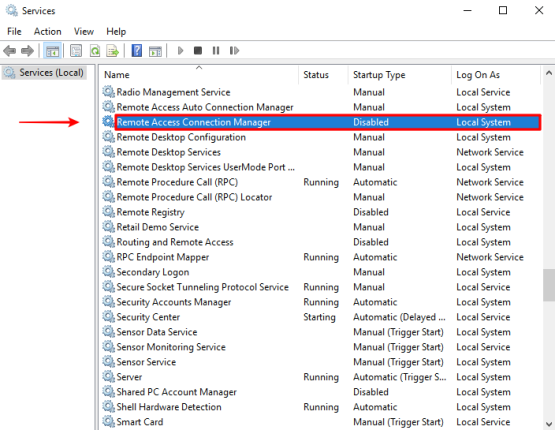
“Telephony”
“Remote Access Connection Manager”
“Secure Socket Tunneling Protocol Service”
Step 1: Open ‘Services’ app in Windows PC via Windows Search Box
Step 2: Find the above mentioned services one-by-one, and double-click them to open its Properties window.
Step 3: Select ‘Automatic’ option from ‘Start Type’ dropdown and hit ‘Start’ button on ‘Service Status’ section, and then click ‘Apply > Ok’ button to save the changes. Repeat the same process for all mentioned Windows services.
Step 4: Once done, retry connecting to FortiClient VPN server in computer and check if the issue is resolved.
Method 6: Update FortiClient app
Another way to fix the issue is to update FortiClient VPN app to latest & compatible version in your computer. After installing the latest & compatible version of FortiClient VPN app in your computer, re-launch FortiClient and check if the issue is resolved.
Fix FortiClient Unable to establish the VPN connection error problem stuck at 10 in Windows 10/11 PC [Automatically]:
‘PC Repair Tool’ is quick & easy ways to find and fix FortiClient VPN app and connection relating issue in Windows PC, as well as to fix some other Windows PC issues like the corruption system registry and files or in system image, DLL errors, EXE errors, problems with programs/applications, malware or viruses infections in computer, and other system issues with just few clicks.
⇓ Get PC Repair Tool⇓
Conclusion
I hope this post helped you on How to fix FortiClient Unable to establish the VPN connection error problem stops at 10. You can read & follow our instructions to fix the issue. That’s all. For any suggestions or queries, please write on comment box below.
Q/A:
Q 1: What causes FortiClient VPN not connecting on Windows 10/11?
A: FortiClient VPN not connecting issue is occurred possibly due to overloaded FortiClient VPN server, outdated/corrupted FortiClient VPN software, issue with internet connection and speed, incorrect FortiClient VPN login credentials, issue with FortiClient VPN server, enabled IPv6 protocol, interference of Windows firewall, incorrect FortiClient configuration and relating settings, and other issues.
Q 2: What is “Unable to establish the VPN connection. The VPN server may be unreachable.” Error?
A: This error problem is occurred usually when you try to connect to FortiClient VPN server in Windows 10/11 computer. This error problem is occurred if DNS lookup failed, and host couldn’t be contacted (no answer to TCPN SYN Packet). To fix this issue, you can follow below steps.
- Check Your Regular Network Connection
- Make Sure the VPN Login Credentials Is Correct
- Reinstall VPN Software or update it
- Reinstall Miniport Driver
- Check if “Telephony”, “Remote Access Connection Manager”, “Secure Socket Tunneling Protocol Service” services are running

