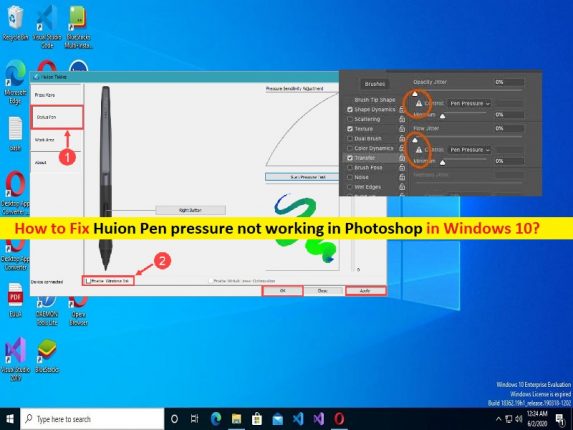 Tips to fix Huion Pen pressure not working in Photoshop in Windows 10/11:
Tips to fix Huion Pen pressure not working in Photoshop in Windows 10/11:
In this post, we are going to discuss on How to fix Huion Pen pressure not working in Photoshop in Windows 10/11. You will be guided with easy steps/methods to resolve the issue. Let’s starts the discussion.
‘Huion Pen pressure not working in Photoshop’: It is common issue associated with Huion Pen where users may experience Huion Pen pressure not working issue in Photoshop in Windows 10/11 computer. If you are not aware, Huion Tablet/ Huion Pen Tablet is one of best tablets designed & developed to improves your drawing skills to a new level and is beneficial both for personal use and professional use. It allows you to re-create the vision and imagination perfectly.
However, several users reported they faced Huion Pen pressure not working in Photoshop issue on their Windows 10/11 computer when they tried to set Huion Pen pressure in Photoshop in Windows PC and then use it. This issue indicates when you finish configuring Huion Pen pressure setup in Photoshop, you are experience Huion Pen pressure not working issue.
There could be several reasons behind the issue including corrupted/outdated Huion Tablet drivers or other device drivers, outdated Windows OS, interference of other conflicting software, third-party antivirus/firewall program or other programs, incorrect settings relating Huion Tablet/ Huion Pen Tablet in Windows PC and other issues. Let’s go for the solution.
How to fix Huion Pen pressure not working in Photoshop?
Method 1: Enable Windows Ink
In previous Photoshop versions like 2018 version and below, disabling Windows Ink feature helps to resolve the issues and bugs. However, in the latest Photoshop version and above, you need to enable Windows Ink feature to prevent any issues relating Huion Tablet pen, and chances of using Huion Tablet Pen pressure.
Step 1: Open ‘Huion Tablet Interface’ on your Windows PC and click ‘Stylus Pen’ tab in left pane
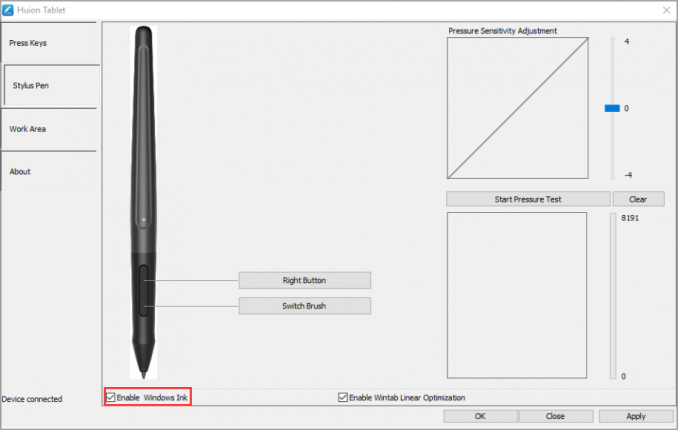
Step 2: Check ‘Enable Windows Ink’ checkbox, and hit ‘Apply > Ok’ button to save the changes.
Method 2: Use another compatible software
If you are unable to fix the issue with above method, you can try to fix the issue by another compatible software like Clip Studio Paint and other software and then check if it works. Clip Studio Paint is stunning software specifically designed for drawing and painting. The powerful brush engine allows you to re-create your vision after stroke as you have imagined it.
How to fix Huion Pen pressure not working in Windows 10/11?
Method 1: Download or reinstall Huion Tablet driver update in Windows PC
Updating Huion Tablet driver to latest & compatible version can resolve the issue.
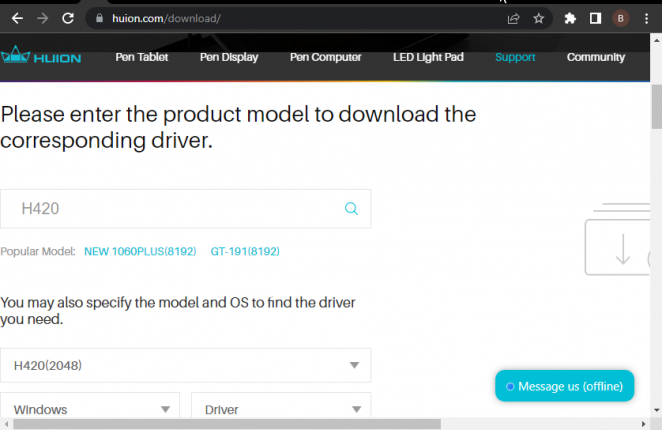
Step 1: Open your browser and visit ‘Huion’ official site, enter your tablet model in search box
Step 2: Select ‘Windows’ as OS and ‘Driver’ as Category and click ‘Submit’ button and wait for page to load
Step 3: Scroll down on new page and click ‘Download’ option before available update
Step 4: Go to ‘Downloads’ folder and extract the contents of downloaded zip file
Step 5: Open the folder you just extracted and double-click ‘Application’ file to open it
Step 6: Follow on-screen instructions to finish update and once updated, restart your computer and check if it works for you.
Download or reinstall Huion Tablet driver update in Windows PC [Automatically]
You can also try to update all Windows drivers including Huion Tablet driver update using Automatic Driver Update Tool. You can get this tool through button/link below.
⇓ Get Automatic Driver Update Tool
Method 2: Disable Sleep Mode
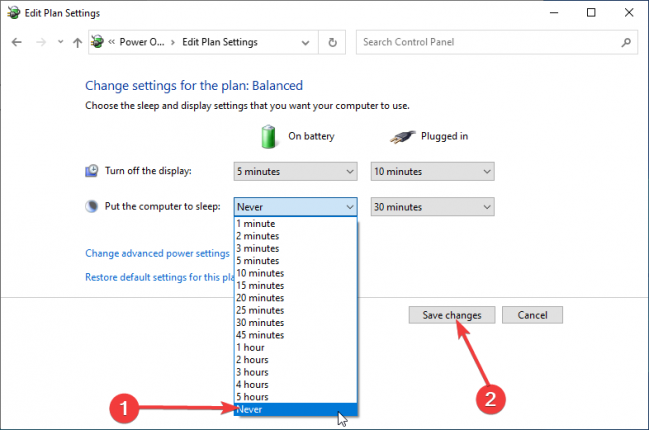
Step 1: Open ‘Settings’ App in Windows PC via Windows Search Box and go to ‘System > Power and Sleep > Additional power settings under ‘Related settings’’
Step 2: Click ‘Change Plan Settings’ option next to your preferred power plan and click dropdown next to Computer to Sleep option and select ‘Never’, and then click ‘Save Changes’ and check if the issue is resolved.
Method 3: Fix Huion Pen pressure not working in Windows 10/11 with ‘PC Repair Tool’
‘PC Repair Tool’ is easy & quick way to find and fix BSOD errors, DLL errors, EXE errors, problems with programs/applications, malware or viruses infections in computer, system files or registry issues, and other system issues with just few clicks.
⇓ Get PC Repair Tool
Conclusion
I hope this post helped you on How to fix Huion Pen pressure not working in Photoshop, Huion Pen pressure not working in Windows 10/11 with easy ways. You can read & follow our instructions to do so. That’s all. For any suggestions or queries, please write on comment box below.


