he NOX player no sound issue is one of the irritating moments for users encounter in gaming experience. If you want to increase the gaming performance by fixing this sound issue, we suggest you go through this article.
About NOX sound issue encountered by its users
Whether a child, adult or aged person, we want playing game on SmartPhones and desktops in one or another time. Sometimes, we seek to play Android games on PCs. Android Emulators make this possible for the users. There are many Emulation apps available for you and NOX Player is one of them.

NOX player is a great way to enjoy favorite android games on PC. This emulation software has millions of downloads because it is a simple tool that does not demand many configuration to work. However, the issue like NOX player no sound turns their enjoying moment into hell.
There is no sound coming from the game you are using. This is completely unpredictable issue. Some of the reasons for the occurrence of the “NOX player no sound” include:
- Muted Windows Sound,
- Enabled Hardware Acceleration,
- Expired Audio Drivers,
- Problems with Speaker, Headphones,
- Muted Game Audio,
- Outdated NOX Player app.
You can eradicate this issue for once and all. Check the methods provided below -these will help you in doing so. But, before that, check for the following simple solutions, these might provide you the fix and you will not need to go with the advanced methods.
Some Common Workarounds
#1: Restart the Game
The very first thing you should try when you can’t hear the sound while using NOX player app or playing any game from it is to close the app or game and then restart the computer by closing all the active Windows. Once after the reboot, launch the app and the game.
#2: Check the System Audio
Sometimes, people mute output audio on Windows to avoid beep sounds or notifications tones. If this is the situation, you can’t hear sound while playing any game or any app. The basic thing to do in this case is to check the sound level of the PC and un-mute the output audio if it is muted or else increase the volume to the maximum.
#3: Check System Speakers or Headphones
It is possible that you encounter NOX player no sound issue because the Speaker of your computer or headphone got damaged. So, before going to the below complex methods, we recommend you check with this and other previously simple methods. If the error persists, follow the advanced methods given below.
#4: Configure Game’s Audio Settings
You might encounter NOX player no sound because of the audio settings of the game is not properly configured. You should check if the sound is muted or set low on your game or game settings.
Several methods to fix NOX player no sound
Automatic way to fix the issue
Sometimes, system related issue is causing the problem NOX player no sound. PC REPAIR TOOL is an automatic tool for fixing any system related issues including BSODs, exes, DLLs, virus infections and etc. So, before going with the below complex solutions, you should once check for system related issue to get the automatic fix. Below is the direct downloading link for this tool.
⇓ Get PC Repair Tool
Method 1: Update Audio Drivers
Keeping the drivers updated is very crucial in order to prevent PC damages and avoid performance decrease. Also, it is mandate for installed applications to function well. That could be the case that the NOX player no sound issue you are encountering is a result of expired Audio driver. To eliminate this problem, you obviously require installing the latest version:
- Press Windows+ R, type Devmgmt.Msc command and click OK,
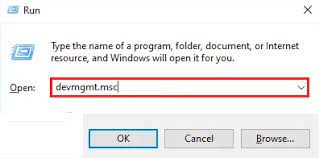
- This will open Device Manager’s main Windows on the desktop,
- Expand the Audio Inputs and Outputs Section by double-clicking on it,
- Right-click on the Output Audio device the then and choose Update Driver option,
- Choose the option Search Automatically for the Updated Driver Software option on the next pop-up window shown up,
- It will start searching for the latest Driver and install it on your PC.
Method 2: Disable Hardware Acceleration
There are many reports that disabling the Hardware Acceleration provides the fix for NOX player no sound issue. Here are the required steps:
- On the Start menu, type Control Panel, and select the match item from the results,
- Now, search for the Display by taping it on the Search box,
- Go with the Change Display settings in the left.
- Now, select Advanced Display Settings,
- On the new wizard, click Troubleshoot and then on Change settings,
- Go to the Hardware Acceleration section and move the pointer from the full to None,
- Click Ok to save the changes and see if the issue is resolved.
Method 3: Check for the apps problematic
There are certain chances that a few apps conflict with the ANDROID EMULATOR. So, one of the methods for the fix of NOX player no sound issue could be terminating all other processes running on the PC temporarily:
- Open Task Manager (use shortcut Ctrl+ Shift+ Esc keys),
- Select the apps that are not required to be running while using the Emulator app,
- Right-click on the processes and click the End Task option.
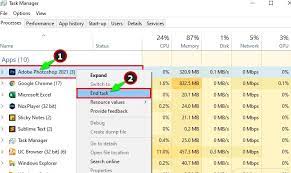
Method 4: Update to the latest NOX Player version
A common way to overcome an issue is to the software upgrade. The software developer releases upgrades by fixing all earlier issues and some performance increases and feature addition. It is possible that there is some bug/flaw in the app that was causing the issue and the developer found an fixed that issue in the latest NOX version.
Method 5: Uninstall and reinstall NOX Player
Finally, try uninstalling and reinstalling the NOX Player to resolve NOX player no sound issue. We recommend you to remove all leftovers and files related to the Emulator before reinstalling it:
- Go to the Control Panel,
- Under programs, click on Uninstall a program,
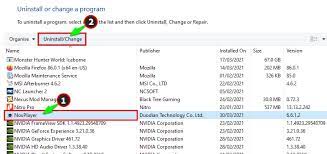
- Select NOX Player app from the list and click on Uninstall option,
- After that, go to the official site of the app and reinstall the NOX Player.
Method 6: Contact for Official Support
If the above solutions do not work, discuss your problem with the official forums. Mostly, experts suggest the fixes that helped users in solving the issue. If you still encounter the issue, then contact the technical support team of NOX Player.
Conclusion
The easy-to-use and quick methods provided in this article to fix NOX player no sound would help you in coming out of this issue. Thus, start your game by listening to the background audio on your Windows 10 PC. Don’t forget to share your experience on this article through the comment section below.


