Here is how to fix your connection is not private chrome
When you enter a website, your browser sends a request to the server where the site is hosted. Then, it checks to validate if the certificate is installed to the site to ensure that it is up to the privacy standards. “Your connection is not private chrome” error message is the case when your browser finds the certificate isn’t valid and thus prevents you to reach the website so as to protect you.
If the certificate is not set up correctly, this means that the data is not being encrypted properly and therefore the site is not safe to visit. Thus, instead of loading the website, the browser shows the error message. The screenshot below shows you how the error message looks like when there is an issue validating the certificate the error appears on Google Chrome:
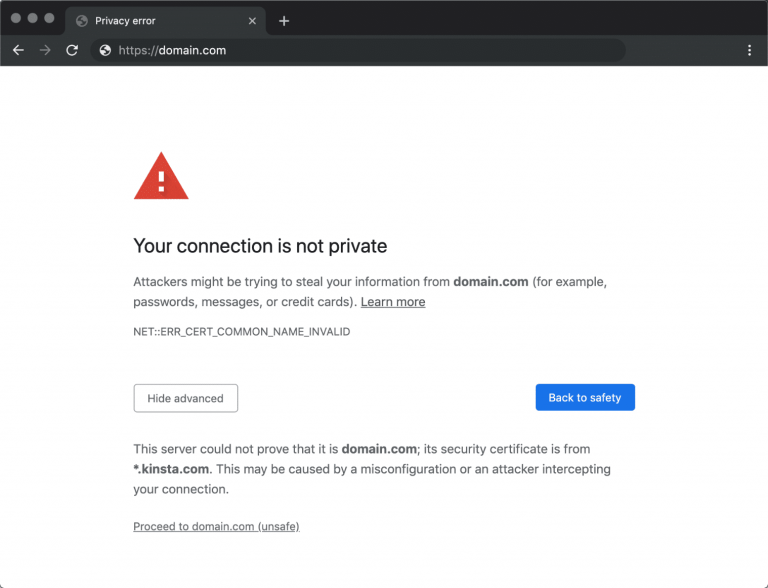
There is an error code accompanied with the error message that helps in pinpointing the exact issue. Below are some common codes that you might see:
- ERR_CERT_SYMANTEC_LEGACY
- NET::ERR_CERT_AUTHORITY_INVALID
- NET::ERR_CERT_COMMON_NAME_INVALID (this occurs when the certificate does not match the domain)
- NET::ERR_CERT_WEAK_SIGNATURE_ALGORITHM
- NET::ERR_CERTIFICATE_TRANSPARENCY_REQUIRED
- NET::ERR_CERT_DATE_INVALID
- ERR_SSL_PROTOCOL_ERROR
- ERR_SSL_VERSION_OR_CIPHER_MISMATCH
From our experience, these errors usually originate from two sources – first is the client-side issue (your browser, computer and OS) and the second is that the problem is with the certificate on the website (expired, wrong domain, not trusted by organization).
Fixes for your connection is not private
Here are some recommendations and things to check to fix the error:
#1: Reload the page
This is the first thing you should do when you encounter this error. Commonly glitches to the browser timeouts, internet connections and typos can easily be solved with that.
#2: Try Incognito
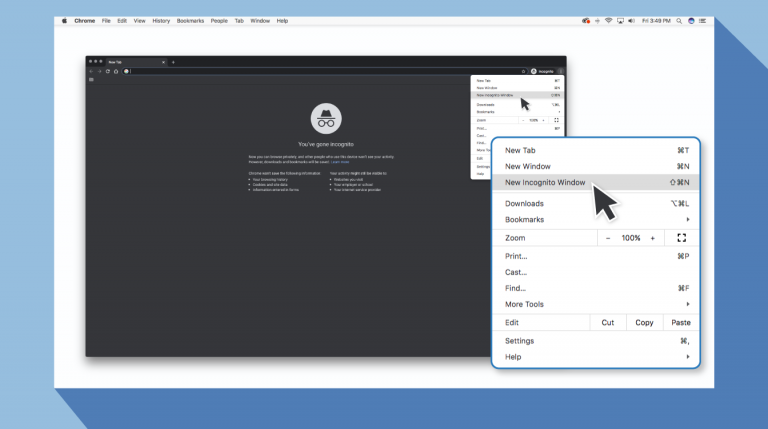
The next thing you can try is to attempt to access the website using Incognito. If the website is having a security issue, then it should not work once you pen it in Incognito as this mode simply lets you browse without saving your history or cache.
#3: Check your computer clock
This is common that the error your connection is not private chrome occurs because your computer’s clock is messed up. Browsers require such so as to correctly sync up to verify SSL certificate. Below is how you can update the time on your computer:
On Windows:
- Right-click on the time in the bottom right hand task tray,
- Select Adjust date/time,
- Choose option Set time automatically and then Set time zone automatically,
- This will update to one of Microsoft’s NTP servers.
On Macs:
- Go to the Apple menu and select System Preferences,
- From there, choose Data & Time,
- Then, select Set date & time automatically.
#4: Clear Browser Cache and Cookies
While browsing online, your computer stores cookies that gather data and take up tons of space to your hard disk. On processing all of that information, it might really slow down. Go to the settings and clear the browser cache and cookies to boost up the speed and hence the connections.
#5: Consider what Wifi is in use
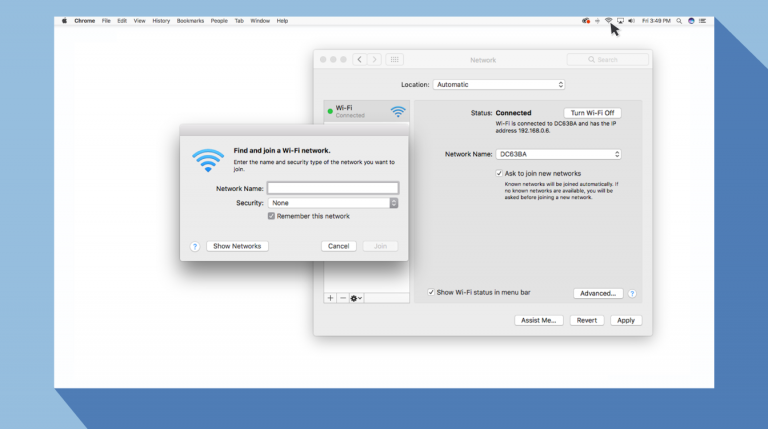
Public Wifi might give you warning your connection is not private chrome as it is not secure. Some of the public WI-FI has poor connections and does not run HTTPS. If you are not certain about the security of your connection, switch to different WI-FI network or wait until you can browse safely at home.
$6: Check your Antivirus or Firewall
If you have an antivirus on your device, you may still be receiving the error message because the security tool is overriding the network. Thus, try temporarily disabling it or turning it off its SSL Scan feature to see if the error resolves.
#7: Clear the SSL state on your compute
Clearing SSL state in Chrome is something that users often overlook. Just like clearing browsers’ cache, this can help if thing gets out of the sync:
- Go to the Chrome’s Settings,
- Select Advanced,
- Under the Network section, click on Change proxy Settings,
- Internet dialog box then appears the next,
- Click on the Content tab and select Clear SSL State,
- Confirm with OK and then restart Chrome.
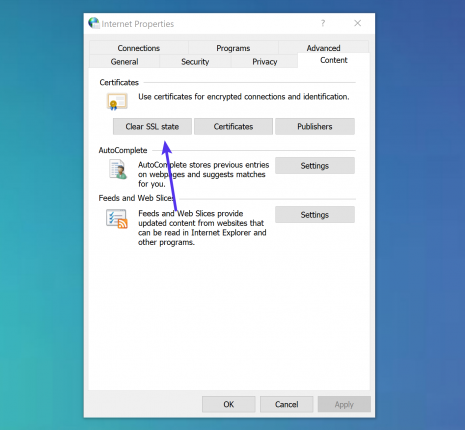
#8: Change DNS Servers
The next thing you can try with is to change the DNS servers. The error could happen before when you use Google’s Public DNS or Cloudflare’s DNS. Removing this and defaulting back to the IPS’s DNS servers on your own can provide the fix for DNS errors.
For this, go to the network connection properties and select the option that says “Obtain DNS server address automatically”. If you’ve added Google Public DNS or Cloudflare’s DNS to the router, you might have to remove it from there.
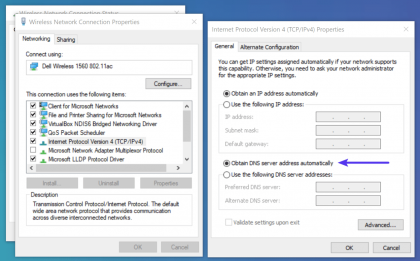
#9: Update your Operating System
Older operating systems with newer technologies and the latest cipher suites might stop some specific components in the latest SSL certs. Thus, upgrading to the newer OS might provide the fix for your connection is not private chrome.
#10: Restart your computer
We know it is annoying, but it is needed to be mentioned. You should once restart the device and see if this works. Also, try with restarting the router as well. Reboot clears out a lot of temporary cache and hiccups.
Conclusion
Hopefully, one of the above tips helps you in resolving your connection is not private chrome error. Remember that you encounter this error because you are trying to access to the site is not deemed to be secure. If you fail to fix the issue, bypassing may help you to find what you are looking for, but there is risk of your private information.

