You’ve just returned from an exciting trip, and you have a fantastic video montage of your adventures that you’d like to share with your friends on WhatsApp. The problem is that WhatsApp Status has a time limit for videos, and your montage is too long. You don’t want to trim out any exciting moments, so what do you do? In this article, we will explore how to split a video for WhatsApp Status on both Android and iOS devices. We’ll dive into the potential reasons for this issue, decode common error codes, and provide step-by-step guidance to help you share your entire video story with your WhatsApp contacts.
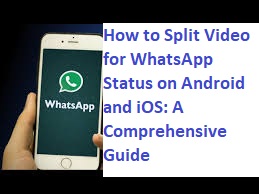
Understanding the Need to Split Videos for WhatsApp Status
WhatsApp Status is a popular feature that allows users to share photos and videos with their contacts for 24 hours. However, it comes with a limitation – videos shared as Status can only be up to a certain duration (usually around 30 seconds). This limitation is why you might need to split your longer videos into shorter segments, ensuring your friends can enjoy the full story without missing a beat.
Possible Reasons for Splitting Videos
There are several reasons why you might need to split a video for WhatsApp Status:
Duration Limitations: WhatsApp Status videos are usually limited to around 30 seconds. Longer videos won’t upload as a single Status.
Storytelling: Sometimes, you want to tell a story or showcase an event in sequential order, which requires splitting a video into segments.
Highlighting Moments: Splitting videos allows you to emphasize specific moments, ensuring they aren’t lost in a longer clip.
Common Error Codes and Examples
While splitting videos for WhatsApp Status, you may not encounter explicit error codes, but you might face issues such as:
Video Too Long: WhatsApp will not allow you to upload a video that exceeds its duration limit, and it won’t provide specific error codes.
Now, let’s explore different ways to split videos for WhatsApp Status on both Android and iOS devices:
Splitting Videos for WhatsApp Status on Android
- Using WhatsApp Built-In Trimmer
Explanation: WhatsApp has a built-in video trimmer that allows you to select the portion of the video you want to use as your Status. When you choose a video from your gallery to set as a Status, you can trim it directly in the WhatsApp app.
- Third-Party Video Editing Apps
Explanation: Android offers numerous video editing apps on the Google Play Store, such as InShot, KineMaster, and FilmoraGo. These apps enable you to split, trim, and edit your videos before sharing them on WhatsApp Status.
- Manual Splitting with Video Cutter Apps
Explanation: You can use dedicated video cutter apps like Timbre, VidTrim, or AndroVid to manually split your videos into smaller segments. Once split, you can upload them as separate Status updates.
Splitting Videos for WhatsApp Status on iOS
- Using iPhone’s Built-In Trimmer
Explanation: On iOS, when you select a video from your camera roll to set as a WhatsApp Status, you can use the built-in trimming tool to shorten the video to fit the 30-second limit.
- iMovie
Explanation: iMovie is a powerful video editing app available on iOS. You can import your video, split it into segments, and export them as separate clips to use as WhatsApp Status updates.
- Third-Party Video Editors
Explanation: Similar to Android, iOS offers various third-party video editing apps like Adobe Premiere Rush, LumaFusion, and Videoshop. These apps allow you to split and edit your videos before sharing them as WhatsApp Status updates.
Conclusion
WhatsApp Status is an excellent way to share your life’s moments with friends, but its time limitation can be a hurdle for sharing longer videos. By using the methods mentioned above on Android and iOS devices, you can easily split and share your videos in shorter, engaging segments. Whether it’s sharing vacation memories or telling a story, splitting videos for WhatsApp Status lets you make the most of this feature.
FAQs
Q1: Can I split a video directly in WhatsApp without using external apps?
A1: Yes, you can trim a video directly within the WhatsApp app when you select it as your Status. However, if you need to split a video into multiple segments, you may require external video editing apps.
Q2: Are there any limitations on the number of video segments I can post as WhatsApp Status?
A2: WhatsApp allows you to post multiple video segments as Status updates, but keep in mind that they will disappear after 24 hours.
Q3: Can I add text or stickers to my video segments before posting them as WhatsApp Status?
A3: Yes, many video editing apps on both Android and iOS allow you to add text, stickers, music, and various other elements to your video segments before sharing them as WhatsApp Status.

