henever we talk about Apple we can’t forget Siri. It’s a built-in voice controlled personal assistant available for iOS, macOS, tvOS ad watchOS devices that uses voice recognition and is powered by artificial intelligence (AI).
Siri responds to user’s spoken questions by speaking back to them through the device’s speaker and presenting relevant information on the home screen from certain apps.
Based on our actions such as place to call, an app to use for a different particular task or other information Siri gives is users Siri Suggestions. Siri suggestions shows useful information based on the user’s action and when we search using the Search bar, Siri Suggestions include our recent searches.
So overall it’s a manufacturer’s effort to save the user’s time because Siri Suggestions throws ideas which are very much similar to the user’s choice. But some people are not supposed to take suggestions and they found it distracting. And if you are one of them then you can simply turn off Siri suggestions or just customize which apps can take advantage of Siri Suggestions.
Here in this blog we are going to discuss how to turn off Siri suggestions various Apple devices. And if you are using nay of the Apple devices and desperately wants to turn off this feature then keep scrolling the blog until you find a solution for your issue.
How to turn off Siri suggestions on lock screen iOS 16
If you are not very much contented with Siri Suggestions then follow the below mention guidelines:
Step 1: First of all launch Settings app on your iPhone/iPad
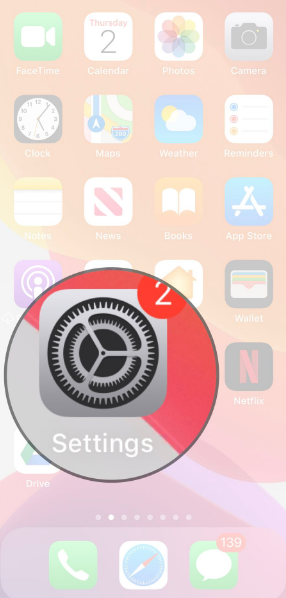
Step 2: Then find and tap Siri & Search
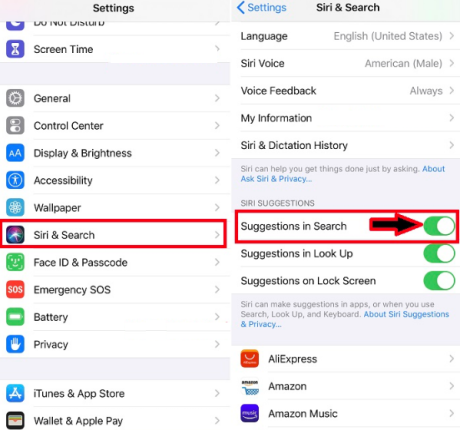
Step 3: Then turn Suggestions in Search Off/White
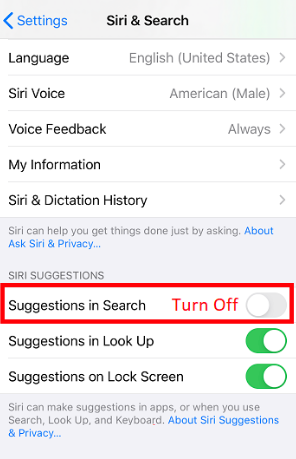
How to turn off Siri suggestions on lock screen on iPad/iPhone?
You can also disable Siri Suggestions on lock screen on iPad/iPhone by following the below mention guidelines:
Step 1: Launch Settings >then click Siri & Search
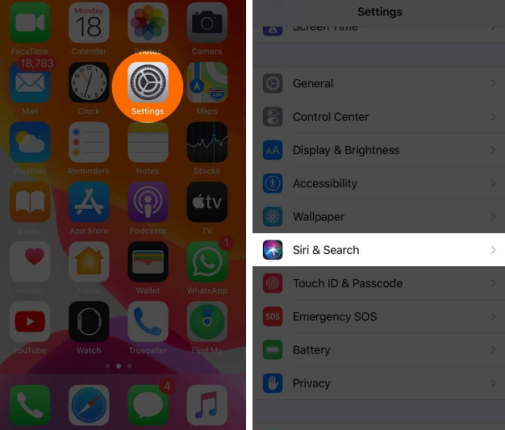
Step 2: After that turn off the switch next to Suggestions on Lock Screen
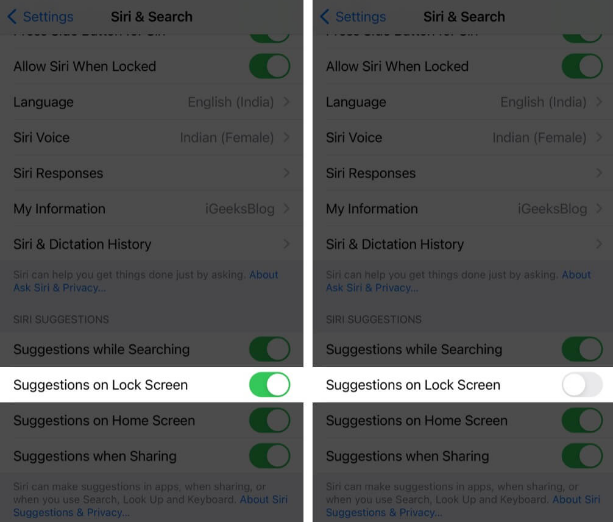
Now, the personal assistant will no longer offer suggestions on the lock screen.
While disabling Siri Suggestions on the lock screen, you will also see other options like “Suggestions on Home Screen”, “Suggestions when Sharing”, etc( As above displayed in the screenshot) . So you can turn off Siri app suggestions on home screen just by toggling off “Suggestions on Home Screen option”.
How to turn off Siri suggestions on Mac?
Well turning off Siri Suggestions on Mac is it easy as it is on the iPhone/iPad as there’s no single switch. So you have to disable it for every single app individually. To do the same follow the below mention instructions:
Step 1: Navigate to the System Preferences >Siri and click on “Siri Suggestions & Privacy….” Button
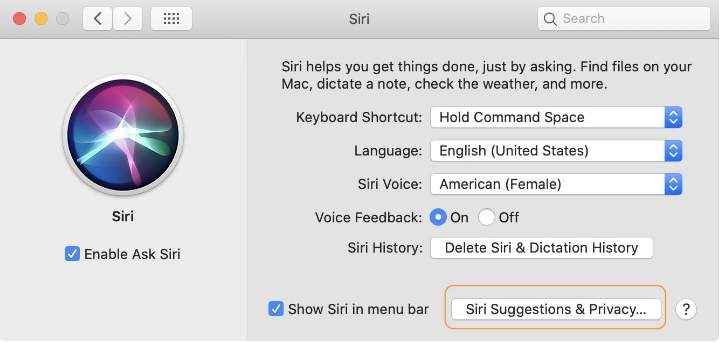
Step 2: Now click on the name of the app & disable toggles both the toggles
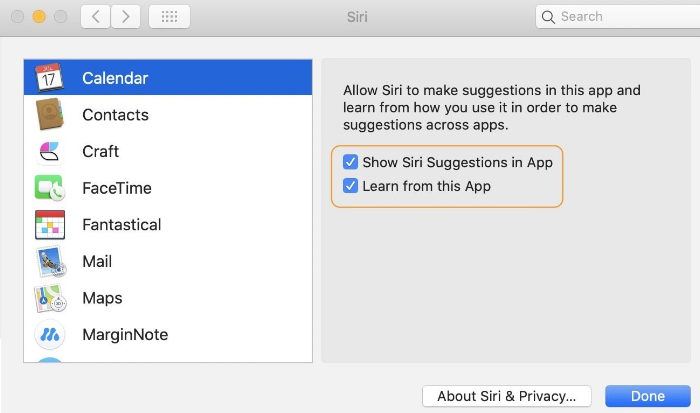
#. Show Siri Suggestions in App: Stops Siri Suggestions from appearing inside the app.
#. Learn from this App: Stop Siri from learning from the apps and giving suggestions elsewhere on macOS.
How to turn off Siri suggestions on Apple Maps?
Siri is also very useful for getting clues for directions but sometimes it gets totally messy and starts suggesting irrelevant directions. So if you are also experiencing such issues while looking for directions. Then it’s good to disable Siri Suggestion.
Step 1: First of all open the Settings app on your iPhone/iPad and locate “Siri & Search”
Step 2: Now tap on it and scroll down to “Suggestions while searching”
Step 3: Also toggle off the “Home Screen, Sharing and Lock Screen Suggestions.” It will remove any suggestions saved in your map history, keeping them from appearing again.
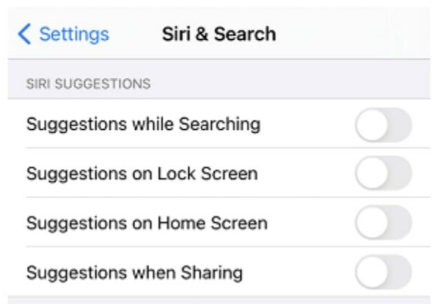
How to Disable Siri Suggestions for App apps?
You can also disable Siri Suggestions for all Apps on your lock screen by following the below mention guidelines:
Step 1: Open Settings ad click on “Siri & Search” >Scroll down and flick the toggle for “Suggestions on Lock Screen” to the off position.
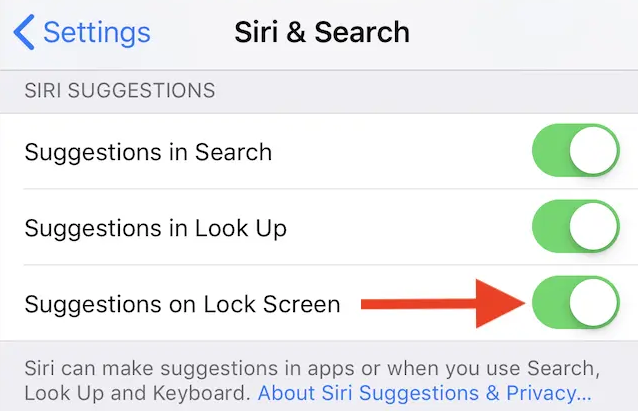
That’s all about disabling Siri suggestions on different platforms. We hope you manage to disable Siri Suggestions. Thanks for Reading.

