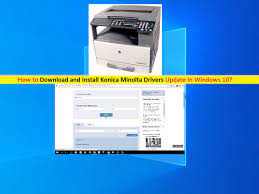What is ‘Konica Minolta Drivers’ in Windows 10?
In this article, we are going to discuss on How to download and install Konica Minolta Drivers update in Windows 10. You will be guided with easy steps/methods to do so. Let’s starts the discussion.
‘Konica Minolta Printer’: Konica Minolta – Japanese multinational technology company known for manufacturing one of the best imaging products including copiers, laser printers, multi-functional peripherals (MFPs) and digital print systems for the production printing market. Konica Minolta Bizhub 206 Multifunctional Printer is Printer belongs to Konica Minolta Brand Printer family. It features USB connectivity, monochrome printer output with duplex printing, colour scanning, scan to USB and other functionality.
‘Konica Minolta Drivers’: Konica Minolta Printer Drivers are important software required to communicate your Konica Minolta Printer with operating system installed in your computer. Depending on Konica Minolta Printer model attached/connected to your Windows computer, Konica Minolta Drivers must be installed in your computer accordingly.
For example, if you have Konica Minolta Bizhub 206 Multifunctional Printer attached into your Windows 10 64-bit computer, you should make sure Konica Minolta Bizhub 206 Printer Driver for Windows 10 64-bit OS is properly installed in your Windows computer and is up-to-date to latest & compatible version. Konica Minolta Driver is necessary in your Windows computer if you don’t want any printing job relating issue with Konica Minolta Printer in your Windows computer.
Corrupted/outdated/missing or incompatible Konica Minolta Printer Driver in your Windows computer can cause several printing job relating issue like Konica Minolta Printer not printing, Konica Minolta Printer not working, or others . So, Konica Minolta Printer Driver update is necessary in your Windows computer if you don’t want any printing job issues with Konica Minolta Printer in computer. Let’s go for steps to get Konica Minolta Printer Drivers.
How download and install Konica Minolta Drivers in Windows 10?
Method 1: Download and install Konica Minolta Printer Driver in Windows 10 from Konica Minolta official site
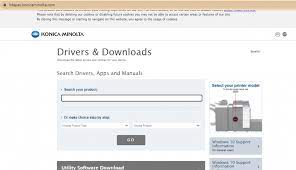
Step 1: Open your browser and visit ‘Konica Minolta Download Center’ official page or visit ‘https://www.konicaminolta.eu/eu-en/support/download-centre’ page
Step 2: On the opened page, select your product model and click ‘Drivers’, select your operating system like Windows 10 64-bit from dropdown, select the driver you want and click ‘Download’ icon next to it to download the driver
Step 3: Once downloaded, double-click on downloaded driver setup file and follow on-screen instructions to finish installation. Once installed, restart your computer and check if Konica Minolta Printer works in your Windows computer.
Method 2: Download or reinstall Konica Printer Minolta Drivers update in Windows PC [Automatically]
You can also try to update all Windows drivers including Konica Minolta Printer Drivers update using Automatic Driver Update Tool. You can get this tool through button/link below.
⇓ Get Automatic Driver Update Tool
Fix Windows PC Issues with ‘PC Repair Tool’:
‘PC Repair Tool’ is easy & quick way to find and fix BSOD errors, EXE errors, EXE errors, problems with programs/applications, malware or viruses issues, system files or registry, and other system issues with just few clicks.
⇓ Get PC Repair Tool
Conclusion
I hope this post helped you on How to download or reinstall Konica Minolta Drivers in Windows 10 with several easy steps/methods. You can read & follow our instructions to do so. That’s all. For any suggestions or queries, please write on comment box below.