If you are facing Qualcomm Atheros AR956x wireless network adapter driver issues on your Windows 10 device, then you are in right place.
In this article, we are discussing about Qualcomm Atheros wireless network adapter driver not working problem and providing some recommended methods/procedures to fix this issue.
What is Qualcomm Atheros AR956x wireless network adapter Driver?
Qualcomm Atheros: It is developer of semiconductors for network communications, particularly wireless chipsets. The company was renamed Atheros Communications in 2000 and it completed an initial public offering in 2004 trading on NASDAQ under Symbol ATHR.
On 5 January 2011, it was announced that Qualcomm had agreed to takeover of the company for valuation of US$3.7 billion, and Atheros become a subsidiary of Qualcomm operating under the name Qualcomm Atheros. In 2010, Atheros shipped its 500-millionth WLAN chipsets and 100 millionth Align 1-stream chipset.
“Wireless Network Adapter” is hardware device attached to your PC/Laptop that allows it to connect to wireless network. These devices come in the form of USB Dongle device that you input into your computer. You need a wireless adapter connected to computer if you don’t have a built-in WiFi on your PC/Laptop.
When we talk about Qualcomm Atheros AR956x/ AR9485 wireless network adapter, it is belongs to Qualcomm Atheros’s wireless Adapter family. The Qualcomm Wireless network adapter driver is required to communicate your network adapter with Operating System you have. Or, the network adapter driver acts as mediator between the Qualcomm Atheros network adapter and Operating System like Windows 10, 7, 8.1, 8.
Qualcomm Atheros AR956x wireless network adapter: This network adapter card can only connect in 2.4 GHz band. If you can set your card for 40MHz bandwidth, the theoretical maximum data rate is 150MBPS. Otherwise, in the 20MHz bandwidth, 64 or 72.22 MBPS is normal. To connect to the 5GHz, the network card must be rated as A/B/G/N, or AC.
Many Windows users report about this issue on various online platforms including Microsoft Official forum site, Qualcomm official forum site and other popular platforms, and asked for the solution.
Users explained that Qualcomm Atheros wireless network adapter driver problem usually occurs after upgraded their PC to latest Windows 10. Some users reported that they have problem with internet connection and due to this, they are facing this driver problem.
While some users stated that the wireless driver is missing or incompatible with the System. Let’s take have a look at main reasons behind this error.
Reasons behind Qualcomm Atheros AR956x wireless network adapter driver problem
- Missing or corrupted Windows update
- Some users reported that the issue occurs after upgraded their Windows to latest Windows 10 version
- Missing, corrupted or incompatible Qualcomm Atheros wireless network adapter driver
[Tips & Tricks] How to fix Qualcomm Atheros AR956x wireless network adapter driver issues on Windows 10?
Procedure 1: Uninstall and then Reinstall Qualcomm Atheros AR956x wireless network adapter driver
Step 1: Press “Windows + X” key from keyboard and select “Device Manager”
Step 2: In the opened “Device Manager” window, locate “Qualcomm Atheros wireless network adapter”
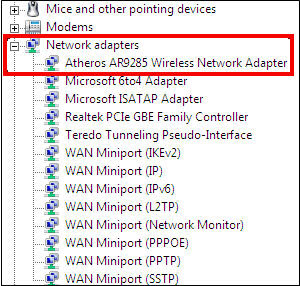
Step 3: Right-click on it and select “Update Driver Software”. This specific device name will vary according to device model like Qualcomm Atheros AR956x wireless network adapter or Qualcomm Atheros AR9485 wireless network adapter.
Step 4: In the next window, select “Search automatically for updated driver software”. This process will automatically download/install the available driver update on your device.
Step 5: Once done, reboot your computer and please check if the problem is resolved.
Procedure 2: Download and install the driver from your PCs’ Manufacturer
If Qualcomm Atheros AR956x wireless network adapter driver not working, you can try your PCs manufacturer’s driver in this case. To do so, follow the steps below.
Step 1: Go to “your PCs Manufacturer’s website”
Step 2: Before you get started, ensure that you know the PC model and the specific operating System that you are using like Windows 10 32-bit or Windows 10 64-bit operating System.
Step 3: After that, search and download the latest driver
Step 4: Once downloaded, double-click on downloaded file and follow On-Screen instructions to install
Step 5: Once installed, reboot your computer and please check if the problem is resolved.
Procedure 3: Run Network Troubleshooter
Step 1: Press “Windows + I” keys together from keyboard to open “Settings” App
Step 2: In the opened “Settings” App, go to “Update & Security > Troubleshoot”
Step 3: Click on “Additional Troubleshooters” option under “Recommended Troubleshooting” section
Step 4: Under “Internet Connections” section, click on “Run the troubleshooter”
Step 5: Select “Troubleshoot my connection to the internet” option
Step 6: Select “Try these repairs as an administrator” option if applicable and continue the troubleshooting process
Step 7: Once done, please check if Qualcomm Atheros AR9485 wireless network adapter not working problem is resolved.
Procedure 4: How to update or reinstall Qualcomm Atheros AR956x / AR9485 wireless network adapter? [Automatically]
⇑Download software for drivers update⇓
If you don’t have enough time, patience or computer knowledge to update network driver manually, then you can try to update it using “Automatic Driver Update Software”. This software will automatically recognize your System and find the latest & suitable driver for it. To get this software, you can click on above link.
Conclusion
I am sure this article helped you to “fix Qualcomm Atheros AR956x wireless network adapter driver problem on Windows 10”, “fix Qualcomm Atheros AR9485 wireless network adapter driver issues on Windows 10” with several easy methods/procedures. You can choose/follow either one or all procedures to fix this issue.
If you are unable to fix Qualcomm Atheros AR956x wireless network adapter driver problem on Windows 10 with the solutions mentioned above, then it might possible that your System has infected with malware or viruses. According to security researchers, malware or viruses cause several damages in your computer.
In this case, you can scan your computer with powerful antivirus software that has the ability to delete all types of malware or viruses from System.
You can also try another possible solution to fix this issue. We recommended you to Repair your PCs/laptops with powerful PC Repair Tools/Software that has the ability to remove all the faculty software, clean System registry, remove all types of malware or viruses, fix all types of bugs or errors and improves System performance as well. You can download powerful PC Repair Tool/Software via “Download” link below.
Is Your PC Behaving Abnormal & Needs Instant Optimzation?
We recommend you to choose Advanced System Repair Suite which is dedicated to offer complete options to optimize a PC, fix any Windows error, and remove malware threats in easy. The software is award winning and suggested as the best malware fix application supporting all Windows versions including XP/Vista/7/8/8.1/10. Just 3 steps to avail error free PC.
- Download Advanced System Repair and install on your PC. (Follow all on screen instructions when installer is executed)
- Click “Scan Your PC” button to scan all present issues, errors, junk files, and malware threats.
- Finally, click “Start Repair” to fix all detected problems in next few minutes.

