What is ndis.sys error – Blue Screen of Death (BSOD) error in Windows 10?
If you are facing ‘ndis.sys error Windows 10’ while trying to turn ON your Windows 10 computer or facing error in the middle of your work on computer, then you are in right place for the solution. Here, you will be guided with easy steps/methods to resolve the issue. Let’s starts the discussion.
ndis.sys file: It is important System file associated with Microsoft Windows Operating System and developed by Microsoft. NDIS stands for Network Driver Interface Specification. ndis.sys or NDIS is programming interface for the NICs (Network Interface Cards) that aids in proper functioning for Windows 10 drivers in computer network.
ndis.sys or NDIS is designed to help your Windows 10 computer to communicate with other connected devices and hardware components on the computer network. As mentioned, this system file is essential part of Windows OS and a repository of system driver used by your computer to communicate with connected devices and hardware.
‘ndis.sys error – Blue Screen of Death (BSOD) error’: It is common Windows problem considered as Blue Screen of Death (BSOD) error. This BSOD error is occurred usually when you open a program and function in your Windows 10 computer, and it is appeared in the middle of your work on computer or appeared when Windows boots/reboots.
ndis.sys error BSOD is appeared with messages saying ‘Your PC ran into a problem and needs to restart. We’re just collecting some error info and then we’ll restart for you’ along with some Windows Stop codes like:
- STOP 0x0000007E: SYSTEM THREAD EXCEPTION NOT HANDLED (ndis.sys)
- STOP 0x0000000A: IRQL NOT LESS EQUAL (ndis.sys)
- STOP 0x0000003B: SYSTEM SERVICE EXCEPTION (ndis.sys)
- STOP 0×0000007A: KERNEL DATA INPAGE (ndis.sys)
- STOP 0x00000050: PAGE FAULT IN A NONPAGED AREA (ndis.sys)
- STOP 0x0000001E: KMODE EXCEPTION NOT HANDLED (ndis.sys)
The possible reason behind this BSOD error can be corruption in system files or registry, corrupted/outdated device drivers, problematic software installed, issue with attached/integrated hardware, malware or viruses attack in computer, and other reasons.
This error can also be occurred if your hard disk is damaged and also if system RAM is corrupted. However, it is possible resolve the issue with our instructions. Let’s go for the solution.
How to fix ndis.sys error Windows 10?
Method 1: Fix ‘ndis.sys error – BSOD error’ with ‘PC Repair Tool’
‘PC Repair Tool’ is quick & easy ways to find and fix BSOD errors, EXE errors, DLL errors, problems with programs, malware or viruses issue, system files or registry issues, and other system issues with just few clicks. You can get this tool through button/link below.
Method 2: Run SFC scan, DISM Scan, CHKDSK Scan
You can try to fix the issue by running SFC Scan to repair system files, run DISM Scan to repair hard disk image issue, and run CHKDSK Scan to repair hard disk issue, in order to resolve this BSOD error.
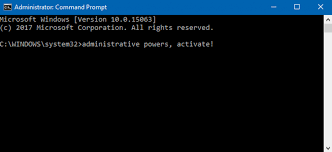
Step 1: Press ‘Windows + X’ keys on keyboard and select ‘Command Prompt as Administrator’
Step 2: Run SFC Scan. Type ‘sfc /scannow’ command and hit ‘Enter’ key to execute
Step 3: Once executed, run DISM scan. Type the following command and hit ‘Enter’ key to execute
DISM /Online /Cleanup-Image /RestoreHealth
Step 4: Once executed, run CHKDSK Scan. Type ‘chkdsk c: /r’ command and hit ‘Enter’ key to execute. Here, ‘c’ is the partition of main drive when Windows OS installed.
Step 5: Wait to finish the process. Once done, reboot your computer and check if the issue is resolved.
Method 3: Run Blue Screen Troubleshooter Tool
Windows 10 built-in ‘Blue Screen’ troubleshooter tool can resolve the issue. Let’s try.
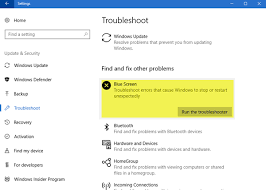
Step 1: Press ‘Windows + I’ keys on keyboard to open ‘Settings’ app in Windows 10
Step 2: Go to ‘Update & Security > Troubleshoot’, select ‘Blue Screen’ troubleshooter, and click on ‘Run the troubleshooter’ button
Step 3: Follow on-screen instructions to finish troubleshooting process. Once done, reboot your computer and check if the error is resolved.
Method 4: Update Windows 10 drivers
Corrupted or outdated Windows 10 drivers can cause this type of issue. You can update your all Windows drivers in order to fix the issue.
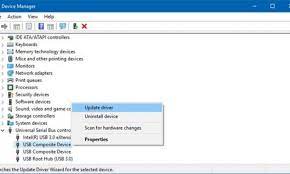
Step 1: Press ‘Windows + X’ keys on keyboard and select ‘Device Manager’
Step 2: Expand each device category one-by-one and check if any device is showing ‘Yellow Exclamation Mark’ on it.
Step 3: If yes, right-click on the device showing ‘Yellow Exclamation Mark’, and select ‘Update Driver’
Step 4: Follow on-screen instructions to finish update process. Repeat the same steps to update all necessary drivers.
Step 5: Once done, reboot your computer to see the changes and check if the error is resolved.
Download or reinstall Windows drivers update [Automatically]
You can also try to update all Windows drivers with ‘Automatic Driver Update Tool’. This software will automatically find the latest updates for all Windows drivers, and then install them into computer. You can get this tool through button/link below.
⇓ Get Automatic Driver Update Tool
Method 5: Update Windows OS
Updating Windows 10 OS can fix any issue in Windows computer.
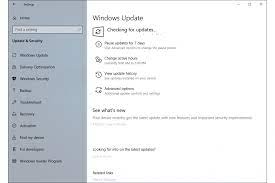
Step 1: Press ‘Windows + I’ keys on keyboard to open ‘Settings’ App
Step 2: Go to ‘Update & Security > Windows Update’, and click on ‘Check for updates’ button
Step 3: This will automatically download the latest available Windows update and install into your computer. Once finished, restart your computer to see the changes
Method 6: Perform System Restore operation
If the issue is still persist, then you can try to resolve the issue by performing System Restore operation.
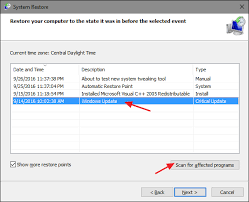
Step 1: Type ‘System Restore’ in ‘Windows Search Box’ and open ‘System Restore’ from results appear
Step 2: In ‘System Restore’, click on ‘Next’ button, select a restore point when everything was working well, and click on ‘Next > Finish’ to start restoring process.
Step 3: Wait for the completion. Once done, reboot your computer and check if the problem is resolved.
Conclusion
I hope this article helped you on How to fix ndis.sys error Windows 10 with several easy steps/methods. You can read & follow our instructions to do so. That’s all. For any suggestions or queries, please write on comment box below.


