In this tutorial we are going to discuss about Roblox, Roblox is an online game platform and I really think that there’s no need to explain about Roblox. It’s a quite a widespread platform for gaming and not to mention highly appreciable by the gamers.

We understand the fact that being flawless is a an imaginary concept. Flawless is just a word and in practicality it is just next to impossible to be flawless, even we humans are not perfect so we can’t expect from a machine or an app to be perfect or flawless.
In this guide we are here to discuss one of the flaws of Roblox and that is Roblox Cursor goes off screen & How to stop Cursor from going off screen Roblox? Several gamers have complained on many forums site like Reddit that while playing the game their mouse cursor often times go outside the game Window boundaries which make their characters non accessible and unmanageable and undoubtedly this issue is really annoying. And the above mention issue is not only encountered by older version of Windows but also the in the newer versions. So without any further ado let’s get started with the discussion.
Recommended Troubleshooting Methods on How to stop Cursor from going off screen Roblox
Method 1: Use the Official Version of Game
In this method we suggest you to download and install the game from the official website only. It has been observed that a number of users play Roblox directly from Microsoft Store. So if you are also one of them, so just install the game via official website. But keep in mind you need to uninstalled the game that you have already installed on your machine and then reinstall the game from the official website.
To do so you may follow the below mention guidelines:
- First of all right-click on Start & select Settings
- Navigate to Apps> then scroll down in order to locate Roblox
- After that choose the entry & pick Uninstall
- Finally wait till the process gets completed
Method 2: Try to Reset Windows Store Cache
One of the effective and workable solution is to reset your Windows Store Cache, an corrupted store cache can create so many issues for you. So we suggest you to reset Windows Sore Cache and to do so you ma follow the below mention steps:
- You need to type in exe in Windows Search and press Enter key
- You will be prompted with a black Window saying “ do not close it”
- The store will reopen when the cache reset gets finished
Method 3: Run Windows Store Apps troubleshooter
This method will help you fixing the issue related to MS Store, to do so follow the below mention guidelines:
- First of all type in Troubleshoot in Windows and press Enter key
- Select Additional Troubleshooters on the right side of Window
- Now from the appeared list select Windows Store Apps>click on Run the Troubleshooter
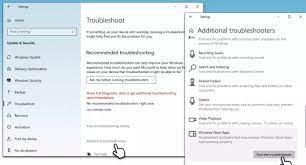
Method 4: Reset or Repair Windows Store
If you are still stuck Roblox Cursor goes off screen, the follow the below mention steps to reset Windows Store:
- First of all right click on Start & and click on Apps and Features
- Then scroll down & tap on MS Store>tap on Advanced Options
- Scroll down and click on Terminate
- Use the Repair option and see if the issue resolved
- If you are still stuck with the above issue then go for Reset option
- You need to do the similar with Roblox app
Method 5: Run SFC and DISM
Follow the below mention steps to do so:
- First of all open Command Prompt as Administrator
- Now use the below mention command and he press Enter key
sfc /scannow
- After that Restart your system
- You need to follow the below mention commands and press Enter key after each, if SFC give a error
DISM /Online /Cleanup-Image /ScanHealth
DISM /Online /Cleanup-Image /RestoreHealth
- Finally reboot your machine
Method 6: Modify the display scale to 100%
You are reading this that means you have not get past the issue yet so in such scenario we suggest you to set your monitor scale to 100%, setting the display scale more than 100 can be a potential reason to face the Roblox Cursor goes off screen issue. To do so you may follow the below mention steps:
- First of all right click anywhere on your desktop (preferably on empty space) & select Display Settings
- Then scroll down to find the scale and layout section
- After that find the drop down menu, select 100%
Method 7: Go for System Repair Tool
I really hope that one of the above mentioned methods will definitely help you in resolving the issue, but still we highly recommend you to go for a System Repair Tool. This is a professional tool which will scan your machine and fix all the software glitches and not to mention it will also prevent you from major malfunctioning like DDL error, BSOD error, it will also scan your system files and fix them. So in short it will solve all your system issues in a single go.
⇓Download System Repair Tool from Here⇓
Closure!!!
That’s all about Roblox Cursor goes off screen, How to stop Cursor from going off screen Roblox. I hope the blog was helpful for you.
Apart from this, kindly feel free to write us on our Facebook and Twitter Page, if you have further queries or concerns. Thanks for Reading.

