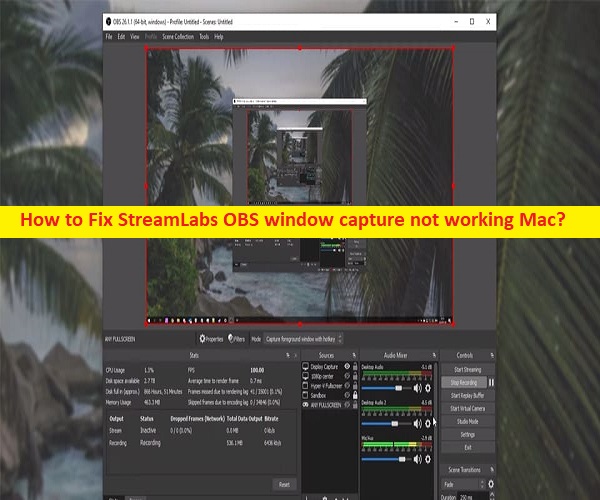
In this article, we are going to discuss on How to fix StreamLabs OBS screen capture not working issue. You are provided here with easy steps/methods to resolve the issue. Let’s starts the discussion.
What is ‘StreamLabs OBS’?
StreamLabs OBS is software comes with a very simple interface where you will be able to understand all is functions and features without seeking any sort of professional help. This software will automatically set the top parameters according to your system. StreamLabs OBS offers you the capability the content on multiple platforms, simultaneously. This is the tool specifically useful for all trainers and the creators who are into making guides for their YouTube or any online audience. It allows you to grab your viewer’s attention to the part that you are focusing on.
What is StreamLabs OBS screen capture not working issue?
It is common StreamLabs OBS issue indicates Display Capture or Screen Capture is showing in StreamLabs OBS on Windows computer/Mac. Several users reported they faced display capture is not showing or a game capture source added as an overlay. There could be several reasons behind the issue can including the issue with settings like ‘Force GPU as render device’. You can fix the issue by un-checking this checkbox in settings to fix the issue.
This issue can be occurred due to required administrator permission not given to StreamLabs OBS, StreamLabs OBS not allowed to run with your integrated graphics card through its settings and other required settings. You can provide administrator permission to StreamLabs OBS and also allow it to run with your integrated graphics card to fix the issue. This issue is known to occur on Windows OS based computer and MacOS based devices also as several users reported about the issue.
What is StreamLabs OBS window capture not working Mac?
StreamLabs OBS is designed & developed to help users to stream and connect with viewers all over the world. This program make it simple to get started streaming on Windows OS computer, but the StreamLabs teams also release its streaming software as StreamLabs OBS for Apple computer like MacOS based devices, helps you get your stream up and running. However, several users reported they face StreamLabs OBS screen capture or Window Capture is not working on their Mac computer.
There could be several reasons behind the issue including the issue with StreamLabs OBS installation and setup itself, issue on your Mac and other issues. It might possible StreamLabs OBS is not properly setup or install into your Mac that’s why the issue is occurred. You can install and set up StreamLabs OBS on Mac properly in order to fix the issue. Let’s go for the solution.
How to fix StreamLabs OBS Screen Capture not working on Mac?
Method 1: Download and install StreamLabs OBS setup properly
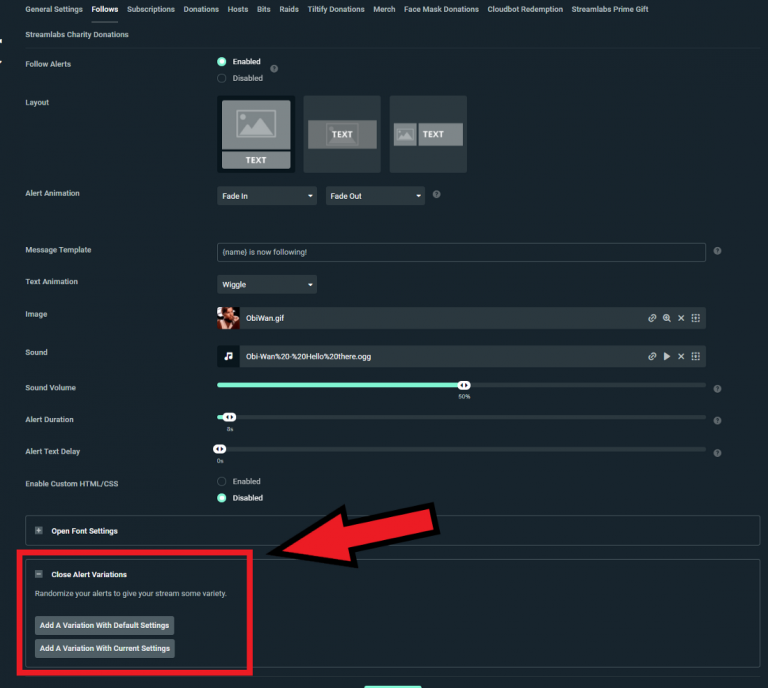
You can install StreamLabs OBS and set up it properly on Mac to fix.
Step 1: Open your browser and visit ‘https://streamlabs.com/’ page, and download StreamLabs OBS for Mac from there
Step 2: Once downloaded, open StreamLabs OBS software and you will asked for enabling the permission for StreamLabs OBS to use microphone and camera. Click ‘Yes’ to confirm
Step 3: You can connect StreamLabs OBS to any of your other accounts like Twitch, YouTube and Facebook to the name a few.
Step 4: You can easily transfer your settings over to StreamLabs OBS when promoted on Welcome screen.
Method 2: Add a screen capture/Window Capture source in StreamLabs OBS
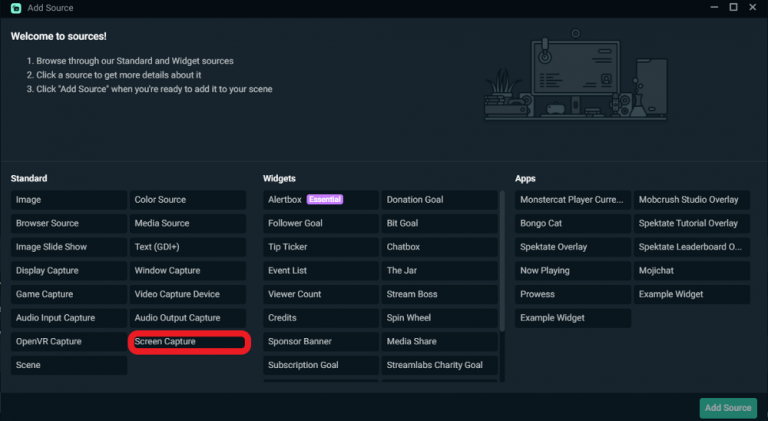
Another way to fix the issue is to add Window Capture/Screen Capture source in StreamLabs OBS on Mac.
Step 1: Open ‘StreamLabs OBS’ app and click ‘+ Plus’ sign in sources section to add a new source
Step 2: Click ‘New Screen Capture source’ to add it
Step 3: Select which screen you would like to capture and pres ‘Done’, and it is done.
Conclusion
I am sure this post helped you on How to fix StreamLabs OBS window capture not working Mac, StreamLabs OBS screen capture not working with easy ways. You can read & follow our instructions to do so. That’s all. For any suggestions or queries, please write on comment box below.
Q/A:
1: What are the difference between StreamLabs OBS and OBS?
A: OBS is equipped with the tools that are required to stream the content in HD. It significantly lacks all the features and functionality that its counterpart has to offer. On other hand, StreamLabs OBS is tool that one will enjoy to fullest. With a range of themes and features, it is complete package that any creator would ask for. Combining all the features and additional ones like widgets and the option to install apps for even more improve video quality, and StreamLabs OBS is winner here.
2: Does StreamLabs use CPU or GPU?
A: The software encoder will use your CPU to encode video, while hardware encoder like NVENC will offload the encoding process to your GPU, and then check if the issue is resolved.
3: How to fix OBS display capture not working?
These steps will work for OBS Studio in your Windows computer if you are facing OBS Studio display capture not working.
Step 1: Provides administrator permission to OBS Studio in computer
Step 2: Change graphics settings
Step 3: Enable OBS Studio compatibility mode
Step 4: Uninstall OBS Studio software and then reinstall it into your computer
Step 5: If the issue is still persist, you can try using OSB alternative in your computer to fix the issue.


