S Office is the most commonly used suit that offers wide range of utilities to deal with various options like documents, spreadsheets, and many more. While using this complete office suit, it’s being reported by many users regarding an issue “error bookmark not defined” when they attempt to convert a file from Doc to PDF while using MS Word. And when this error occurs, every page number of each item in the TOC (Table of Contents) is altered from page number to above error message.
Technically, this Error Bookmark Not Defined In MS Word may happen with any of the MS Office versions and with any Windows OS platforms too. Well, in case if you are also receiving the aforementioned error message, then you should not be worried about. This issue may occur due to several reasons like:
- Your TOC might has missing bookmarks, or you may have deleted those accidentally.
- While using an automated TOC.
- If the bookmarks are outdated.
- If there’s broken or corrupted bookmark entries.
So, based on the above mentioned reasons, there can be various solutions in order to fix Error Bookmark Not Defined In MS Word. However, before you start with the solutions described in this article, do make sure that you are able to view the bookmarks because this setting is disabled by default in MS Word. To enable it, navigate to File > Option and choose Advanced tab. Under this tab, scroll down to Show document content section, and enable the checkbox that reads Show bookmarks, and click OK to save the settings.
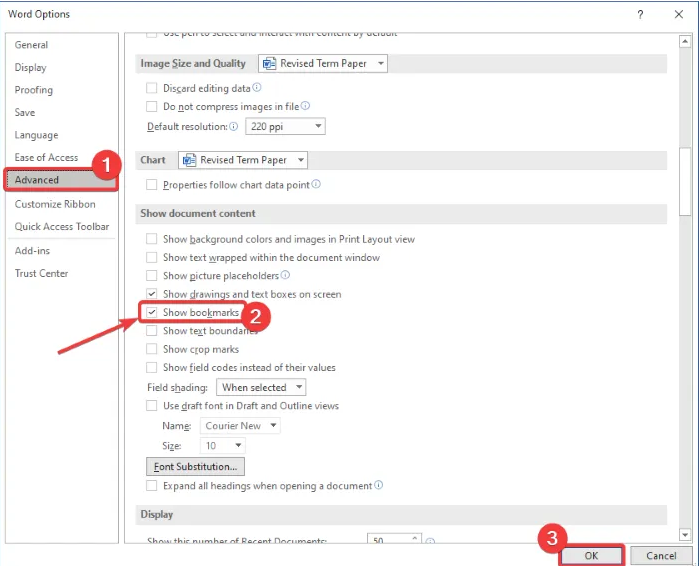
Methods To Fix Error Bookmark Not Defined
If in case you find the that bookmark settings is enabled on your MS word, still the error is occurring, below mentioned methods will help you to fix the issue based on various reasons as we discussed earlier.
Method 1: Fix computer issues automatically
In case your system issues are occurring due to internal problems, you can try to fix it automatically using an automated tool. We suggest you to try out the following application.
⇓ Get PC Repair Tool
Method 2: Replace the missing bookmarks
This method is suggested in case you have accidentally deleted bookmarks, and so the bookmarks are missing. To fix the issue in this case, we suggest to replace the missing bookmarks for which the steps here can be helpful:
- Open MS Word and navigate to TOC.
- Click right on the entry showing the error.
- Select the Toggle Field Codes option.
- Navigate to Insert > Bookmark, an add a new bookmark with the previous name.
- Now, repeat the above steps again for all bookmarks which are corrupted.
Method 3: Use Undo command
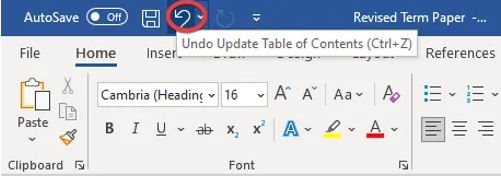
If you have created automated TOC and immediately got the error, then you can try to restore the original entries using Undo command in MS Word. Just press CTRL + Z key combination to undo the changes. Alternatively, you can also use the Undo button on the top of the ribbon in Word.
Method 4: Convert TOC to static text
In case if there’s too many broken or corrupted bookmarks in TOC, obviously it will be hectic task to fix each of the bookmarks. So, the easy method to fix those is to attempt converting automated TOC to static text, and edit those entries manually.
In order to do so, just select the TOC and use the key combination CTRL + Shift + F9. Pressing the keys will convert the bookmark entries to static text, and you can easily edit the entries and remove such bookmarks which are corrupted and showing Error Bookmark Not Defined.
Method 5: Update TOC (Table of content)
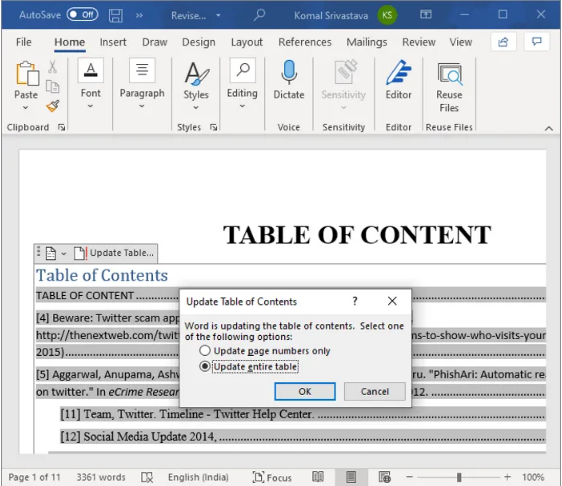
you can get Error Bookmark Not Defined issue on screen if some items that refer to bookmark entries are not updated correctly. To fix the issue in this case, you need ro forc ethe TOC to update and and see if the problem is resolved. To accomplish this task, we suggest you to click right on TOC and select the Update Fields option. Also, you can hit the Update Table button which appears on selecting the TOC.
Conclusion
Error Bookmark Not Defined in MS Word is annoying but it can easily be fixed with some proper guidelines. If you are one of the users who faced off the issue, we hope you have fixed the error.

