What is ‘Windows Sandbox error 0x80070057’ in Windows 10?
In this post, we are going to discuss on ‘How to Fix Windows 10 Sandbox error 0x80070057’. You will be guided with easy steps/methods to resolve the error. Let’s starts the discussion.
‘Windows Sandbox’: Starting with Windows 10 May 2019 update version 1903, Windows Sandbox is available as part of Windows 10. This tool is designed to run untrusted applications inside a lightweight isolated environment running independently from your main installation.
Windows Sandbox is virtual machine created using ‘Micosoft’s Hypervisor’ using the same Windows OS image that one on your computer. When you run Windows Sandbox feature in your computer, it runs a new clean installation of Windows 10, and when you finish testing an application and close ‘Windows Sandbox’, everything gets deleted automatically.
To use Windows Sandbox feature, it is necessary to meet hardware and software requirements before using this. You can check hardware and software requirement for using Windows Sandbox – virtual machine in your Windows 10 computer on Microsoft Official source and then you can use the feature.
‘Windows Sandbox error 0x80070057’: It is common Windows problem considered as Windows Sandbox error. This error indicates that Windows Sandbox feature is failed to start in Windows 10 due to incorrect parameter. In most cases, Error code 0x80070057 is occurred due to its dependencies on numerous components of Windows 10 that are related to Hyper-V and Virtualization mainly.
Windows 10 Sandbox error code 0x80070057 is occurred due to some unsupported Windows services including Network Virtualization, HV Host, Container Manager, Virtual Disk, Hyper -V Virtual Machine, or Host Computer Service. In such case, you can disable these services by run ‘Services’ window in Windows 10, and then re-enable them in order to fix the issue.
This error can also be occurred due to some required permission for using Windows Sandbox feature like Windows Sandbox is not configured to run as Administrator. Some programs/features like Windows Sandbox requires running with Administrator. You can configure Windows Sandbox to run as administrator in order to resolve the error.
Another possible reason behind this error can be corruption in system files or registry, corrupted hard disk image or drives, outdated Windows OS, disabled Windows Sandbox or problem with Windows Sandbox Feature itself, and other reasons. Let’s go for the solution.
Table of Contents
How to fix Windows 10 Sandbox error 0x80070057?
Method 1: Fix ‘Windows 10 Sandbox error’ with ‘PC Repair Tool’
If this error is occurred due to some problems in your Windows computer, then you can try to resolve the issue with ‘PC Repair Tool’. This software offers you to find and fix BSOD errors, EXE errors, DLL errors, problems with programs, malware or viruses issue, system files or registry errors, and other system issues with just few clicks. You can get this tool through button/link below.
⇓ Get PC Repair Tool
Method 2: Run Windows Sandbox as Administrator
One possible way to resolve the error is to run Windows Sandbox as Administrator.
Step 1: Type ‘Windows Sandbox’ in ‘Windows Search Box’
Step 2: From the results appeared, right-click on ‘Windows Sandbox’ and select ‘More > Run As Administrator’
Step 3: Click on ‘Yes’ button if asked for confirmation to run Windows Sandbox.
Step 4: Restart your computer once done and check if the error is resolved.
Method 3: Disable and then re-enable Windows Sandbox’s dependencies services
This error can also be occurred if certain services or processes are not functioning properly in your computer. You can disable certain services and then re-enable it in order to fix the error.
Step 1: Press ‘Windows + R’ keys on keyboard, type ‘services.msc’ in the opened ‘Run’ dialog box and hit ‘OK’ button to open ‘Services’ window
Step 2: In ‘Services’ window opened, find the following services one-by-one
- Network Virtualization Service
- HV Host
- Virtual Disk.
- Hyper – V Virtual Machine.
- Hyper – V Host Compute Service.
- Container Manager Services
Step 3: Right-click on each service and select ‘Stop’ option and after few seconds, right-click on it again and select ‘Start/Restart’ option
Step 4: Once done, restart your computer and check if the error is resolved.
Method 4: Run SFC Scan and DISM Scan in Windows 10
You can run SFC scan to repair system files and run DISM scan to repair hard disk image issue in order to fix ‘Windows 10 Sandbox error 0x80070057’ error.
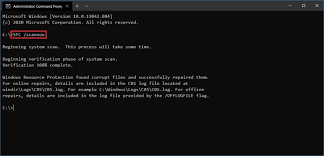
Step 1: Press ‘Windows + X’ keys on keyboard and select ‘Command Prompt as Administrator’
Step 2: Run DISM Scan. Type the following command one-by-one and hit ‘Enter’ key after each to execute
DISM.exe /Online /Cleanup-image /Scanhealth
DISM.exe /Online /Cleanup-image /Restorehealth
DISM.exe /online /cleanup-image /startcomponentcleanup
Step 3: Once executed, run SFC scan. Type ‘sfc /scannow’ command and hit ‘Enter’ key to execute
Step 4: Once executed, restart your computer and check if the error is resolved.
Method 5: Update Windows 10 OS
This error can also be occurred due to outdated Windows 10 OS or any pending Windows update. You can update Windows 10 OS in order to fix the error.
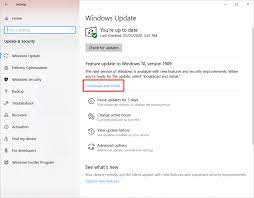
Step 1: Press ‘Windows + I’ keys on keyboard to open ‘Settings’ App in Windows 10
Step 2: Go to ‘Update & Security > Windows Update’ and click on ‘Check for updates’ button.
Step 3: This will automatically download and install the available Windows update in computer. Click on ‘Download’ or ‘Install’ on pending Windows update if any. Once done, restart your computer to see the changes and check if the error is resolved.
Method 6: Disable Windows Sandbox and then re-enable it in Windows 10
Another possible way to resolve this error is to disable Windows Sandbox feature and then re-enable it in your computer.
Step 1: Open ‘Control Panel’ in Windows 10 and go to ‘Uninstall a Program > Programs & Features’
Step 2: In the opened page, click on ‘Turn Windows Feature ON or OFF’ in left pane
Step 3: Now in the opened page ‘Windows Features’, find and untick ‘Windows Sandbox’ checkbox
Step 4: Finally, click on ‘Ok’ button to save the changes and restart your computer
Step 5: After restart, open ‘Windows Features’ window again using ‘step 1 and step 2’ and tick ‘Windows Sandbox’ checkbox. Re-installation process will begin automatically.
Method 7: Uninstall problematic Windows update (Recent Windows 10 Cumulative Updates)
Users reported that this error is started occurring after installing recent Windows 10 cumulative updates. You can update the latest update in order to fix the issue.
Step 1: Open ‘Settings’ App and go to ‘Update & Security > Windows Update’
Step 2: In right pane, select ‘View Update History’ and click on ‘Uninstall Updates’
Step 3: Find the latest patch-up file or Windows update according installation date and KB Number
Step 4: Right-click on it and select ‘Uninstall’. Follow on-screen instructions to finish uninstall process.
Step 5: Once done, restart your computer and check if the error is resolved.
Conclusion
I hope this post helped you on How to fix Windows 10 Sandbox error 0x80070057 with several easy steps/methods. You can read & follow our instructions to do so. If the post really helped you, then you can share the post with others to help them. That’s all. For any suggestions or queries, please write on comment box below.


