What is ‘GTA 5 Social Club failed to initialize error code 17’ error in Windows 10/8/7?
In this post, we are going to discuss on “How to Fix GTA 5 Social Club failed to initialize error code 17 in Windows 10/8/7”. You will be guided with easy steps/methods to resolve the issue. Let’s starts the discussion.
‘GTA 5’ or ‘Grand Theft Auto V’: Grand Theft Auto V/GTA 5 is 2013 action-adventure game designed and developed by Rockstar North and published by Rocksar Games. It is the seventh main entry in Grand Theft Auto series, following 2008s Grand Theft Auto IV, and 15th instalment overall. This game is available for PlayStation 3, Xbox 360, PlayStation 4, Xbox One, Microsoft Windows, PlayStation 5, and Xbox Series X/S. In this game, players complete missions – linear scenarios with set objectives, to progress through the story.
‘Rockstar Social Club’: Rockstar Social Club provides players with neat little bonuses in their Rockstart games. The developers are mostly known for developing games like GTA and Red Dead. Although there is special membership group known as Rockstar Social Club. It is used to describe the meeting in hideout or location used to plan for organize crime.
‘GTA 5 Social Club failed to initialize error code 17’ Error: This error is usually appeared when you try to launch or play GTA 5/ Grand Theft Auto V game in your Windows 10/8/7 computer. Several Grand Theft Auto V game users reported about this error and explained when they attempt to launch Grand Theft Auto V game on their Windows PC, they see error message:
“Social Club failed to initialize (Error Code 17)”
The possible reason behind the issue can be the local glitch originating from local settings profile. In such case, you can try to fix the issue by resetting entire game folder by renaming couple of files with .old extension. You should need to ensure that Social Group is opening with Admin access that you have the correct date and time. This issue can also be occurred due to interference of your third-party antivirus/firewall program installed in your computer.
You can disable or uninstall your third-party antivirus software/firewall program in your computer in order to fix the issue. Also, this issue is occurred due to problem with game launcher like Steam Client itself. You can fix Steam Client issue by editing your Steam Profile and remove any special characters that might end up crashing GTA 5 game. Let’s go for the solution.
How to fix GTA 5 Social Club failed to initialize error code 17 in Windows 10/8/7?
Method 1: Fix ‘GTA 5 Social Club failed to initialize error code 17’ with ‘PC Repair Tool’
‘PC Repair Tool’ is easy & quick way to find and fix BSOD errors, DLL errors, EXE errors, problems with programs/applications, malware or viruses issues, system files or registry issues and other system issues with just few clicks.
⇓ Get PC Repair Tool
Method 2: Reset Grand Theft Auto V game’s settings
One possible way to fix the issue is to reset Grand Theft Auto V game’s settings in your computer.
Step 1: Open ‘File Explorer’ in Windows PC and click on ‘View’ tab in ribbon bar and check the box relating to ‘File Name Extensions’
Step 2: Now, navigate to the following path
C:\Users\~USERNAME~\Documents\Rockstar Games\GTAV
Step 3: Right-click on ‘Settings.xml’ and choose ‘Rename’ option, rename .XML extension associated with settings to ‘.old’ and hit ‘Enter’ to save the changes
Step 4: Now, navigate to profile folder of your game
C:\Users\~USERNAME~\Documents\Rockstar Games\GTAV\Profiles\~PROFILEFOLDER~
Step 5: Once you are in correct path, right-click ‘cfg.dat’ file and select ‘Rename’. Rename the file with ‘.old’ extension to force the game to ignore the settings
Step 6: Repeat the same steps for ‘pc_settings.bin’. Once done, restart your computer and launch Grand Theft Auto V game and check if the issue is resolved.
Method 3: Allow ‘Social Club’ through your third-party antivirus
This issue can be occurred due to interference of your third-party antivirus software installed in your computer. You can add Social Club in your antivirus’ whitelist in order to fix the issue.
Step 1: Open your antivirus’ settings page or antivirus control panel
Step 2: Go to ‘Exception List’ and add following path to this list and check if the issue is resolved.
C:\Program Files\Rockstar Games\Social Club
C:\Program Files (x86)\Rockstar Games\Social Club
Method 4: Uninstall third-party antivirus
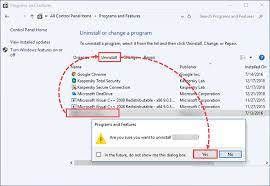
If adding Social Club to Exception List of your antivirus didn’t work for you, then you can uninstall your antivirus completely in order to fix the issue.
Step 1: Open ‘Control Panel’ in Windows PC via Windows Search Box and go to ‘Uninstall a Program > Programs & Features’
Step 2: Right-click on your antivirus program, and select ‘Uninstall’ to remove it and after that, restart your computer and check if the issue is resolved.
Method 5: Change Steam Profile name
Another possible way to fix the issue is to modify Steam Profile name. Several users have confirmed that the problem was fixed and the game no longer crashed after they accessed their Steam settings and clean any special characters from their Steam game. You can change Steam profile name directly from your profile section by clicking ‘Edit Profile’, and once done, please check if it works for you.
Method 6: Run Social Club with Admisntrator permission
You can provide admin permission to Social Club in your computer in order to fix the issue.
Step 1: Open ‘File Explorer’ in Windows PC and go to following path
C:\ Program Files (x86) \ Rockstar Games \ Social Club
Step 2: Find and right-click on subprocess.exe and select ‘Run as Administrator’ option. Once done, launch Grand Theft Auto V game and check if it works for you.
Step 3: You can also try granting admin permission to Social Club permanently in computer. To do so, right-click on ‘subprocess.exe’ process by following ‘step 2’, and select ‘Properties’. Click on ‘Compatibility’ tab, check ‘Run this program as an administrator’ checkbox and then hit ‘Apply’ and ‘Ok’ button to save the changes.
Method 7: Correct the system date & time
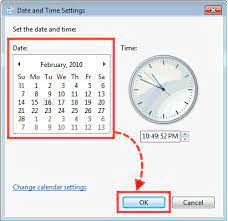
Incorrect system date & time can cause this type of issue. You can correct it if wrong.
Step 1: Press ‘Windows + R’ keys on keyboard, type ‘timetable.cpl’ in ‘Run’ window and hit ‘Enter’ key to open ‘Date & Time’ window
Step 2: In the opened window, click ‘Date and Time’ tab, click ‘Change date & time’ and click ‘yes’ if asked for confirmation Use the calendar to set the appropriate date and set the time according to your current timezone and then hit ‘Ok’ button to save the changes. Once done, please check if the issue is resolved.
Method 8: Install Service Pack 1 [For Windows 7 Only]
If the issue is still persist, then you can try to fix the issue by installing Service Pack 1 in your computer. This method is only for Windows 7 users.
Step 1: Open your browser and visit ‘https://www.microsoft.com/en-us/download/details.aspx?id=36805’ page
Step 2: Scroll down to ‘Platform Update for Windows 7’, select a language for the installer and click ‘Download’ button to start the process
Step 3: Check the checkbox relating to your OS architecture. For Windows 32-bit, download Windows6.1-KB2670838-x86.msu.
Step 4: Once downloaded, double-click on setup and follow on-screen instructions to finish installation. Once done, restart your computer and check if it works.
Method 9: Fix GTA 5 Social Club failed to initialize error code 17 using Registry Editor
Step 1: Press ‘Windows + R’ keys on keyboard, type ‘regedit’ in ‘Run’ window and hit ‘Ok’ button to open ‘Registry Editor’ and navigate to following path
HKEY_LOCAL_MACHINE \ SOFTWARE \ Microsoft \ Windows \ CurrentVersion
Step 2: Double-click on ‘ProgramFilesDir’ value in right pane to edit. Set the value data to ‘D:\Games\Rockstar Games\Grand Theft Auto V’ and hit ‘Ok’ button to save the changes. Once done, restart your computer and check if the issue is resolved.
Conclusion
I am sure this post helped you on How to fix GTA 5 Social Club failed to initialize error code 17 in Windows 10/8/7 with several easy steps/methods. You can read & follow our instructions to do so. That’s all. For any suggestions or queries, please write on comment box below.


