There is an error occurs in Outlook preventing users from previewing the attached files in it. They receive message “this file cannot be previewed because of an error outlook”. If you are running in the same boat, this article is for you. We will provide you different possible ways that you can try to get the error fix.
More about the issue
Outlook is a personal information manager web app from Microsoft. It consists of webmail, calendaring, contacts and tasks services. Recently, users are finding trouble in previewing the attached file like Word, Excel, PDF, PowerPoint and etc. They receive an error “this file cannot be previewed because of an error outlook” when they attempt to do this.
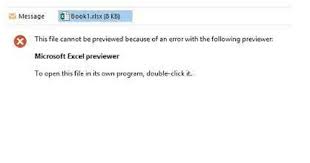
In some cases, users receive a message that indicates that there is a problem with a particular file viewer:
This file cannot be previewed because of an error in the Microsoft Word previewer
Or
This file can’t be previewed because of an error in the Microsoft Excel previewer
In other cases, users receive this error message:
This file cannot be previewed because there is no previewer installed for it.
Clearly, there is a problem with file previewer that is causing this issue. Thus, you should check the Trust Center settings in Outlook as it will not preview a particular file if its preview is not enabled in the setting:
- Launch Outlook desktop app,
- Go to the files and select Trust Center,
- Click on Trust Center Settings on the right,
- Now, click on Attachment Handling on the left and then click Attachment and Document Previewer button,
- Enable all types of previewers that Outloook users to preview the files in the pop-up appears,
- Confirm with OK and restart Outlook.
If this does not fix the issue, move to the different troubleshoot tips provided below. However, we would like to point out the fact that sometimes system related issues can prevent you doing normal actions on your system. Thus, you should make ensure if this file cannot be previewed because of an error outlook is not caused because of BSODs, Exes errors, DLLs errors, virus infections and so on.
For all such issues, you can get the automatic fix using PC Repair Tool. The tool is capable of finding and fixing any such system related issues. It is professional tested and verified tool and thus you should just feel free to use it. Below, direct download link for the tool is provided for you.
⇓ Get PC Repair Tool
Table of Contents
Different methods to fix this error
Below you will find solutions for the preview error with some common types of files including Excel, PDF and Images files in separate sections. Let’s see what you should do when you receive this file cannot be previewed because of an error outlook with these formats.
Fix Preview Error for Excel files
#1: Delete files in Content.Outlook folder
- Open the Run command box, type the below command and hit enter,
%userprofile%\AppData\Local\Microsoft\Windows\Temporary Internet Files
- If you see Content.Outlook folder there, click on it to open it and delete all files inside it.
#2: Check if Protected Mode is turned on
- Press Win+ R to launch Run command, type dcomcnfg and hit enter to open Component Services,
- Expand it and select Computers,
- Now, right-click on My Computers and go to the properties,
- Click on Default Properties tab the next,
- See if the Connection option is selected in the Default Connection. If not, then click on the drop-down menu and select it,
- Then,
- Check the Default Impersonation Level if it is set to infinity. Set it, if it is not,
- Finally, click Apply and confirm with OK.
#3: Correct Windows Registry key
If this file cannot be previewed because of an error outlook persists, check and correct entry in the Windows Registry key as wrong entries might be the problematic:
- Launch Run Command, type regedit and hit enter,
- Now, perform the following action per version of Microsoft office such as 32 bit or 64 bit installed:
- For 32 bit Office application on 62 bit windows OS, go with the path:
HKEY_LOCAL_MACHINE\SOFTWARE\Wow6432Node\Microsoft\Windows\CurrentVersion\PreviewHandlers
For 32 bit Office app on 32 bit Windows OS or 62 bit Office application on 64 Bit Windows OS, go with the following path:
HKEY_LOCAL_MACHINE\SOFTWARE\Microsoft\Windows\CurrentVersion\PreviewHandlers
- On reaching there, you will find a number of strings and data value on the right pane,
- Look for the string {00020827-0000-0000-C000-000000000046} under REG_SZ in the Type and Microsoft Excel Previewer in the Data.
- Delete the key if the entries are different from what is mentioned and create a new string value by right-clicking on the empty space in the right pane and then going to New> String Value,
- The string will appear with the default name. Right click on it and select Rename and enter the name {00020827-0000-0000-C000-000000000046},
- Double-click on the newly created string the next and type Microsoft Excel Previewer under the value data and then click Ok,
#4: Start Windows Defender Firewall Service
- On the Run command box, type service.msc and click Ok,
- In the services app, locate Windows Defender Firewall,
- Right-click on it and go to the properties,
- Check for the status of startup type, it should be Automatic,
- Now, right-click on the Windows Defender Firewall and select Start.
#5: Change Outlook Settings
- Open Microsoft Outlook desktop app,
- Go to the file and select options,
- Under the General tab, in the When using multiple displays section, select Optimize for compatibility option.
- Restart the Outlook app and see if the issue resolves.
#6: Repair Microsoft Office
If none of the methods work, we suggest you repair Microsoft Office.
Read Also: How to fix can’t read from the source file or disk while copying Windows 10 problem?
Fixes for PDF files
#1: Install Adobe Acrobat Reader
If you are encountering the message this file cannot be previewed because of an error outlook while previewing any PDF file, check if you have installed Adobe Acrobat Reader or any other free PDF Reader.
#2: Delete all the files in the Content.Outlook folder
For some users, deleting the files in the Content.Outlook folder fixed their issue. You can try this method. We already mentioned the entire process above the article.
#3: Correct Windows Registry Key
- Open Run command, type regedit and click Ok,
- In the registry bar, copy and paste the below address and hit enter,
HKEY_LOCAL_MACHINE\SOFTWARE\Wow6432Node\Classes\CLSID\{DC6EFB56-9CFA-464D-8880-44885D7DC193}
On the right pane, AppID should have REG_SZ under the Type and the and {534A1E02-D58F-44f0-B58B-36CBED287C7C} value under the Data,
- If you find different values, change them.
#4: Update Office and Windows
If you are still receiving the error, consider updating the Microsoft Office app. You can also check whether your system is update to date or not. If there is any pending update, consider for updating the system.
Instructions for Images files
If you are receiving this file cannot be previewed because of an error outlook message while previewing the image files on your system, try these fixes:
#1: Enable Windows Defender Firewall Service,
#2: Update Microsoft Office,
#3: Update Window OS.
Conclusion
This is all in the article how to fix this file cannot be previewed because of an error outlook. We hope that any of the above methods provide you the fix and you are now able to preview the file in the Outlook. If you still have any issue, feel free to contact us through the comment section below.


