If you are facing “Cisco AnyConnect Certificate Validation Failure” problem while trying to connect on the AnyConnect Client, then you are in right place. Here, we are discussing on “How to fix AnyConnect Certificate error” in details and providing some recommended methods to fix this error. Let’s starts the discussion.
What is Cisco AnyConnect?
“Cisco AnyConnect” is proprietary application that lets users connect to VPN service. Many universities use this application as part of service they pay for from Cisco that’s why public institutions unnecessarily rely on this closed-source software for their own students. This doesn’t just amount to handling control to a private corporation, thereby privatizing public money. This software also provide extra security layer to reduce potentially unwanted attacks and privacy vulnerability.
Cisco AnyConnect is unified endpoint agent that delivers multiple security services to protect the enterprise. Its wide range of security services includes functions such as remote access, posture enforcement, web security features, and roaming protection. It gives all the security features for IT department to provide a robust, user-friendly, and highly secure mobile experience as well.
Cisco AnyConnect security mobility client is modular endpoint software product that not only provides VPN access via SSL (Secure Socket Layer) and IPsec IKEv2 but also offers improved security via various built-in modules including compliance through VPN and ASA or through wired /wireless, and VPN with Cisco identity Services Engine (ISE), Off-network roaming protection with Cisco Umbrella.
Since, Cisco has been a long-term target of NSA spying program. It also doesn’t work well on Linux. There is nothing wrong with supporting free and open source solutions like OpenVPN which are used by numerous users worldwide. Linux, iOS, Windows, MacOS and Android OS are some of the popular tools that integrate with Cisco Anyconnect.
Cisco AnyConnect Review: Features
- Mobile Device Support: AnyConnect services can be delayed on most popular devices used by today’s diverse workforce. Administrators need to support end-user productivity by providing personal mobile devices with remote access to the computer network.
- Off-Network Protection (DNS Layer Security): Cisco AnyConnect protects devices when they are off the corporate network. The Umbrella roaming enforces security at DNS layer to protect against malware, phishing and Command -and-Control callbacks over any protocol whether you turn Off the VPN or forgot to turn it on.
- Web security: Cisco AnyConnect has in-built web security feature based on cloud web security. Combining web security with VPN access, administrators can provide comprehensive, high security mobility to all end users.
- Network Visibility: Cisco AnyConnect network visibility module on MacOS, Windows OS, Linux and Samsung Knox-enabled devices gives administrators the ability to monitor endpoint application usage to uncover potential behavior anomalies and to make more informed network designed decisions.
What is “Cisco AnyConnect Certificate Validation Failure” Error on Windows?
“AnyConnect Certificate error” is common error reported by numerous users on Cisco official forum site or other popular platforms and asked for the solution. Users explained on Cisco Community website that the error appears when they run their own CA that gives out the client certificates for our users as well as the identity certificate for ASA, and in order to click on “Connect” on AnyConnect Client, their client receives “No Valid Certificates available for authentication” message.
Furthermore, he also created a DART bundle and in there I can see that the certificate is selected from the “Microsoft Store”, but after that he receive several errors regarding SCHANNEL. Then, he tried another certificate authentication and finds no certificates followed by “Cisco AnyConnect Certificate Validation Failure” Error.
Certificate Validation Failure Error States:
When we talk about “Anyconect Certificate validation Failure error”, it explained that it can’t verify the VPN server which is to be expected since it uses the self-signed certificate, but if they connect anyway, then they receive the certification selection and the login works fine. It means username & password for login is taken from the certificate.
[Tips & Tricks] How to fix Cisco AnyConnect Certificate Validation Failure Problem?
Procedure 1: Repair the Installation
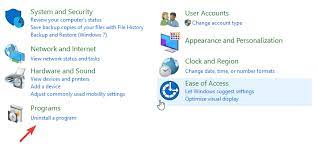
Step 1: Click on “Start” button and type “Control Panel” in Windows search and open “Control Panel”
Step 2: In the opened “Control Panel”, choose “Uninstall a program” and find “Cisco AnyConnect VPN” client and choose “Repair”
Step 3: Follow On-Screen instructions to finish the repairing process. Once done, restart your computer and please check if the problem is resolved.
Procedure 2: Allow VPN to freely communicate through Firewall
Step 1: Click on “Start” button and type “Allow an App” in Windows Search and open “Allow an App through Windows Firewall”
Step 2: Now, click on “Change Settings”
Step 3: Make sure that “Cisco VPN” is on the list and it’s allowed to communicate through Windows Firewall. If not, click “Allow another App” and add it
Step 4: Check both “Private” and “Publicrong” > Network boxes
Step 5: Confirm changes and open Cisco VPN
Procedure 3: Check Virtual Adapter driver in Device Manger and update it
Step 1: Press “Windows + X” key from keyboard and select “Device Manager”
Step 2: In the opened “Device Manager” window, locate and expand “Network Adapters”
Step 3: Right-click on Virtual Adapter and select “Update driver software”
Step 4: Follow On-Screen instructions to finish the updating process.
Step 5: Once done, restart your computer and please check if the problem is resolved.
Procedure 4: Tweak Registry and Repair Cisco VPN
Step 1: Press “Windows + R” keys together from keyboard and type “regedit” in “Run Dialog Box” and then hit “Ok” button
Step 2: In the opened “Registry Editor” window, navigate to “HKEY_LOCAL_MACHINE/SYSTEM/Current/Control/SetServices/CVirtA”
Step 3: Right-click on the “DisplayName” registry entry and choose “Modify”
Step 4: Under “Value Data” section, make sure that the only body of text which stands is Cisco System VPN Adapter
Step 5: Save the changes and try running Cisco AnyConnect VPN again.
Procedure 5: Update the AnyConnect
Step 1: Go to “ASDM > Configuration > Remote Access VPN > Network (Client) Access > AnyConnect Client Software”
Step 2: You can either replace the existing the image or add a new one.
Step 3: After that, connect to the ASA. The client will be updated automatically.
Procedure 6: Create Trustpoints for each certificate being installed
Step 1: Open the “Cisco ASDM”
Step 2: Under “Remote Access VPN” window pane, click on “Configuration” tab and expand “Certificate Management” and click on “CA Certificates”
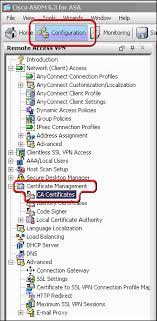
Step 3: Click on “Add” button
Step 4: Assign a “TrustPoint Name” to the certificate like “DigiCertCA2” and select “Install from the file” Radio button and browse to “DigiCertCA2.crt”, then click on “Install Certificate”. Repeat this process of adding new trustpoint and installing certificate file for “DigiCertCA.crt”
Step 5: Under “Remote Access VPN”, expand “Certificate Management” to “Identify Certificates”. Select the identity you created for the CSR with “Expiry Data” and click on “Install > Install Certificate”
Step 6: The Certificate now needs to be enabled. To do so, click on “Advanced > SSL Settings > Edit > Primary Enrolled Certificate” and select your certificate and then click on “Ok”
Step 7: ASDM will then show your Certificate details under trustpoint
Procedure 7: Perform Clean Reinstallation
Step 1: Navigate to “Control Panel” and choose “Uninstall a program”
Step 2: Uninstall “Cisco AnyConnect VPN Client”
Step 3: Navigate to System partition and delete everything Cisco-related from programs folder
Step 4: Once uninstalled completely, restart your computer
Step 5: After that, download latest version of “Cisco AnyConnect” from “Cisco official website”
Step 6: Double-click on installer file and follow on-screen instructions to finish the installation.
Step 7: Once installed, restart your computer again and please check if the AnyConnect Certificate error is resolved.
Conclusion
Cisco AnyConnect is VPN service that offers Standard VPN encryption and protection. When we talk about AnyConnect Secure Mobility Client, it is modular endpoint software product. It not only provides Virtual Private Network (VPN) access through Secure Sockets layer (SSL) and Internet Protocol Security (IPsec) Internet Key Exchange version2 (IKEv2), but also offers enhanced security through various built-in modules.
I am sure this article helped you to “Fix Cisco AnyConnect Certificate Validation Failure Windows 10” with several easy methods/procedures. You can choose/follow either one or all procedures to fix this issue.
If you are unable to fix Cisco AnyConnect Certificate Validation Failure problem with the solutions mentioned above, then it might possible that your System has infected with malware or viruses. According to security researchers, malware or viruses cause several damages in your computer.
In this case, you can scan your computer with powerful antivirus software that has the ability to delete all types of malware or viruses from System.
You can also try another possible solution to fix this issue. We recommended you to Repair your PCs/laptops with powerful PC Repair Tools/Software that has the ability to remove all the faculty software, clean System registry, remove all types of malware or viruses, fix all types of bugs or errors and improves System performance as well. You can download powerful PC Repair Tool/Software via “Download” link below.
Is Your PC Behaving Abnormal & Needs Instant Optimzation?
We recommend you to choose Advanced System Repair Suite which is dedicated to offer complete options to optimize a PC, fix any Windows error, and remove malware threats in easy. The software is award winning and suggested as the best malware fix application supporting all Windows versions including XP/Vista/7/8/8.1/10. Just 3 steps to avail error free PC.
- Download Advanced System Repair and install on your PC. (Follow all on screen instructions when installer is executed)
- Click “Scan Your PC” button to scan all present issues, errors, junk files, and malware threats.
- Finally, click “Start Repair” to fix all detected problems in next few minutes.

