What is ‘Telegram App not working or opening’ issue?
If you are experiencing ‘Telegram App not working or opening’ issue while trying to open Telegram App in your Android/iOS device, then you are in right place for the solution. Here, you will be guided with easy steps/methods to resolve the issue. Let’s starts the discussion.
‘Telegram’ App: Telegram is proprietary cloud-based Instant Messaging (IM) System with free-open source, cross-platform clients. Telegram service provides End-to-End encryption video calling, VoIP (Voice over Internet Protocol), file sharing, and several other features. This service is available for Android, iOS, iPadOS, Microsoft Windows OS, MacOS, Linux devices. This service surpassed 500 million monthly active users in January 2021.
However, several users reported that they faced ‘Telegram App not working or opening’ issue on their Android/iOS device while they tried to open Telegram app. One core reason behind this issue can be your internet connection problem. Poor internet connection or some issue with internet connection could reason behind Telegram App not working issue. You should make sure you have stable internet connection and there is no issue with internet connection and its speed.
In sort, before troubleshooting the issue, you should check if your internet works for other apps in your device or not. You can also try access a webpage on your browser, send a text on WhatsApp and/or watch a video on YouTube in order to check your internet connection status. This issue can also be occurred due to corrupted cache of Telegram app, outdated Telegram app, app is restricted by your internet service providers or network administrator, required permissions are not given to Telegram app in your device, and others.
This issue can be occurred if Telegram app is not allowed to use your device’s mobile data in app permission settings. You can give all necessary permission like allow your mobile data access to Telegram in order to fix the issue. Also, you can perform Telegram app reset and/or Telegram app update in order to fix the issue. Let’s go for the solution.
Table of Contents
How to fix Telegram App not working or opening issue in Android/iOS?
Method 1: Check Telegram Service/server status
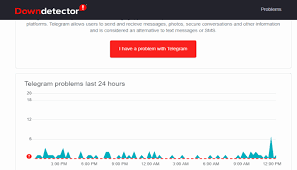
Before troubleshooting the issue, you should check if Telegram server/service is up and running properly. It might possible that Telegram service is currently unavailable or some issue with Telegram service that’s why you are facing the issue while trying to access. You can check the Telegram Service status by visiting ‘DownDetector page’ or visit ‘https://downdetector.com/’ page. On the opened page, enter ‘Telegram’ for the search and check the status of Telegram. If you investigate Telegram service is not running at this time or have some issue, then you will need to wait until the server issue is resolved.
Method 2: Check your internet connection
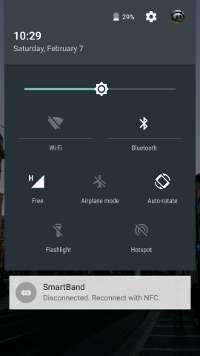
This issue can also be occurred due to issue with your internet connection. You can try to fix the issue by restarting your Mobile Data or WiFi in your device, or enabling and disabling Airplane Mode in your phone, and then retry running Telegram app, check if it works for you. If not, try restarting your phone and after restart, check if Telegram app is working. If it is still not working, you can perform router reset/restart operation (if applicable) in order to fix the issue. Restarting router will resolve any temporary glitch in router.
Method 3: Grant relevant permissions to Telegram
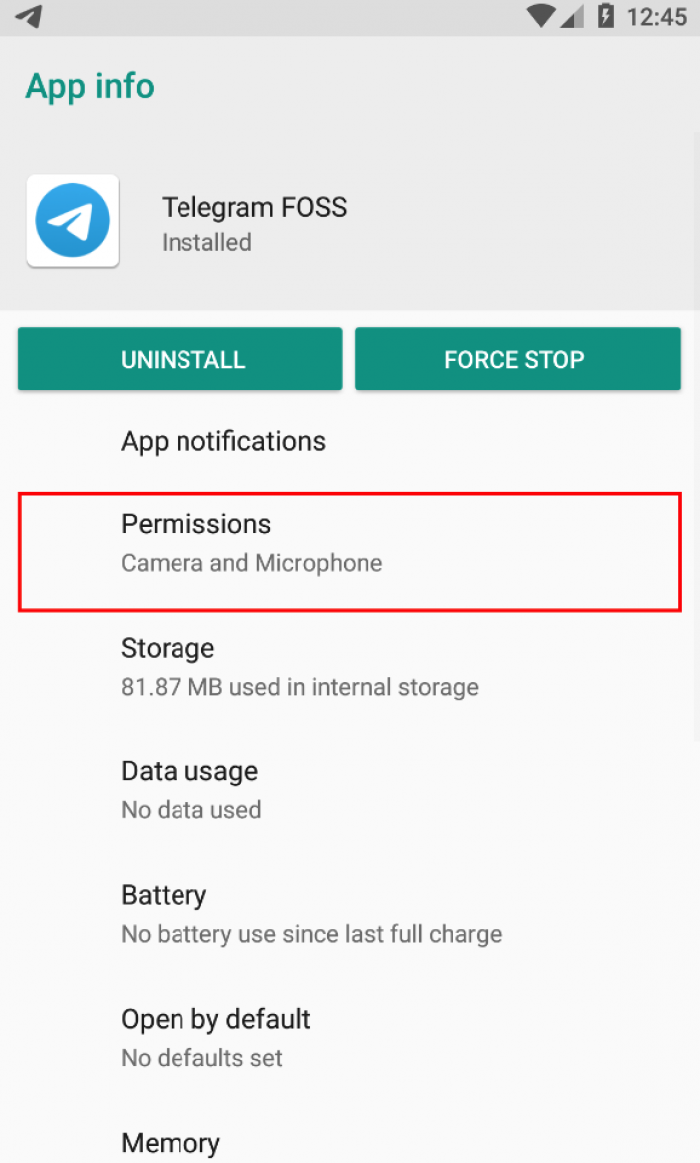
This issue can also be occurred if you have provided required permission to Telegram app in your device. You can give Mobile Data and Background App Refresh permission in your iOS device, and enable background data on Android for Telegram in order to fix the issue.
Grant required permission to Telegram on Android:
Step 1: Long-press on ‘Telegram’ app icon in Android device and go to ‘App Info’ of Telegram
Step 2: Go to ‘App Permissions’ and make sure the relevant permissions like Background Data are enabled for app
Grant required permission to Telegram app in iOS:
Step 1: Open ‘Settings’ App in iOS device and go to ‘Telegram’
Step 2: Enable ‘Background App Refresh’ and ‘Mobile Data’ option if disabled
Method 4: Clear Cache and Data of Telegram App
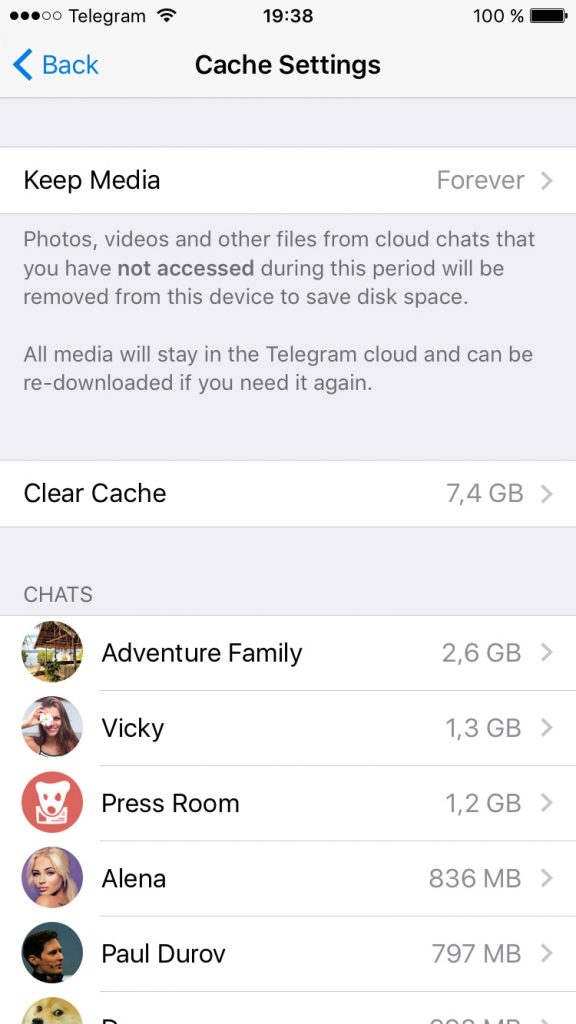
One possible way to fix the issue is to clear Telegram App cache and data in your device.
On Android:
Step 1: Long-press Telegram App icon and go to ‘App Info’ of Telegram
Step 2: Go to ‘Storage’ and click on ‘Clear Cache’ and then click ‘Clear Data’
Step 3: Once done, retry opening Telegram app and check if the issue is resolved.
Method 5: Disable Battery Saver Mode in your device
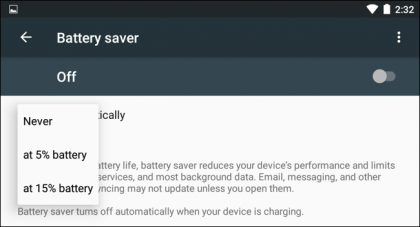
Battery Saver Mode is intended to prevents apps from running in background to save some battery juice. You can disable Battery Saver Mode if it is ON, in order to fix the issue.
On iPhone:
Step 1: Open ‘Settings’ App and go to ‘Battery’
Step 2: Disable ‘Low Power Mode’ from the menu
On Android:
Step 1: Open ‘Settings’ app and go to ‘Battery > Battery Saver’
Step 2: Disable ‘Battery Saver’ option and retry running Telegram app and check if the issue is resolved.
Method 6: Disable Data Saver Mode
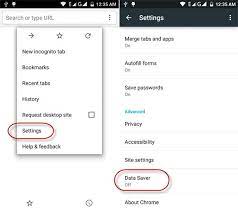
Data Saver Mode in your device could be hindering Telegram to function normally. You can disable this option in order to fix the issue.
On IPhone:
Step 1: Open ‘Settings’ App and go to ‘Cellular > Cellular Data Options’ and disable ‘Low Data Mode’ option from menu
On Android:
Step 1: Open ‘Settings’ App and go to ‘Network & Internet > Data Saver’ and disable ‘Data Saver’ option
Step 2: Once done, retry running Telegram app and check if the issue is resolved.
Method 7: Update Telegram App
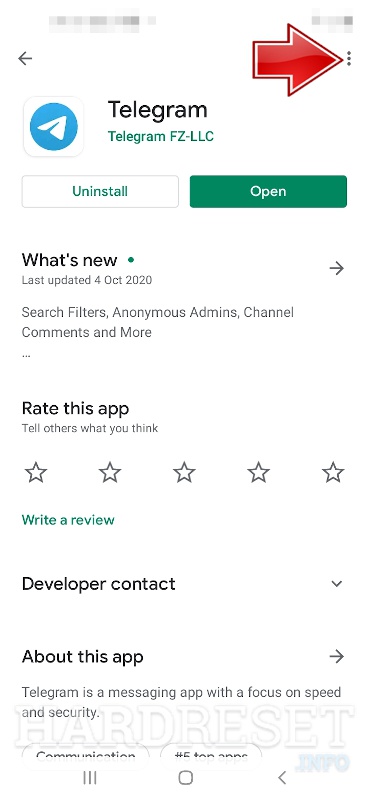
This issue can also be occurred if Telegram app is outdated or you are using outdated version of Telegram. You can update Telegram App in order to fix the issue. To do so, you need to open ‘Google Play Store’ app or ‘App Store’ in your Android/iOS device and install the latest update for Telegram in your device. Once updated, retry opening Telegram app and check if the issue is resolved.
Method 8: Disable VPN client or Proxy app in your device
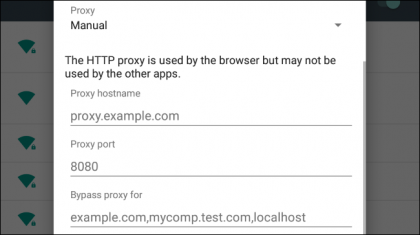
This issue can be occurred due to enabled VPN or proxy in your device. You can change your geo-location on VPN or proxy to a geo-location where Telegram is allowed to run and check if it works for you. If not, you can disable VPN/proxy and use your Mobile Data or WiFi network, then retry accessing Telegram app and check if the issue is resolved.
Method 9: Reinstall Telegram App
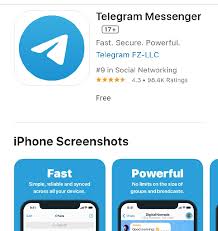
If the issue is still persist, then you can try to fix the issue by uninstalling Telegram app and then reinstall it in your device. To do so, long-press on Telegram app icon and drag it to top or bottom to uninstall section (Depending on your device model, uninstalling app by dragging it to top or bottom to Uninstall section, may differ). Once uninstalled, open ‘Google Play Store’ or ‘App Store’ and download/install Telegram app in your device. After that, open Telegram app and check if the issue is resolved.
Conclusion
I am sure this post helped you on How to fix Telegram App not working or opening issue in Android/iOS with several easy steps/methods. You can read & follow our instructions to do so. That’s all. For any suggestions or queries, please write on comment box below.

