If you are facing IPVanish error – failed to establish connection to the server’ in your Windows 10/11 computer when you try to connect to IPVanish VPN server using IKEv2 protocol, and you are looking for ways to fix this error problem, then you are in right-place for the solution. Here, you are provided with easy ways to fix this error problem. Let’s starts the discussion.
Table of Contents
What is IPVanish?
IPVanish provides excellent server spread and unlimited simultaneous device condition. It is US based VPN solution designed to allow P2P, unlimited device connections, provides 2000+ servers, The initial screen of IPVanish you are presented with a quick connected dashboard with world map that allows you to choose your server and jump right-in. This VPN solution is available for Windows, macOS, iOS, Android, Chrome, Linux, and a few others. It also supports number of protocols such as WireGuard, IKEv2, and OpenVPN.
What is IKEv2 protocol?
IKEv2 stands for Internet Key Exchange Version 2. IKEv2 protocol is tunnelling protocol based on IPSec. The purpose of this protocol is to establish the secure VPN communication between VPN devices and defines negotiation and authentication process for IPSec security associations (SAs). IKEv2 protocol is mixture of key management protocol (IKEv2) and tunnelling and data-transporting tunnel (IPSec).
What is IPVanish failed to establish connection to the server using IKEv2 protocol?
It is common IPVanish VPN connection issue occurred on your Windows 10/11 computer when you try to connect to IPVanish VPN server using IKEv2 protocol in your IPVanish VPN app settings. Several users reported when they tried to connect to IPVanish VPN server on their Windows 10/11 computer, they experience IPVanish connection fails to establish issue with ‘IPVanish failed to establish connection to the server’ error or ‘failed to establish connection to the server’ – IPVanish error on the screen.
This error problem is occurred possibly due to IKEv2 protocol is selected as VPN protocol in IPVanish VPN Client app settings in your computer. This issue is caused by network stack misconfiguration issue on your Windows computer. Sometimes, this type of issue is occurred due to some issue with your Windows computer and IPVanish VPN Client app. You can fix the temporary issue just by restarting your Windows computer and then restart IPVanish VPN app, and then check if it works for you toward resolving the issues.
This issue can be occurred due to corrupted/outdated IKEv2 WAN Miniport driver/network driver, outdated Windows OS, issue with active protocol in IPVanish VPN app settings, issue with IPVanish app itself, and other issues in your computer. If you are facing the same issue, then you can follow the below steps to fix the issue. Let’s go for the solution.
How to fix IPVanish failed to establish connection to the server using IKEv2 protocol in Windows 10/11?
Method 1: Restart your computer
Sometimes, this kind of problem can be occurred due to some temporary issues in your Windows computer. You can fix the issue just by restarting your Windows computer and then restart IPVanish VPN app and check if the issue is resolved.
Method 2: Update Windows OS
Updating Windows OS to latest version can resolve the issue.
Step 1: Open ‘Settings’ app in your Windows PC via Windows Search Box and go to ‘Update & Security > Windows Update’ and click ‘Check for Updates’ button
Step 2: Download and install the available updates in your computer, and once updated, restart your computer and check if the issue is resolved.
Method 3: Reinstall IKEv2 WAN Miniport Driver
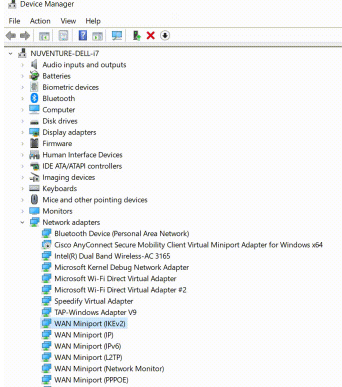
One possible way to fix the issue is to uninstall and reinstall IKEv2 WAN Miniport driver in computer.
Step 1: Open ‘Device Manager’ app in Windows PC via Windows Search Box and click ‘View > Show hidden devices’ from menu
Step 2: Now, expand ‘Network Adapters’ category, right-click on ‘IKEv2 WAN Miniport Driver’, and select ‘Uninstall Device’ to uninstall it.
Step 3: After that, click ‘Action > Scan for hardware changes’ from menu to reinstall IKEv2 WAN Miniport Driver in computer. Once done, check if the issue is resolved.
Download or reinstall IKEv2 WAN Miniport Driver Update in Windows PC [Automatically]:
You can update all Windows drivers including IKEv2 WAN Miniport driver update in computer using Automatic Driver Update Tool. You can get this tool through button/link below.
⇓ Get Automatic Driver Update Tool
Method 4: Change IKEv2 protocol to OpenVPN in IPVanish App settings
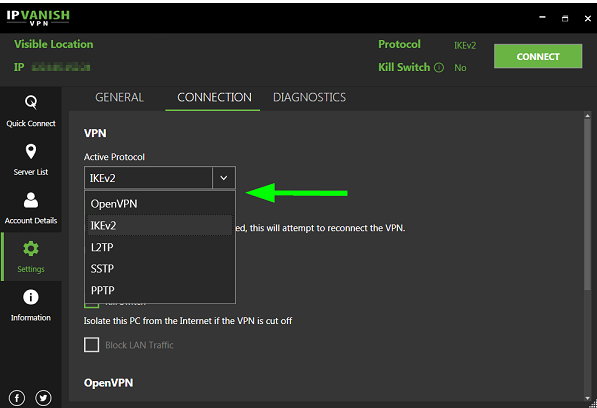
Another way to fix the issue is to change IPVanish VPN App’s protocol settings from IKEv2 protocol to OpenVPN.
Step 1: Open ‘IPVanish’ app in Windows PC and go to ‘Settings’
Step 2: Click ‘Connection’ tab and change the active protocol to ‘OpenVPN’ and save the changes. Once done, retry connecting to IPVanish VPN server and check if the issue is resolved.
Method 5: Contact IPVanish Support
If the above methods didn’t work for you, you can contact IPVanish Support official, report your problem to them and ask them for the solution to fix this error problem. Hope your problem will be resolved by the official.
Fix IPVanish failed to establish connection to the server error problem in Windows PC [Automatically]:
‘PC Repair Tool’ is quick & easy ways to find and fix IPVanish VPN App relating issues in Windows computer like ‘IPVanish failed to establish connection to the server’ error. You can also use this tool to find and fix some other Windows issues like the issue with programs/applications, malware or viruses infections in computer, corruption in system files or registry, and other system issues with just few clicks.
Conclusion
I am sure this post helped you on How to fix IPVanish failed to establish connection to the server error problem in Windows 10/11. You can read & follow our instructions to do so. That’s all. For any suggestions or queries, please write on comment box below.
Q/A:
Q 1: Why can’t I connect to the internet while connected to IPVanish?
A: Several users reported about this issue and explained they are unable to connect to internet on their Windows computer with their computer is connected to IPVanish. This issue indicates you are unable to connect to the internet with IPVanish VPN connection in your computer. The possible reasons behind the issue can the the issue with internet connection, overloaded IPVanish servers, wrong selection of IPVanish VPN protocol, issue with IPVanish server itself.
Q 2: How to setup IPVanish IKEv2 protocol in Windows 10?
A: To do so, you can follow the steps below.
Step 1: Open ‘Settings’ app in Windows PC via Windows Search Box and go to ‘Network & Internet > VPN’
Step 2: Click ‘+ Add a VPN Connection’ button, and provide the below details.
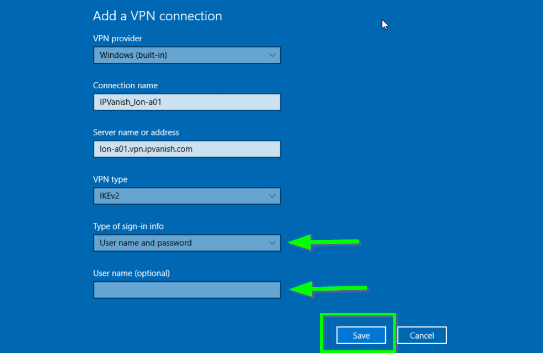
- VPN Provider: Windows (built-in)
- Connection Name: IPVanish_ServerName.
- Server name or address: Select your preferred server from our server list. E.g., lon-a01.vpn. ipvanish.com. You can use any server from our server list. Ensure to add .vpn between the server (lon-a01) and .ipvanish.com.
- VPN Type: IKEv2
- Type of sign-in info: Username and password
- User Name: IPVanish_Username
- Password: IPVanish_Password
Step 3: Now, click ‘Save’ button to save the setup
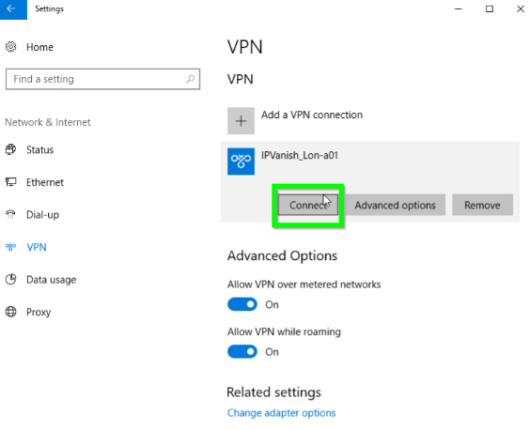
Step 4: Now, back to ‘VPN’ settings page and click ‘Change Adapter Options’
Step 5: In next page, Find the IKEv2 connection you established and right-click it. Select Properties > Networking > IPv4 > Properties > Advanced and check the Use default gateway on remote network box.
Step 6: Finally, click ‘Ok’ button to save the changes.
Step 7: Now, click ‘Connect’ button to connect the IPVanish IKEv2 protocol connection from VPN settings window, and it is done.


