In this post, we are going to discuss on How to fix Clothes is not working Roblox issue on Windows 10/11. You are provided here with easy ways to fix the issue. Let’s starts the discussion.
Table of Contents
What is Roblox?
Roblox is online game platform and game creation system designed & developed by Roblox Corporation. It allows you to program games and play games created by other users. Roblox is free to play, with in-game purchases available through virtual currency called Robux. Roblox is available for Windows OS, iOS, Android OS based devices, and Xbox One. Roblox has variety of popular games. As of May 2020, the most popular games on Roblox had over 10 million monthly active players each.
What is ‘Clothes not working’ issue on Roblox?
Roblox service also offers you can customize your look via wearing clothes that can be obtained through Roblox Catalog. Roblox Catalog offers you can purchase clothing items designed by other players with ‘Robux’ virtual currency. It is quite simple to obtain clothes and accessories in Roblox through Roblox Catalog official.
However, several users reported they faced Clothes not working issue on Roblox when they tried to change clothes or customize their Avatar in Roblox. This issue indicates you are unable to change your clothing in Roblox’s avatar for some reasons. Sometimes, this error problem is appealed with ‘Failed to Wear Outfit’ error which is usually appeared at top of page with red-bar across it. While sometimes, when you try to change it manually by replacing a single item or complete outfit, you may receive ‘Error while updating worn items’ error.
The possible reasons behind the issue can be issue with Roblox server itself. If you investigate there is some issue with Roblox server itself or Roblox server is down temporarily, then you will need to wait until the server issue is resolved. However, this issue can be occurred due to some issue with Roblox like corrupted avatar’s data on Roblox, corrupted/outdated Roblox app, issue in your computer like corrupted temporary files or other issues in computer. It is possible to fix the issue with our instructions. Let’s go for the solution.
How to fix Clothes not working Roblox?
Method 1: Restart your computer and network/internet connection
This type of issue can be occurred due to some temporary issues in Windows computer. You can fix the temporary issue just by restarting your computer and network device (router, modem or WiFi device), and then check if it works for you toward resolving the issue.
Method 2: Check Roblox server status
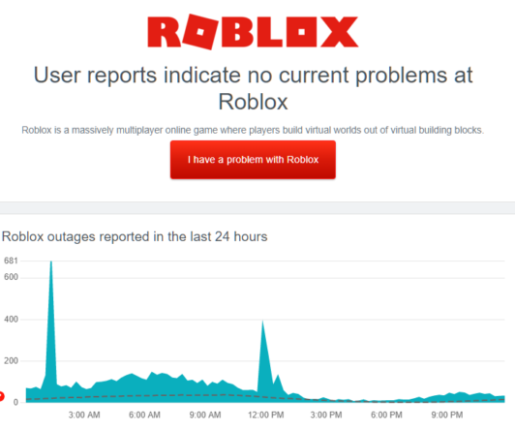
This issue can be occurred due to some issue with Roblox server itself. You can check Roblox server status via ‘DownDetector.com’ website and check if server is up and running. If you investigate there is some issue with Roblox server, then you will need to wait until the Roblox server issue is fixed.
Method 3: Try recreating your Roblox’s avatar
This issue can be occurred if your avatar’s data on Roblox is corrupted that’s why you are facing clothes not working/loading on your game. You can fix the issue by re-creating your Roblox’s avatar and then check if the issue is resolved.
Method 4: How to Creates clothes on Roblox? (re-Creating clothes on Roblox to fix the issue)
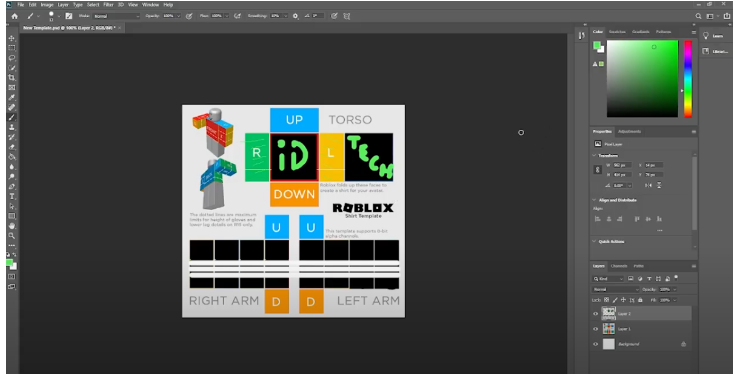
You can re-create clothes on Roblox to fix the issue. It might possible you applied to create clothes on Roblox in wrong. Here is the right way to create clothes on Roblox, and apply this toward fix.
Step 1: Create a Roblox account, and Obtain Robux
Step 2: Navigate to “create a shirt” screen
Step 3: Download the shirt template
Step 4: Upload the updated Photoshop file to Roblox
Step 5: Get shirt approved
Step 6: Configure shirt for monetization
Method 5: Clear Temp files in computer
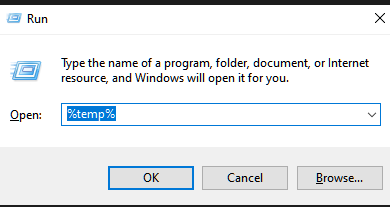
Another way to fix the issue is to clear temp files in computer.
Step 1: Press ‘Windows + R’ keys on keyboard, type ‘%temp%’ in ‘Run’ window and hit ‘Ok’ button to open Temp folder
Step 2: In the opened window, select all items and then delete them. Once done, re-launch Roblox and check if the issue is resolved.
Method 6: Fix when Roblox Avatar editor fails in updating your worn clothes and items due to server-side issue
Step 1: On Roblox app, click on the name of the item you wish to equip
Step 2: Once item or cloth page opens, click ‘Three-Dots’ icon near in main name of item and from dropdown, select ‘Wear’
Step 3: You will get a green bar on top saying ‘AddedtoyourAvatar’
Step 4: You can click on your Avatar tab from left-pane and see your updated Avatar wearing the item right away.
Method 7: Reinstall Roblox
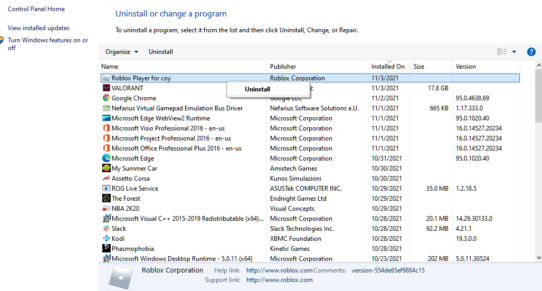
If the issue is still persist, you can uninstall and reinstall Roblox in computer to fix.
Step 1: Open ‘Control Panel’ app in Windows PC via Windows Search Box and go to ‘Uninstall a Program > Programs & Features’
Step 2: Find and right-click ‘Roblox’, and select ‘Uninstall’ to uninstall it and after that, restart your computer.
Step 3: After restart, open Roblox official site and download & install Roblox app in your computer from there. Once installed, launch Roblox app and recreate clothes in Roblox, and check if the issue is resolved.
Fix Clothes not working on Roblox in Windows 10/11 [Automatically]
‘PC Repair Tool’ is quick & easy ways to find and fix Clothes is not working on Roblox in Windows PC. You can also use this tool to find and fix BSOD errors, DLL errors, EXE errors, problems with programs/applications, malware or viruses infections in computer, system files or registry issues, and other system issues with just few clicks.
⇓ Get PC Repair Tool
Conclusion
I hope this post helped you on How to fix Clothes is not working issue on Roblox in Windows PC. You can read & follow our instructions to do so. That’s all. For any suggestions or queries, please write on comment box below.
Q/A:
Q 1: Why can’t i see my clothes on Roblox?
A: The possible reasons behind this issue can be:
- Roblox Avatar editor error fails in updating your worn clothes
- Issue with Roblox Server
- Corrupted your avatar’s data on Roblox
- Corrupted Temporary cache files in Windows computer
- Corrupted Roblox app and its cache
- Created clothes in wrong way like image pixel wide is not supported as clothes on Roblox.
Q 2: How to fix Layered clothing not working Roblox?
A: Several users reported they faced layered clothing or 3D clothing not working issue on Roblox and not loading/working in game. This issue can be occurred due to corrupted Roblox app and its cache, corrupted temporary files in computer, issue with Roblox server, and other issues. If you are facing the same, then you are in right-place for the solution. Let’s go for the solution.
Step 1: Check Roblox server status
Step 2: Clear Temp files in computer
Step 3: Re-create layered clothes on Roblox
Step 4: Uninstall and reinstall Roblox.
Q 3: Why Clothes not showing up Roblox?
A: There could be several reasons behind the issue including Corrupted your avatar’s data on Roblox, Corrupted Temporary cache files in Windows computer, Roblox Avatar editor error fails in updating your worn clothes, Issue with Roblox Server, Corrupted Roblox app and its cache, and Created clothes in wrong way like image pixel wide is not supported as clothes on Roblox.

