HP OfficeJet Pro 9015 or HP 9015 is All-In-One Printer can print, scan, copy and fax. You can use this all-in-one printer to make mobile printing using ‘HP Smart App’ and ‘AirPrint App’. HP 9015 printer offers you to connect this printer to your computer using USB cable to USB port, and wireless-N (802.11/b/g/n), Wifi Direct and Ethernet connectivity as well as 2RH-11 Modem ports to connect printer device to computer. Before using this printer on Windows 10, you need to install HP OfficeJet Pro 9015 Driver.
HP OfficeJet Pro 9015 All-In-One Printer is compatible with both PCs and Mac means you can use this multifunctional printer on your Microsoft Windows OS and macOS based devices. It also features scanning to your email, network or the cloud, using ‘Smart Tasks’ shortcuts, and enjoy results in vibrant color page after page.
HP OfficeJet Pro 9015 printer can print up to 22 ppm in black and up to 18 ppm in color as well as borderless photos and brochures, copy resolution up to 600 dpi, scan resolution up to 1200dpi and fax with a 100-page memory and 99-number speed dial sends information in as little as 4sec/page.
If you have HP 9015 printer & scanner (All-In-One Printer) and want to use this in your Windows computer, then before utilizing this high-quality printer & scanner, you should make sure that HP OfficeJet Pro 9015 Driver is properly installed or not. If not, then you need to download and install the latest & correct driver for your Windows OS according to printer model.
If you are not aware, printer/scanner driver is essential software act as mediator between your printer/scanner (Hardware device) and Operating System installed in your computer. For example, if you have HP OfficeJet Pro 9015 – HP printer model connected to Windows 10 64-bit OS based computer, then printer/scanner driver according to this printer model and OS architecture must be installed.
Without HP OfficeJet Pro 9015 Driver, you can’t use this printer and even computer can’t recognize/detect your printer. You can download and install this driver software from HP Official Site or install the driver package using printer/scanner driver CD/DVD if available. Let’s go for steps.
How to download and install HP OfficeJet Pro 9015 Driver on Windows 10?
Step 1: Open your web browser and visit ‘HP Software and Driver Downloads’ page (Official) or ‘https://support.hp.com/in-en/drivers’
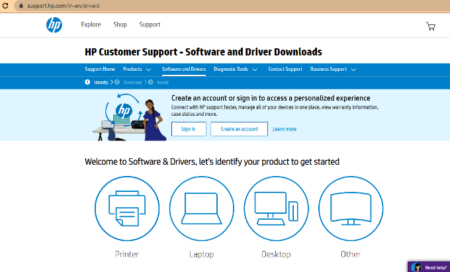
Step 2: Scroll down to ‘Welcome to software & Drivers, let’s identify your product to get started’ and select ‘Printer’ from list
Step 3: In next page, scroll down to ‘Enter your product name’ section and enter your HP printer model like ‘OfficeJet Pro 9015’ and select ‘HP OfficeJet Pro 9015 All-In-One Printer’
Step 4: In ‘HP 9015 printer driver’ page, expand ‘Driver-Product Installation Software’ category and click on ‘Download’ button on available driver or ‘HP Easy Start Printer Setup Software’
Step 5: Now, double-click on ‘Setup file’ or ‘Downloaded file’ and follow on-screen instructions to finish installation.
Step 6: Once done, restart your computer to save the changes and try connecting this HP printer to your computer, and check if it works.
How to Reinstall HP OfficeJet Pro 9015 Driver on Windows 10 using ‘Driver & Software Installation CD’?
Step 1: If available, insert the ‘Driver & Software Installation CD’ into CD-ROM drive of your computer
Step 2: Open ‘File Explorer’ and locate your CD-ROM drive, double-click it to start installation process.
Step 3: Follow on-screen instructions to finish installation.
Step 4: Once done, reboot your computer and check if printer works.
If HP 9015 Driver is not properly installed:
Note that if printer driver is missing or corrupted, then at first you will need to check the status of printer driver and if it is not properly installed, then you can uninstall the driver and reinstall it using above method. Or if HP 9015 Driver is outdated, then you will need to update or reinstall the driver to fix.
Updating HP OfficeJet Pro 9015 Driver to latest version fixes bugs and improves performance. It means if you are facing any problem with your HP OfficeJet Pro 9015 in your computer like HP printer not detect Windows 10, HP OfficeJet Pro 9015 not scanning or other similar issues. So, you should check if driver is up-to-date.
Conclusion
I am sure this post helped you on how to download, reinstall or update HP OfficeJet Pro 9015 Driver on Windows 10. You can read & follow our instructions to do so. That’s all. If this post really helped you, then you can share this post with others to help them.

