Dx11 feature level 10 is required to run the engine Valorant is a common gaming issue. Not only Valorant users, gamers of PUBG, Fortnite and Ark and other many games also experienced this issue. A pop-up with this error message appears on the screen and they are not able to play the game.
This is very miserable as you are not able to enjoy your games on Windows 10. However, this is not the something that can’t fix. In this article, we will provide you complete info about the error and guide you how you can get rid of this.
What does Dx11 feature level 10 is required to run the engine error mean to?
This particular error message signifies that the application engine is not able to use “Direct 3D Feature Level” version 10.0. If you have installed the latest DirectX version on your OS, this error means either your GPU does not meet the minimum system requirements or is running on outdated driver software. This error becomes common if running apps and games require extensive graphical processor.
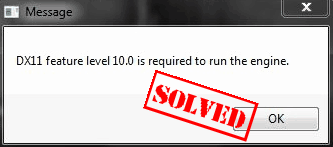
Know about “DirectX”
DirectX is a collection of application programming interfaces from Microsoft. DX11 is its latest generation of APIs. It handles the relation between multimedia hardware such as sound cards, graphic cards and the OS. Also, it provides means for the game or other application to determine hardware capabilities for the users and adapt its parameters to provide the best experience.
Don’t confuse the two DirectX runtime environments with the Direct 3D Hardware Feature level. The former one describes the DirectX version that OS can support. On the other hand, The Direct 3D Hardware Feature Level describes as the support provided by the GPU. Thus, you might receive Direct 3D Hardware Feature error even you are having the latest DirectX runtime environment.
Check which DirectX version you are using
DirectX 12.0 Runtime is the default app you find on your Windows 10 OS latest version. But, you need to use the latest DirectX APIs so that your GPU could support it. Run DirectX Diagnostic Tool (dxdiag) by the steps provided below to confirm which DirectX version is supported by your OS:
- Press Windows + R and type dxdiag,
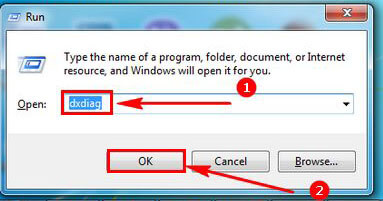
- This provides you access to the built-in Windows tool,
- Here, you can view the DirectX runtime version under System Information in the System tab,
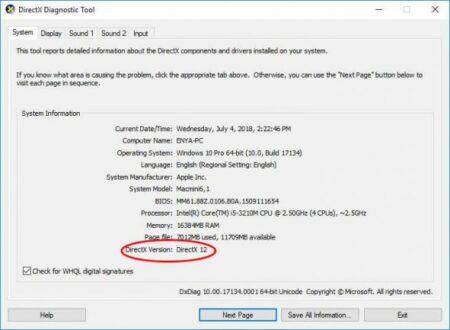
- To check if your GPU is supporting the required feature level, go to the Display tab, select Drivers.
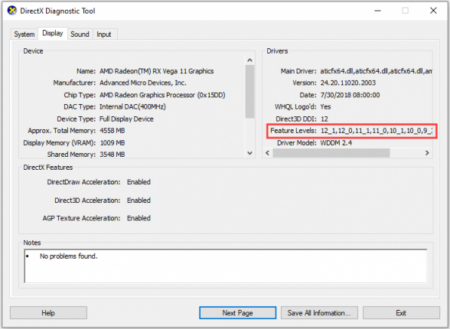
In case, the Feature Level 10_0 (10.0) is not showing there, these are the possible outcomes can be extracted:
- Outdated GPU drivers installed – you need to update this. It could not shop up inside the DirectX Diagnostic Tool if your system lacks the driver that could instruct the graphic hardware how to use the respective feature level.
- Needs an additional platform update to Windows – for example, if you are Windows 7 and Windows XP users, you might need upgrade to the latest Windows 10,
- GPU does not support Feature Level 10.0 – you need to buy a new graphic card in this case.
DirectX 12 has backward capability. Thus, you require all runtime distributions present on your system. Many legacy games can only be found only on older DirectX APIs may be on DirectX 9.0c or lower. In such a case, you would require the particular distribution so as to run the program.
Method to fix Dx11 feature level 10 is required to run the engine error
On running DirectX Diagnostic tool, if you found that you have DirectX 10 runtime or newer version and your GPU supports the required Direct3D Feature level, you would have to check for necessary components so that run Valorant or other program you are using. But, if Dx11 feature level 10 is required to run the engine occurs even if you met the system requirements, you should go with our below fixes.
Automatic way to fix this issue
Below a direct download link for PC Repair Tool is provided for you. The tool is dedicated towards finding and deleting any system based issues. This could be any BSODs, EXEs errors, DLLs errors, virus infections, system files and registries errors, apps and system mal-functions and so on. Feel free to use it.
⇓ Get PC Repair Tool
Method 1: Run Valorant using dedicated GPU
If you have two cards, the system chooses between the two after analyzing that how many resources are required by the program. But, in the Battery setting mode, this system feature is overridden by the battery-saving utility – it might force the system to run the program with the one that consumes fewer resources.
The solution for this is to set the Performance Mode utility or uninstall the software altogether. However, if you do not intend to delete the battery manager, better you force your dedicated GPU- Right-click on the game shortcut and choose the option that says Run with Graphic Processor. Select your card and see if the problem solved.
If yes, return to this settings click on the Change default graphics processor and set a permanent rule to the program to use the dedicated GPU from the Control Panel Settings.
Method 2: Update your graphic card driver
An obvious method to solve the Dx11 feature level 10 is required to run the engine valorant issue is to update the graphic card drivers. The ideal way of doing this is to depend on the video card manufacturer. You would get the automatic software driver update on Windows 10 and Windows 8 versions.
But, even if the Windows automatically download and install a driver for your GPU, it is possible that it is not the latest one. You might get into this error while running Valorant because the GPU doesn’t know how to use the feature despite having the supporting hardware. The driver update would be the solution for this. Going to the GPU manufacturer is an universal way of doing this, however the most reliable option is to use the Device Manager:
- Press Windows+ R, type devmgmt.msc and h it Enter to open Device Manager,
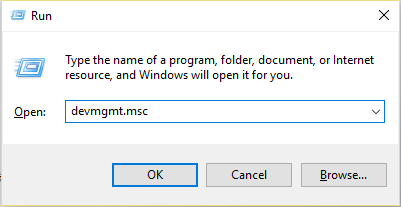
- Scroll down to find Display Adapters and expand it,
- Right-click on the graphic driver and select Update Driver,
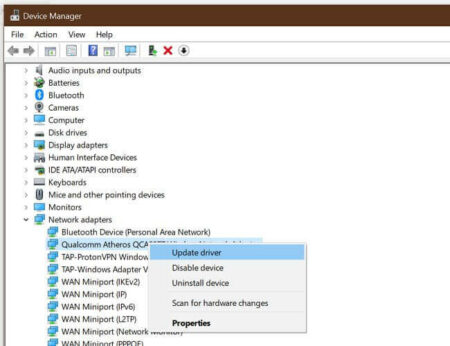
- Then, click on Search automatically for updated driver software,
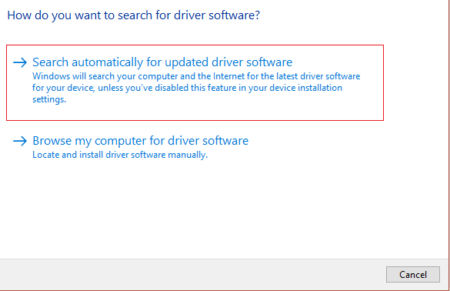
- Wait till the Windows scan online for drivers, found a newer one and install it on your system
If you want to update driver manually, visit the driver manufacturer website or visit the Microsoft Office website and search for the latest driver with the device compatibility:
- Nvidia Graphics Cards users visit – https://www.nvidia.com/Download/index.aspx?lang=en-us
- AMD Graphics Cards users visit – https://www.amd.com/en/support
- Intel Graphics Cards users visit – https://www.intel.in/content/www/in/en/support/topics/oems.html
You can use, instead, the automatic driver updating tools available online. Using them, you will not require knowledge of the system capability and driver manufacturer as the tools will take care of all such things .Below is the direct download link for one such tools.
⇓ Get Automatic Driver Update Tool
Method 3: Repair DirectX runtime environment
It may be the case that the DirectX installation gets corrupted. While APIs include in the DirectX package rarely breaks, it may sometime happen. You can’t uninstall DirectX, but can repair the DirectX files with the help of DirectX End-user Runtime Web installer and DirectX Redist:
Visit the https://www.microsoft.com/en-us/download/details.aspx?displaylang=en&id=35 and download the DirectX End-User Runtime Web Installer, install it as administrative privilege. Then, follow the on-screen instructions to make sure that your DirectX 9.0 are altogether.
Thereafter, download DirectX Redist using https://www.microsoft.com/en-us/download/details.aspx?id=8109 website and install it with administrative privilege as well. Open the software and extract the DirectX SDK in it and then go to the extracted files and open DXSetup executables.
Follow the on-screen instructions to complete the process DirectX components’ re-installation. Reboot the device after that and see if Dx11 feature level 10 is required to run the engine valorant issue resolved.
Method 4: Install the latest Patch
If you still don’t get the fix for this error, it is suggested to install the latest patch. The game developers, continually release the patches to fix the common bugs and errors with the game and well as to improve it. You can check the latest update from the official website of Valorant or from your game on stream.
Read Also: How to Fix Unable to initialize DirectX Device error in Windows 10
Conclusion
Our job is over now. We have tried our best to provide the every possible solution for Dx11 feature level 10 is required to run the engine valorant error. Just follow the solutions given above carefully one by one and see if it works. If not, move to the second and till you don’t get the fix. If you do not get the fix after trying all provided solutions, please let us know. We will surely provide some other tips for you.


